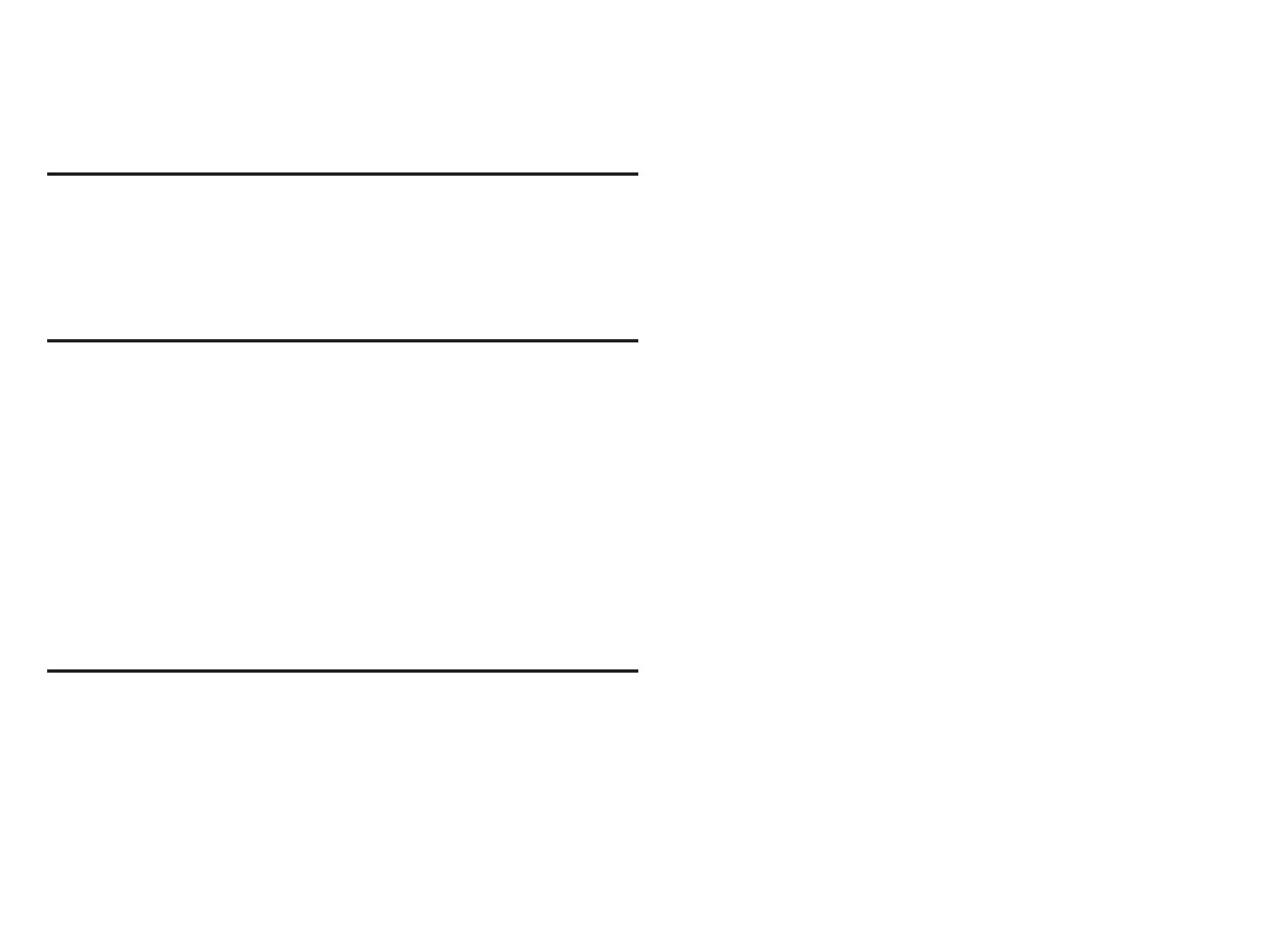23
3. Select time and date which includes time, date, time zone and daylight savings
time (ON/OFF).
4. Temperature unit (Fahrenheit or Celsius).
5. Once completed touch continue.
EquipmEnt FounD sCrEEn
This screen will display the Smart Hub equipment settings. If additional 24VAC
equipment needs to be added (air conditioner or heat pump), it can be done so from
this screen by selecting the add non-communicating equipment.
Depending on whether the Smart Hub is congured for air handler or furnace
operations, the name of each option will appear as either EIM-Furnace or EIM-Air
Handler.
non-CommuniCating EquipmEnt
When selecting the non-communicating (24VAC) equipment icon a screen will
appear listing equipment that can be added. When selecting an applicable
component, a green check will appear next to the item.
NOTE: A temporary dialog box will appear indicating: Updating - Wait while we
check for dependencies.
NOTE: This is where an outdoor unit type only is selected. Selections are one or
two-stage heat pumps or air conditioners. Outdoor unit capacity will also
have to be set. Other equipment that can be added are humidiers and
dehumidiers.
Once completed touch done which will display the equipment found screen. There
the additional non-communicating equipment will now be displayed along with the
iComfort equipment.
Once completed touch continue.
rEminDErs
This screen allows you to set reminders as either disabled or 3, 6, 12 or 24 months
and also custom by specic date. The other options on this screen is to trigger the
reminder event either by calendar or actual system run-time.
1. Reminders may be set for replace lter 1, replace lter 2, replace UV bulb,
replace humidier pad, PureAir™ maintenance and maintenance reminder.
Once a reminder is set for a specic item, touch done to return to the previous
screen. An “expires on date” will appear next to the item just set.
2. Once completed touch continue.
