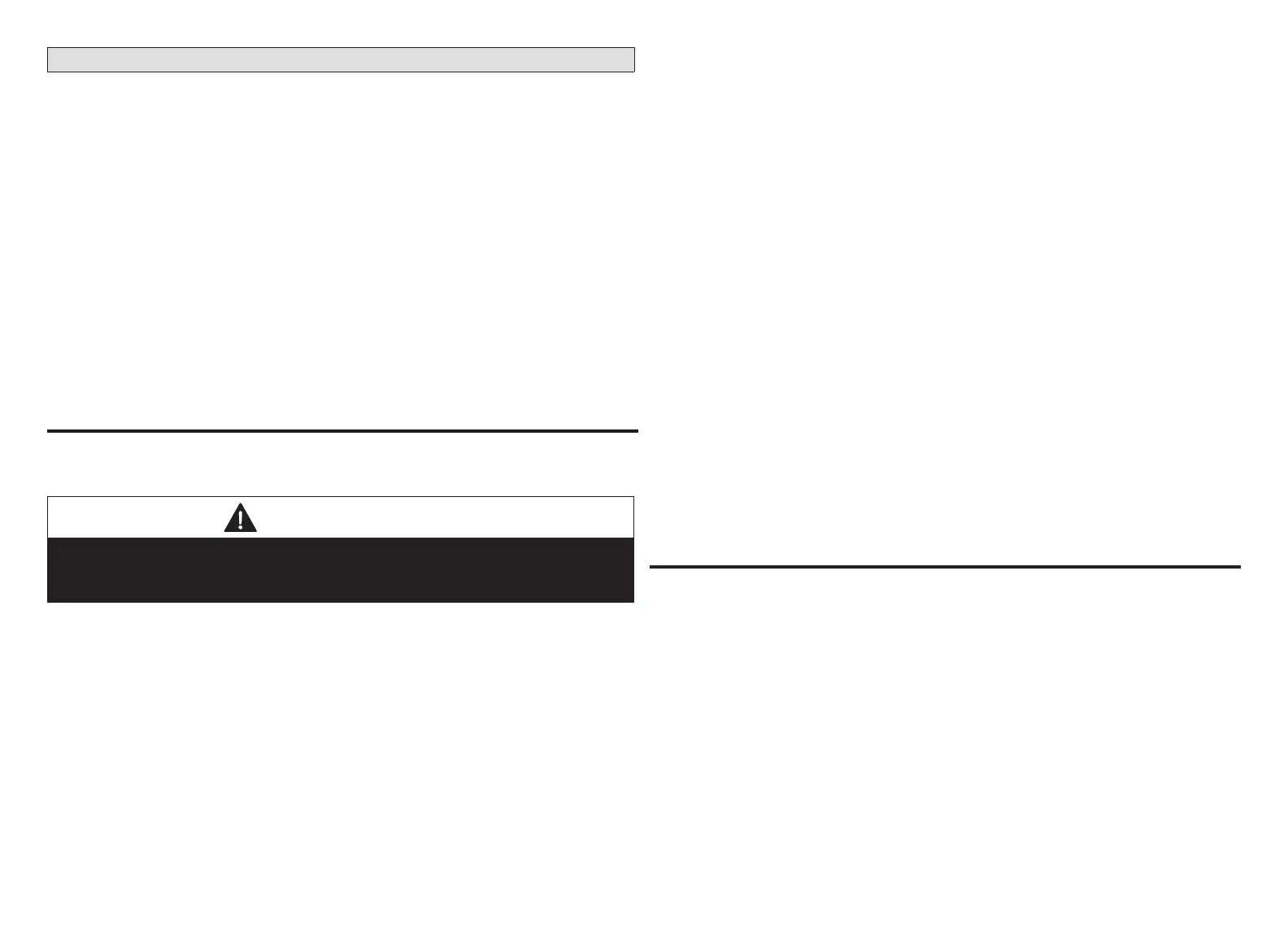20
Commissioning (Using the Mobile Setup Application)
This application tool is used by dealers to commission a iComfort E30 smart
thermostat using a Wi-Fi enabled mobile device.
A temporary Smart Hub local network provides a means for a mobile device using
the iComfort Mobile Setup application to directly communicate with the Smart Hub.
NOTE: The iComfort Mobile Setup application running on a mobile device cannot
connect to the Smart Hub through the Internet or home Wi-Fi network.
To use the iComfort Mobile Setup app, the mobile device must be:
• Wi-Fi capable
• Located in the home near the Smart Hub
NOTE: A router with Bonjour capabilities is required for this function. Check the
router features if the Smart Hub does not connect. Apple Bonjour
®
is an
implementation of Zero-conguration networking (Zeroconf), a group of
technologies that includes service discovery, address assignment, and
host name resolution.
moBilE DEviCE opErating systEm rEquirEmEnts
The iComfort Mobile Setup application is available for both IOS 6.0 and higher (App
Store) and Android 4.1 and higher (Google Play).
IMPORTANT
If the connection between the iComfort Mobile Setup application and Smart Hub
is idle for three (3) minutes, the Smart Hub will auto-disconnect from the mobile
device. Repeat procedures to reconnect.
1. Download and install the iComfort Mobile Setup application.
NOTE: It is recommended that when using the iComfort Mobile Setup application
to commission the system, remove the HD Display from the Mag-Mount
before starting. Once commissioning is completed, reattach the HD Display
to the Mag-Mount.
2. Go to the Smart Hub and press the commissioning button located on the side
of the unit (see “Smart Hub Installation, External Components, LEDs, Terminals
& Jumpers” on page 3 for location of button).
3. The commissioning status LED will start blinking green for two minutes. During
this time the Smart Hub will broadcast its Wi-Fi identier (SSID).
4. Go to your mobile device’s Wi-Fi connection tool and locate the Smart Hub
Wi-Fi broadcast identier. A typical example of a identier (SSID) is DIRECT-
XY12-3456.
NOTE: Refer to your mobile device’s owners manual on how to use your Wi-Fi
Connection tool.
5. Connect to the Smart Hub by using the last eight digits of the Smart Hub SSID
as the password. In this example, it would be XY123456).
6. Once the mobile device is connected to the Smart Hub, the commissioning
Status LED will turn solid green.
7. Start the iComfort Mobile Setup application and make sure you are connected
to the correct Smart Hub by checking the serial number.
8. Touch the remote-in tab on the iComfort Mobile Setup application home
screen. This will take you to the commissioning screen.
9. You can use the information provided in “Commissioning (Using the Mobile
Setup Application)” on page 20 to complete the commissioning process
using the iComfort Mobile Setup application.
10. If the system has not been commissioned it will go to commissioning screen. If
the system has already been commissioned it will go to dealer control center.
11. Once the commissioning is completed, exit the iComfort Mobile Setup
application.
12. Go to the mobile device’s Wi-Fi tool and manually disconnect from the Smart
Hub.
13. Once disconnected, the Smart Hub commissioning LED turns to a solid blue.
14. Reinstall the HD Display on the Mag-Mount.
sErviCE
To use iComfort Mobile Setup application as a service tool, the commissioning of
the system must have already been completed.
1. Download and install the iComfort Mobile Setup application if not already
installed.
2. Go to the Smart Hub and press the commissioning button once.
3. The LED will start blinking green for two minutes. During this time the Smart
Hub will broadcast its Wi-Fi identier (SSID).
4. If this is the rst time connecting to the target Smart Hub then go to your mobile
device’s Wi-Fi connection tool and locate the Smart Hub Wi-Fi broadcast
identier. A typical example of a identier (SSID) is DIRECT-XY12-3456.
5. If your mobile device had already connected previously to the target Smart
Hub, then touch the applicable Smart Hub SSID on the list and skip to step 7.
