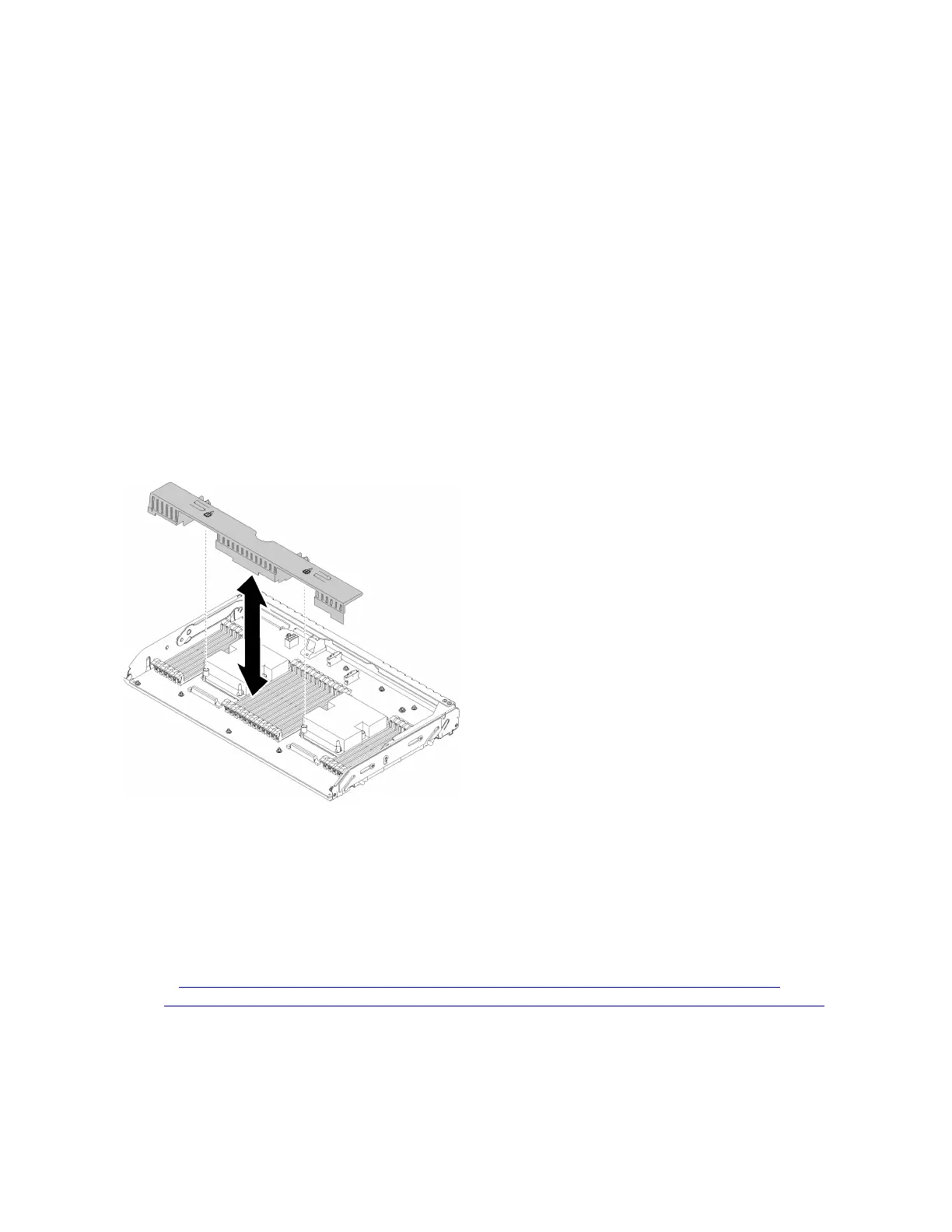Note: If there are only two processors installed in your server, skip this section and go to “System board air
baffle and the power interposer replacement” on page 128.
Remove the processor and memory expansion tray
Use this procedure to remove the processor and memory expansion tray.
Before removing the processor and memory expansion tray:
1. Read the safety information and installation guidelines (see “Safety” on page iii and “Installation
Guidelines” on page 59).
2. Turn off the server and peripheral devices and disconnect the power cords and all external cables (see
“Power off the server” on page 10).
3. If the server is installed in a rack, remove the server from the rack.
4. Remove the top cover (see “Remove the top cover” on page 146).
5. Remove the PCIe expansion tray (see “Remove the PCIe expansion tray” on page 149).
6. If you are replacing the processor and memory expansion tray, remove the processor and memory
expansion tray air baffle, DIMMs (see “Remove a memory module” on page 89), and PHMs (see
“Remove a processor and heat sink” on page 112) on the expansion tray.
Figure 116. Processor and memory expansion tray air baffle removal
Attention: Do not remove or install DIMMs and processors on the processor and memory expansion
tray when the expansion tray is removed, for the instability might cause damages to components.
To remove the processor and memory expansion tray, complete the following steps:
Watch the procedure. A video of the process is available:
• Youtube:
https://www.youtube.com/watch?v=pIb0bIyfkDY&=PLYV5R7hVcs-Ak9fT8QAx8fLbEivizjRtp
• Youku: http://v.youku.com/v_show/id_XMzMyODU3NTY2NA==.html?spm=a2hzp.8253876.0.0&f=51276390
Step 1. Disconnect all cables connected to the processor and memory expansion tray.
Step 2. Slightly pull out power supply 2.
Attention: Do not remove the processor and memory expansion tray without physically
disconnecting power supply 2.
122
ThinkSystem SR860 Maintenance Manual
