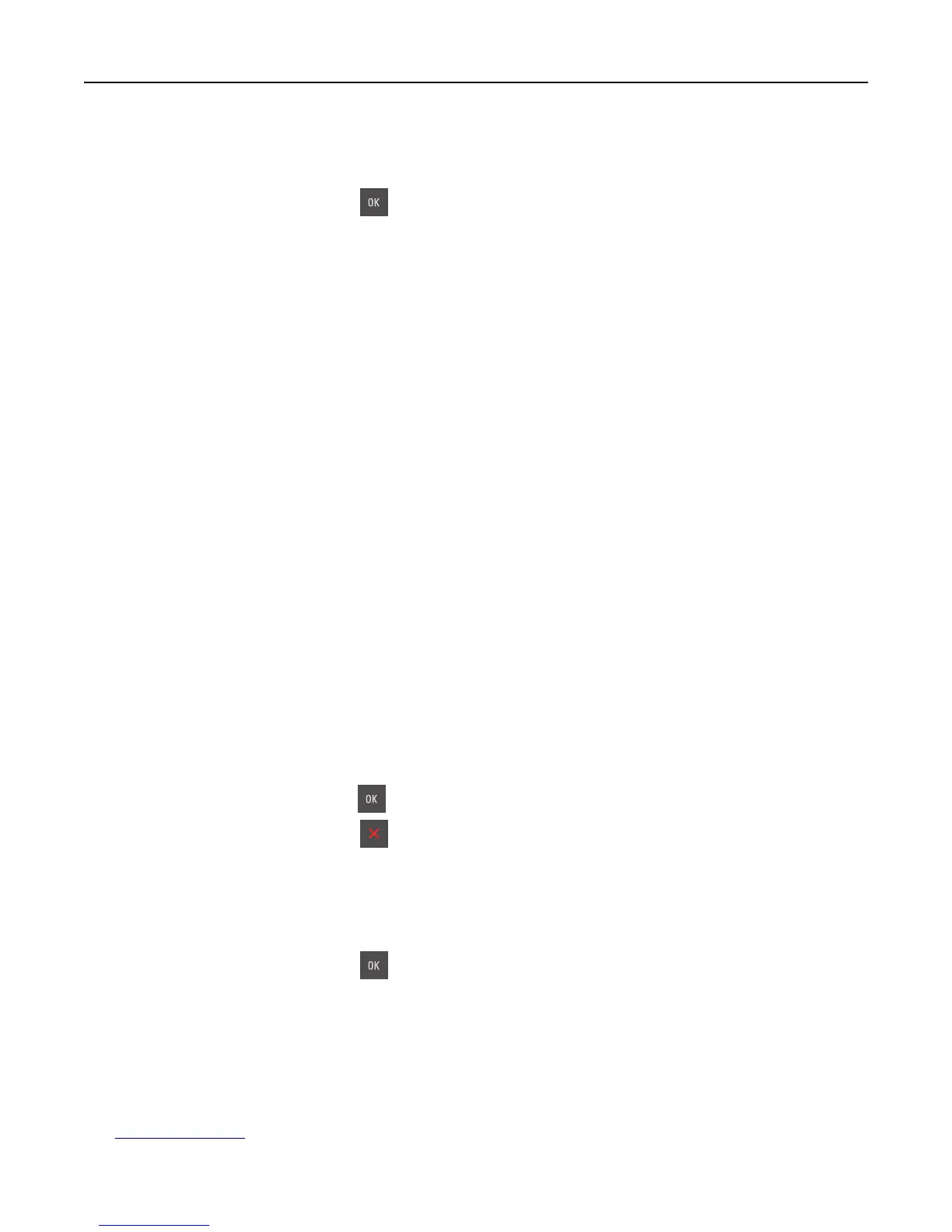Rear USB port disabled [56]
Try one or more of the following:
• From the printer control panel, press to clear the message and continue printing.
Note: The printer discards any data received through the USB port.
• From the printer control panel, set USB Buffer to Auto.
Reinstall missing or unresponsive [color] cartridge [31.xy]
Try one or more of the following:
• Install the missing toner cartridge. For more information, see the “Replacing supplies” section of the User’s Guide.
• Remove the unresponsive cartridge, and then reinstall it.
Note: If the message appears after reinstalling the supply, then the cartridge may be defective. Replace the
cartridge.
Reinstall missing or unresponsive [type] imaging kit [31.xy]
Note: The type can be a black imaging kit, or a black and color imaging kit.
Try one or more of the following:
• Install the missing imaging kit. For more information, see the “Replacing supplies” section of the User’s Guide.
• Remove the unresponsive imaging kit, and then reinstall it.
Note: If the message appears after reinstalling the supply, then the imaging kit may be defective. Replace the
imaging kit.
Reload printed pages in Tray [x]
Try any of the following:
• From the printer control panel, press to clear the message and continue printing the second side of the sheet.
• From the printer control panel, press to cancel the print job.
Remove packaging material, check all
1 Remove any remaining packing material from the specified location.
2 From the printer control panel, press to clear the message and continue printing.
Replace [color] cartridge, 0 estimated pages remain [88.xy]
Replace the indicated toner cartridge to clear the message and continue printing. For more information, see the
instruction sheet that came with the supply.
Note: If you do not have a replacement cartridge, then see the “Ordering supplies” section of the User’s Guide or
visit
www.lexmark.com.
Troubleshooting 144