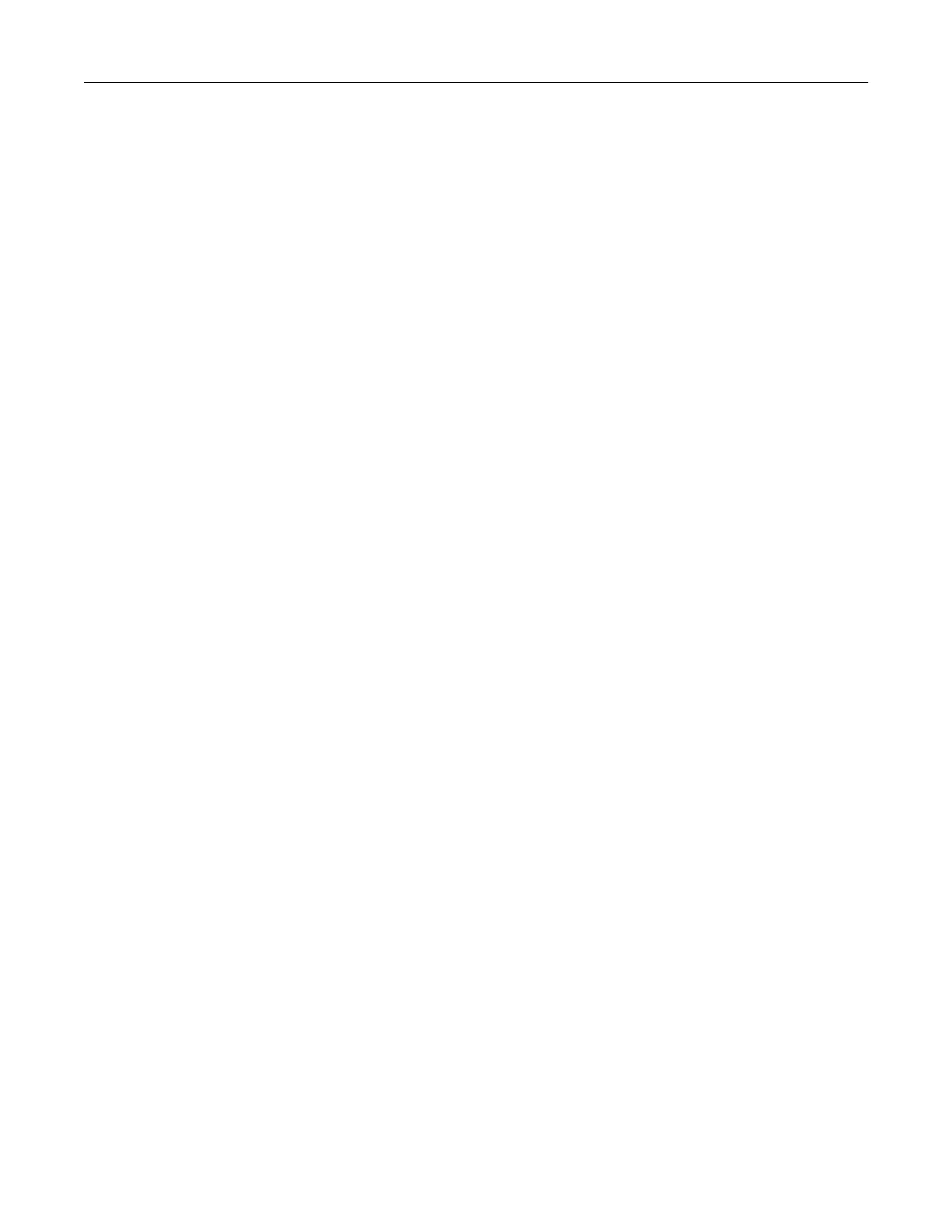5 Type a scan name, and then a user name.
Note: The scan name is the name that appears in the Scan
Profile
list on the display.
6 Click Submit.
Note: Clicking Submit automatically assigns a shortcut number. You can use this shortcut number when
you are ready to scan your documents.
7 Review the instructions on the Scan Profile screen.
a Load an original document faceup, short edge
first
into the ADF tray or facedown on the scanner glass.
Notes:
• Do not load postcards, photos, small items, transparencies, photo paper, or thin media (such as
magazine clippings) into the ADF tray. Place these items on the scanner glass.
• The ADF indicator light comes on when the paper is loaded properly.
b If you are loading a document into the ADF tray, then adjust the paper guides.
c Do either of the following:
• Press #, and then enter the shortcut number using the keypad.
• From the home screen, navigate to:
Held Jobs >
Profiles
> select your shortcut on the list
Note: The scanner scans and sends the document to the directory you specified.
8 View the file from the computer.
Note: The output
file
is saved in the location or launched in the program you
specified.
Setting up Scan to Computer
Notes:
• This feature is supported only in Windows Vista or later.
• Make sure your computer and printer are connected to the same network.
1 Open the printers folder, and then select your printer.
Note: If your printer is not in the list, then add your printer.
2 Open the printer properties, and then adjust the settings as necessary.
3 From the control panel, touch Scan to Computer > select the appropriate scan setting > Send It.
Scanning to a flash drive
1 Load an original document faceup, short edge first into the ADF tray or facedown on the scanner glass.
Notes:
• Do not load postcards, photos, small items, transparencies, photo paper, or thin media (such as
magazine clippings) into the ADF tray. Place these items on the scanner glass.
• The ADF indicator light comes on when the paper is loaded properly.
2 If you are loading a document into the ADF tray, then adjust the paper guides.
Scanning 116
