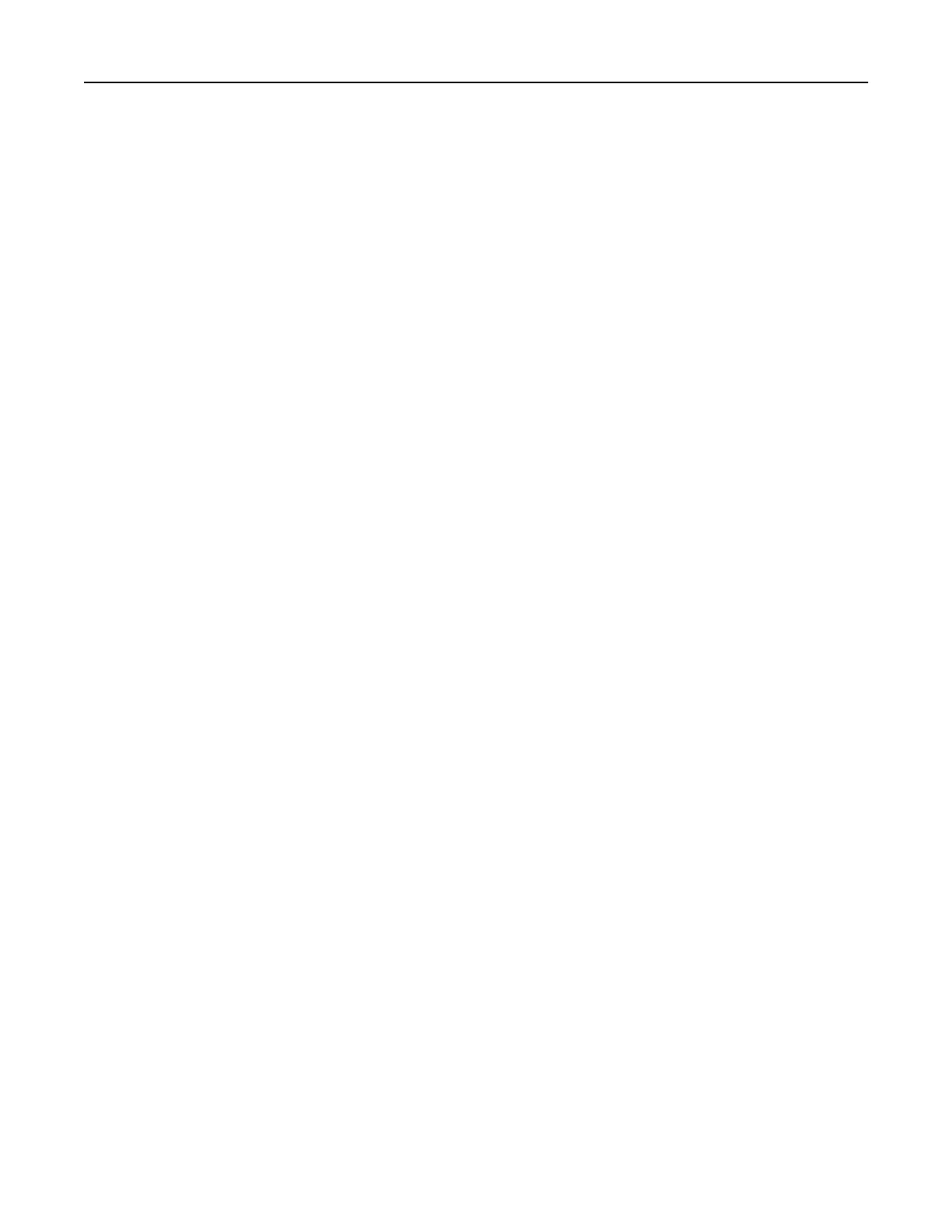Understanding the e-mail options
Recipient(s)
This option lets you enter the recipient of your e-mail. You may enter multiple e‑mail addresses.
Subject
This option lets you type a subject line for your e-mail.
Message
This option lets you type a message that will be sent with your scanned attachment.
File Name
This option lets you customize the attachment file name.
Save As Shortcut
This option lets you save the current settings as a shortcut by assigning a shortcut name.
Note: Selecting this option automatically assigns the next available shortcut number.
Original Size
This option lets you set the paper size of the documents you are going to e‑mail. When Original Size is set to
Mixed Sizes, you can scan an original document that contains mixed paper sizes (letter‑ and legal‑size pages).
Darkness
This option lets you adjust how light or dark your scanned documents are in relation to the original document.
Resolution
This option lets you adjust the output quality of your e-mail. Increasing the image resolution increases the e-
mail file size and the time needed to scan your original document. Decreasing the image resolution reduces
the
file
size.
Color
This option lets you set the output to either color or monochrome for the scanned image.
Send As
This option lets you set the output type for the scan image.
E-mailing 86
