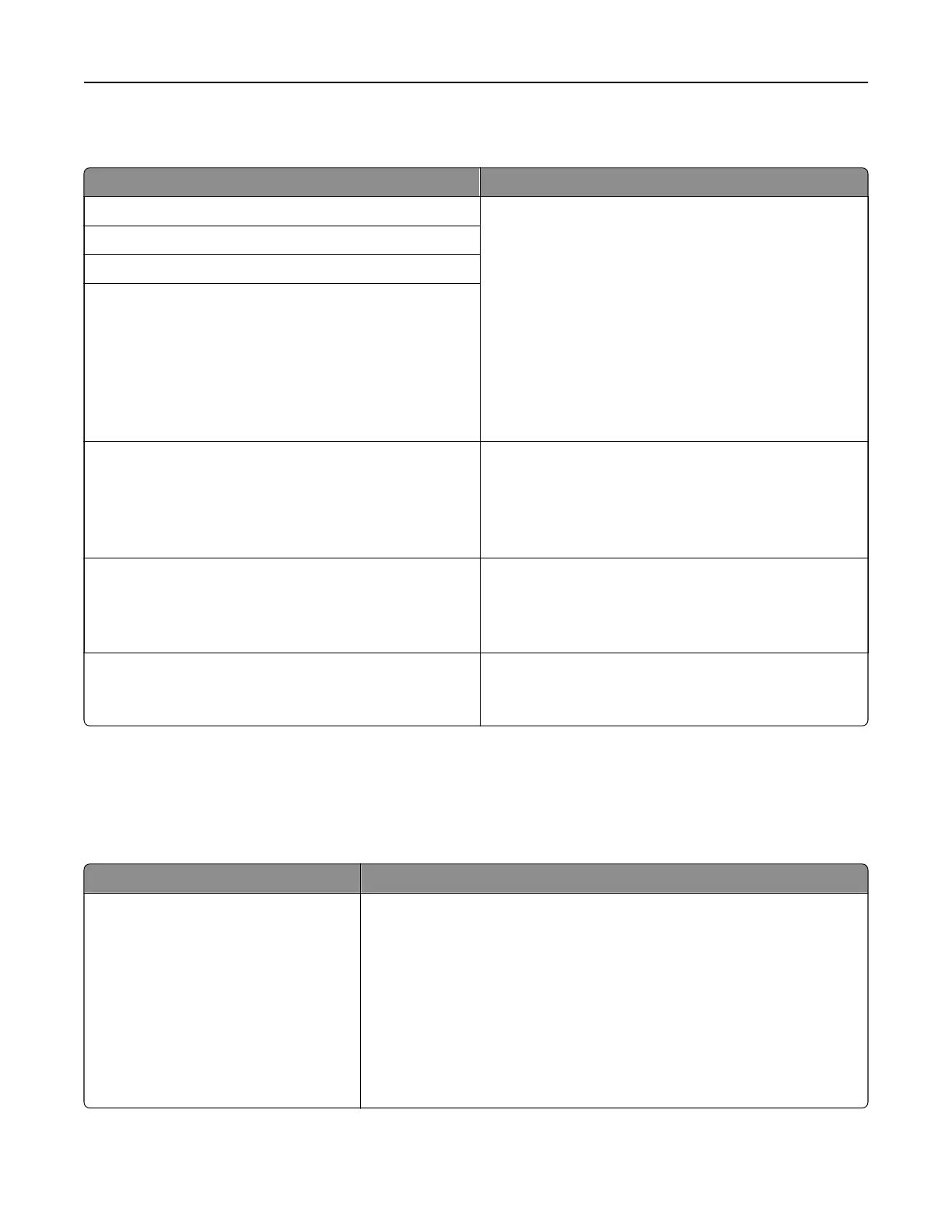Supplies menu
Use To
Cyan Cartridge View the status of the toner cartridges, which can be any
of the following:
Early Warning
Low
Invalid
Near End of Life
Replace
Missing
Defective
OK
Unsupported
Magenta Cartridge
Yellow Cartridge
Black Cartridge
Waste Toner Bottle
Near Full
Replace
Missing
OK
View the status of the waste toner bottle.
Imaging Kit
OK
Replace Black Imaging Kit
Replace Color Imaging Kit
View the status of the imaging kit.
Maintenance Kit
OK
Replace
View the status of the maintenance kit.
Paper menu
Default Source menu
Use To
Default Source
Tray [x]
Multipurpose Feeder
Manual Paper
Manual Envelope
Set a default paper source for all print jobs.
Notes:
• The 650‑sheet duo tray must be installed in order for Multipurpose
Feeder to appear as a menu setting in the Paper menu.
• Tray 1 (standard tray) is the factory default setting.
• Only installed paper sources will appear as menu settings.
• If two trays contain paper of the same size and type, and the trays
have the same settings, then the trays are automatically linked.
When one tray is empty, the print job continues using the linked tray.
Understanding printer menus 121
