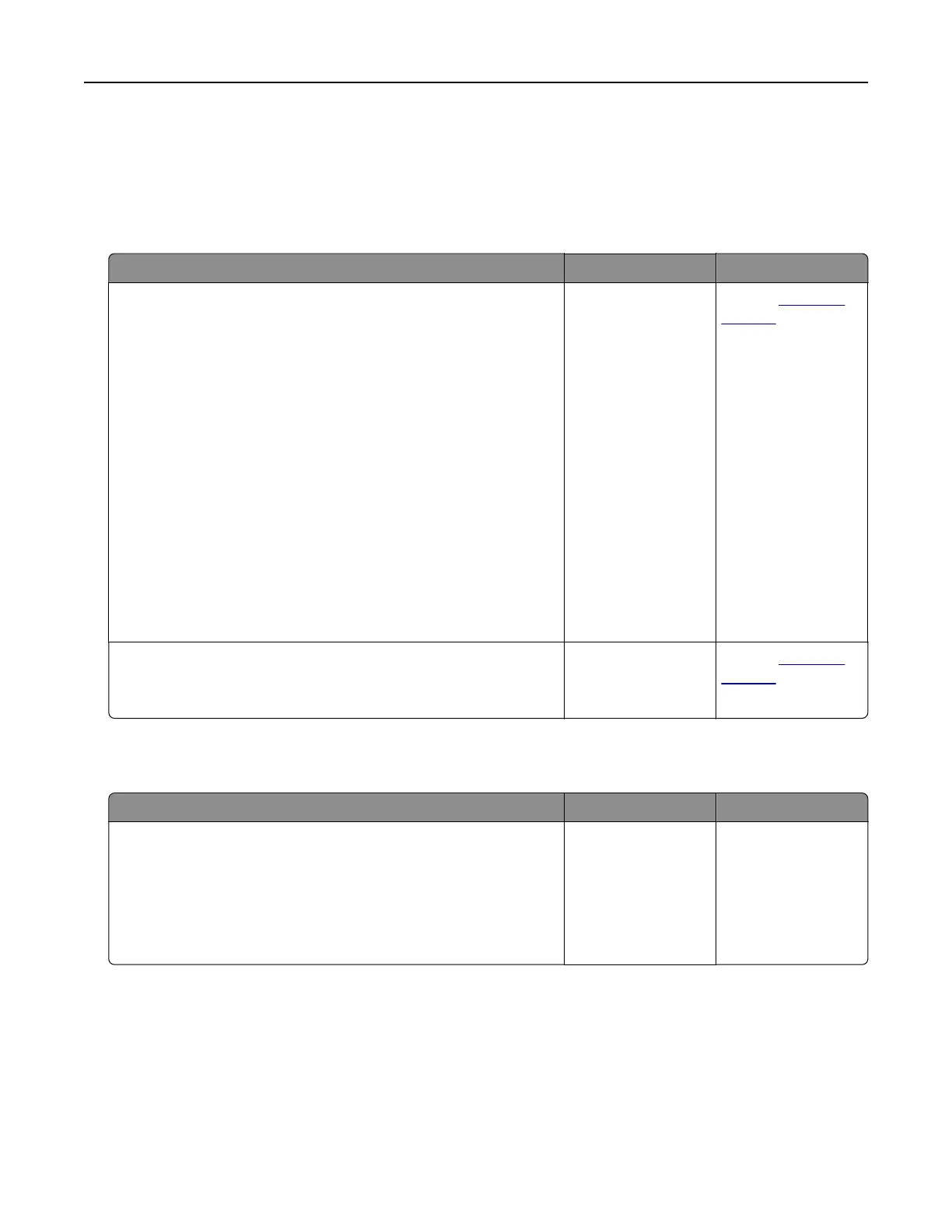Solving home screen application problems
• “An application error has occurred” on page 308
An application error has occurred
Action Yes No
Step 1
Check the system log for relevant details.
a Open a Web browser, and then type the printer IP address in
the address field.
If you do not know the IP address of the printer, then you can:
• View the IP address on the printer home screen.
• Print a network setup page or the menu settings pages, and
then locate the IP address in the TCP/IP section.
Note: An IP address appears as four sets of numbers
separated by periods, such as 123.123.123.123.
b Click Settings > Apps > Apps Management > System tab >
Log.
c From the Filter menu, select an application status.
d From the Application menu, select an application, and then
click Submit.
Does an error message appear in the log?
Go to step 2. Contact
customer
support.
Step 2
Resolve the error.
Is the application working now?
The problem is
solved.
Contact
customer
support.
Embedded Web Server does not open
Action Yes No
Step 1
a Turn on the printer.
b Open a Web browser, and then type the printer IP address.
c Press Enter.
Does the Embedded Web Server open?
The problem is
solved.
Go to step 2.
Troubleshooting 308
