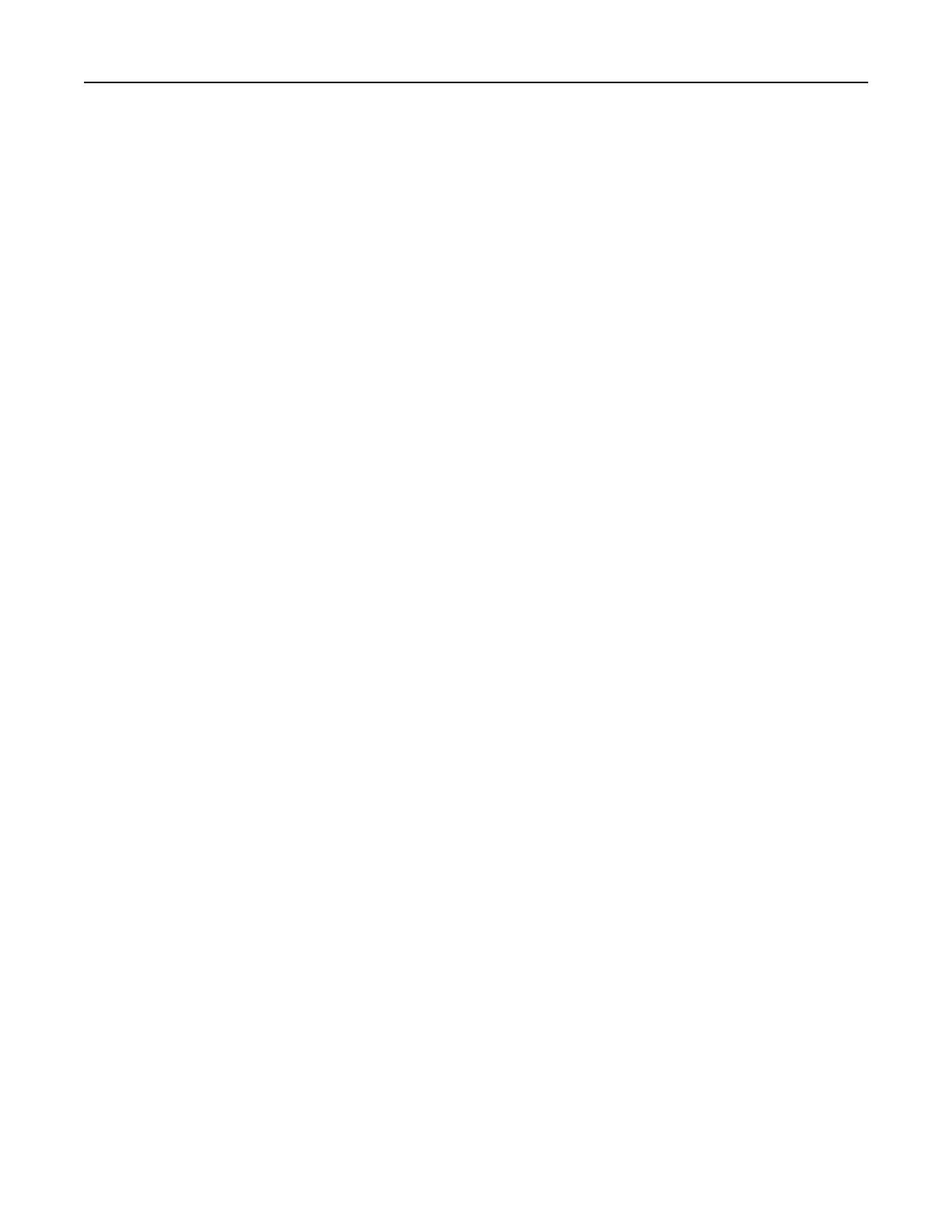Exporting and importing a configuration
You can export
configuration
settings into a text
file,
and then import the
file
to apply the settings to other
printers.
1 Open a Web browser, and then type the printer IP address in the address field.
Note: View the IP address on the printer home screen. The IP address appears as four sets of numbers
separated by periods, such as 123.123.123.123.
2 Export or import a configuration file for one or multiple applications.
For one application
a Navigate to:
Settings > Apps > Apps Management > select an application > Configure
b Export or import the
configuration
file.
Notes:
• If a JVM Out of Memory error occurs, then repeat the export process until the configuration file
is saved.
• If a timeout occurs and a blank screen appears, then refresh the Web browser, and then click
Apply.
For multiple applications
a Click Settings > Import/Export.
b Export or import a configuration file.
Note: When importing a configuration file, click Submit to complete the process.
Setting up and using the home screen applications 25
