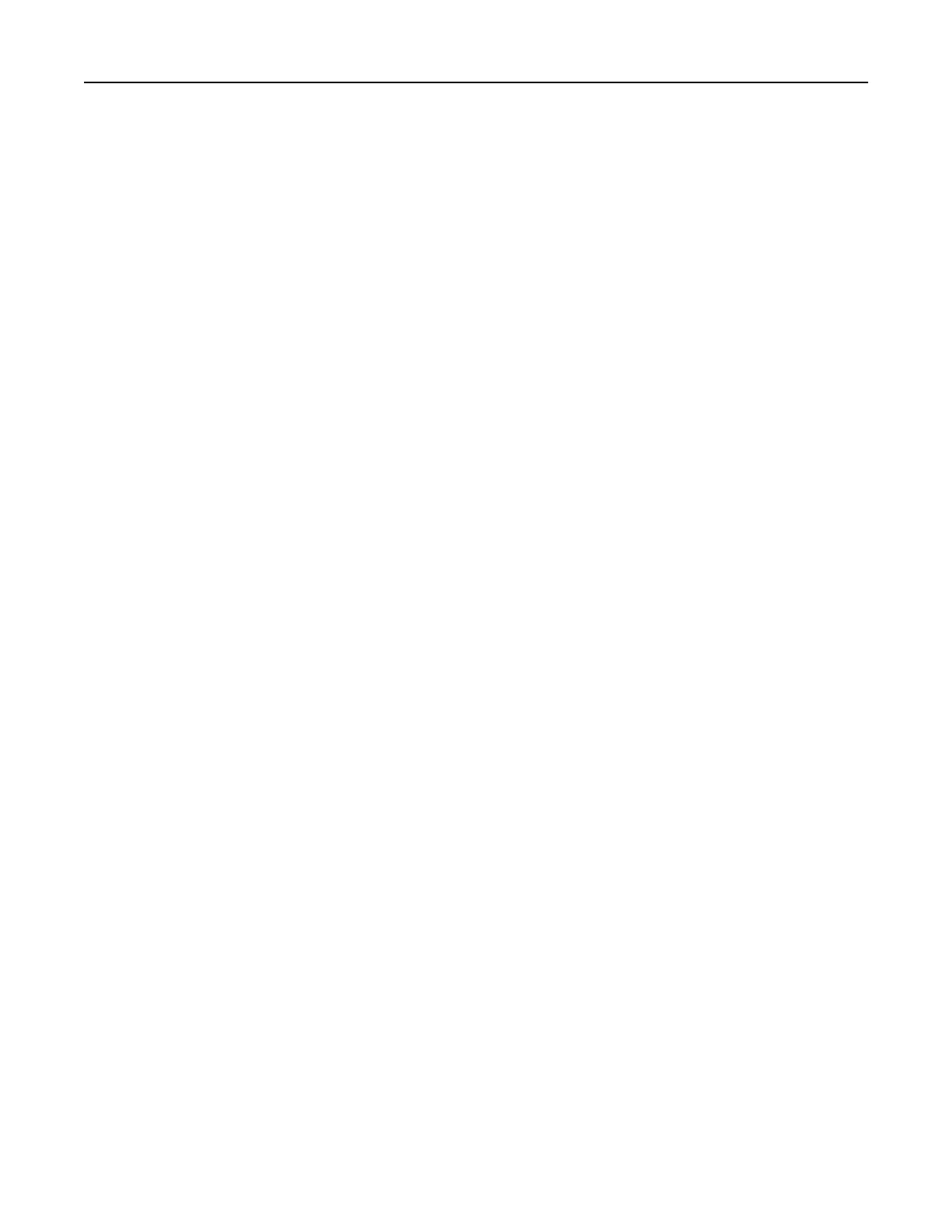Setting the date and time
You can set the date and time so that they are printed on every fax you send.
1 Open a Web browser, and then type the printer IP address in the address field.
Notes:
• View the printer IP address on the printer home screen. The IP address appears as four sets of
numbers separated by periods, such as 123.123.123.123.
• If you are using a proxy server, then temporarily disable it to load the Web page correctly.
2 Click Security > Set Date and Time.
3 In the Manually Set Date & Time field, enter the current date and time.
4 Click Submit.
Note: It is recommended to use the network time.
Configuring the printer to observe daylight saving time
The printer can be set to automatically adjust for daylight saving time:
1 Open a Web browser, and then type the printer IP address in the address field.
Notes:
• View the printer IP address on the printer home screen. The IP address appears as four sets of
numbers separated by periods, such as 123.123.123.123.
• If you are using a proxy server, then temporarily disable it to load the Web page correctly.
2 Click Security > Set Date and Time.
3 Select the Automatically Observe DST check box, and then enter the DST start and end dates in the Custom
Time Zone Setup section.
4 Click Submit.
Sending a fax
Sending a fax using the printer control panel
1 Load an original document faceup, short edge first into the ADF tray or facedown on the scanner glass.
Notes:
• Do not load postcards, photos, small items, transparencies, photo paper, or thin media (such as
magazine clippings) into the ADF tray. Place these items on the scanner glass.
• The ADF indicator light comes on when the paper is loaded properly.
2 If you are loading a document into the ADF tray, then adjust the paper guides.
3 From the home screen, touch Fax.
Faxing 104
