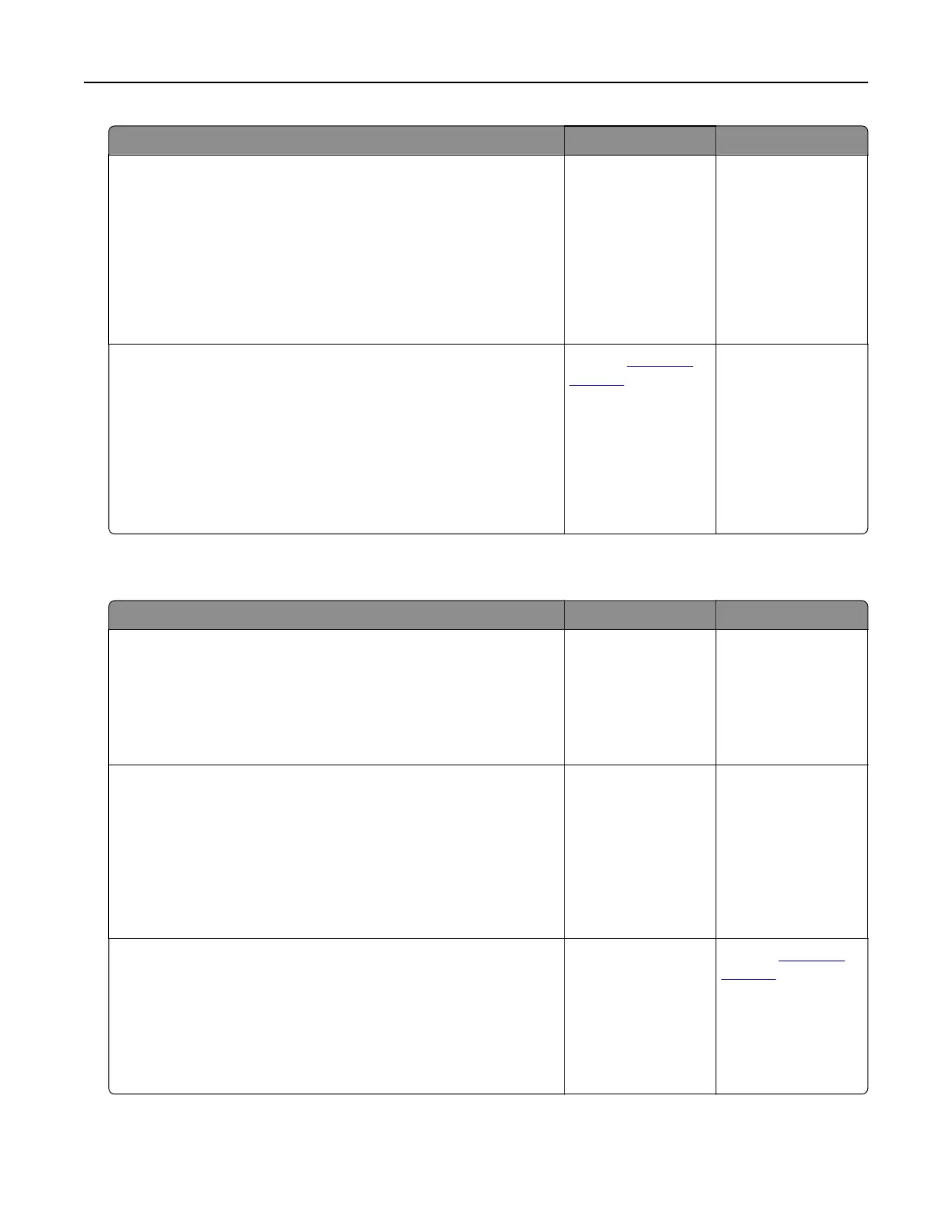Action Yes No
Step 8
Check for missing or faded text on prints.
a From the Copy screen, adjust the settings of the following:
• Sharpness—Increase the sharpness setting.
• Contrast—Increase the contrast setting.
b Resend the copy job.
Do prints have missing or faded text?
Go to step 9. The problem is
solved.
Step 9
Check for washed‑out or overexposed output.
a From the Copy screen, adjust the settings of the following:
• Background Removal—Reduce the current setting.
• Darkness—Increase the current setting.
b Resend the copy job.
Do pages show washed‑out or overexposed prints?
Contact
customer
support.
The problem is
solved.
Partial document or photo copies
Action Yes No
Step 1
Check the placement of the document or photo.
Make sure the document or photo is loaded facedown on the
scanner glass in the upper left corner.
Is the document or photo loaded correctly?
Go to step 2. Place the document
or photo facedown
on the scanner glass
in the upper left
corner.
Step 2
Check if the paper size setting matches the size of the paper
loaded in the tray.
From the Paper menu on the printer control panel, check the
Paper Size setting.
Does the paper size setting match the size of the paper loaded in
the tray.
Go to step 3. Change the paper
size setting to match
the paper loaded in
the tray, or load the
tray with paper that
matches the paper
size setting.
Step 3
a Specify the paper size. Depending on your operating system,
specify the paper size in Printing Preferences or the Print
dialog.
b Resend the print job.
Do copies print properly?
The problem is
solved.
Contact
customer
support.
Troubleshooting 297
