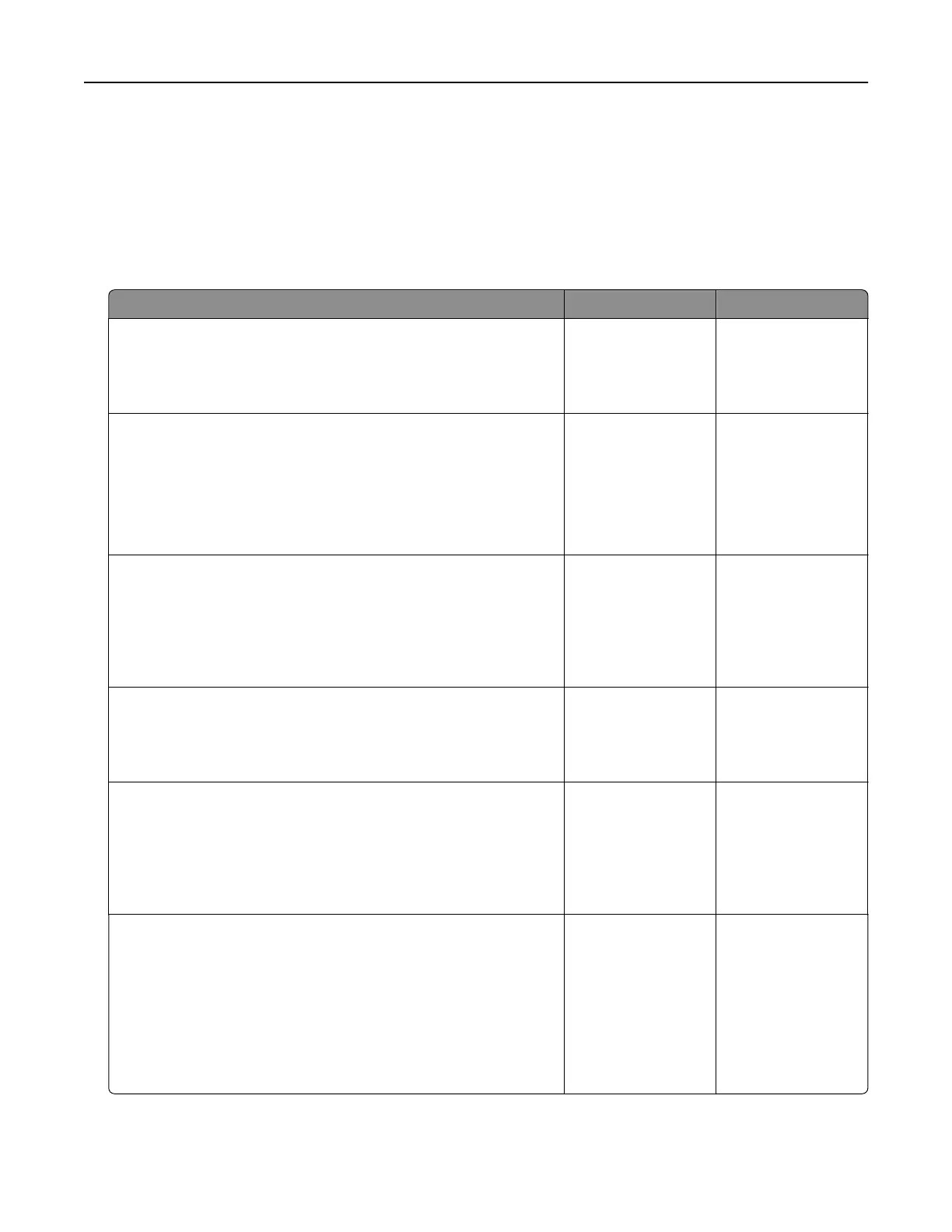• “Scanning takes too long or freezes the computer” on page 306
• “Poor scanned image quality” on page 306
• “Partial document or photo scans” on page 307
• “Cannot scan from a computer” on page 307
The scanner does not respond
Action Yes No
Step 1
Check if the printer is turned on.
Is the printer turned on?
Go to step 2. Turn on the printer.
Step 2
Check if the printer cable is securely attached to the printer and
the computer, print server, option, or other network device.
Is the printer cable securely attached to the printer and the
computer, print server, option, or other network device?
Go to step 3. Connect the printer
cable securely to the
printer and the
computer, print
server, option, or
other network
device.
Step 3
Check if the power cord is plugged into the printer and a properly
grounded electrical outlet.
Is the power cord plugged into the printer and a properly grounded
electrical outlet?
Go to step 4. Connect the power
cord to the printer
and a properly
grounded electrical
outlet.
Step 4
Check if the electrical outlet is turned o by a switch or breaker.
Is the electrical outlet turned o by a switch or breaker?
Turn on the switch or
reset the breaker.
Go to step 5.
Step 5
Check if the printer is plugged into any surge protectors,
uninterruptible power supplies, or extension cords.
Is the printer plugged into any surge protectors, uninterruptible
power supplies, or extension cords?
Connect the printer
power cord directly
to a properly
grounded electrical
outlet.
Go to step 6.
Step 6
Check other electrical equipment plugged into the outlet.
Are the other electrical equipment working?
Unplug the other
electrical equipment
and turn on the
printer. If the printer
does not work, then
reconnect the other
electrical equipment
and then go to step
6.
Go to step 7.
Troubleshooting 304
