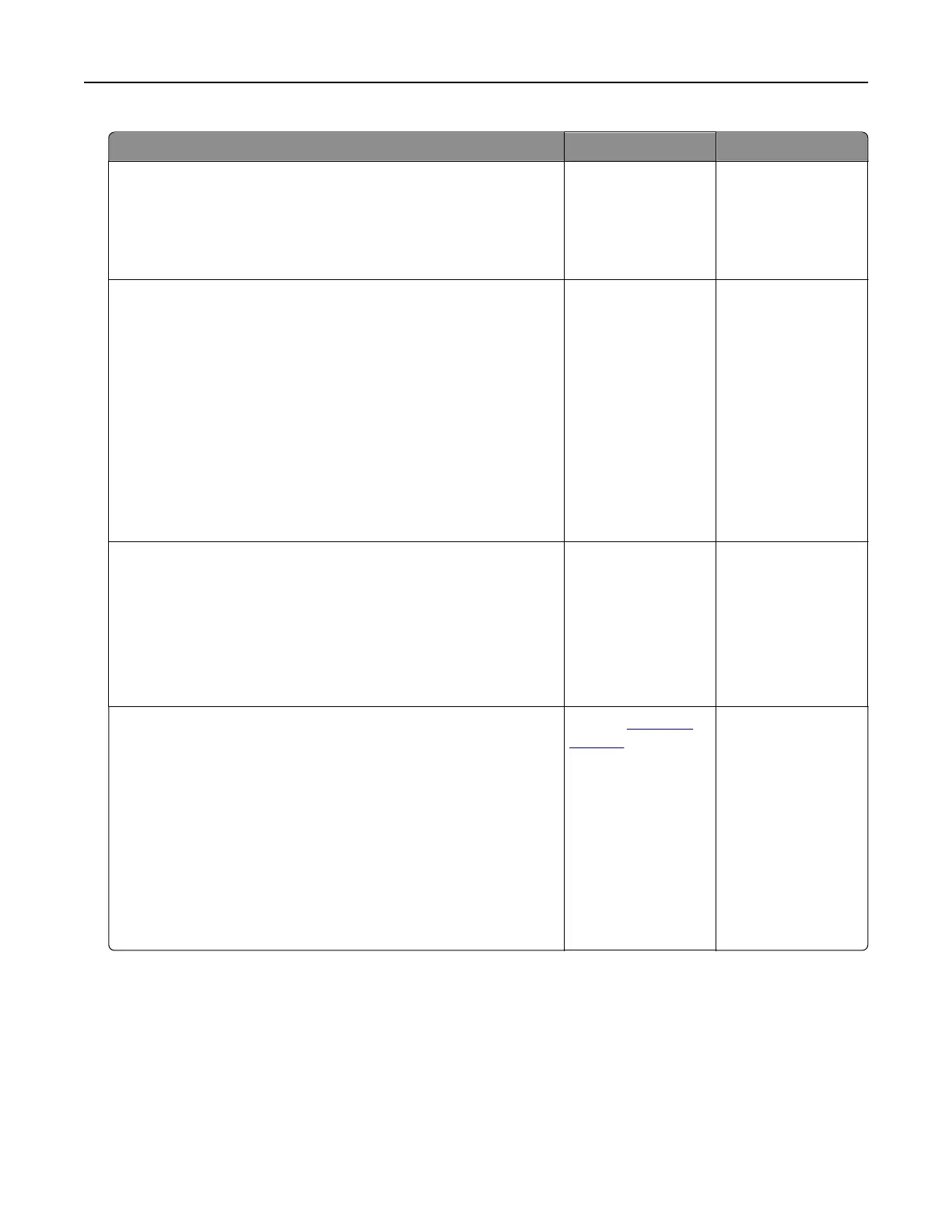Action Yes No
Step 1
a Load the tray with the correct paper type.
b Print the document.
Do ghost images appear on prints?
Go to step 2. The problem is
solved.
Step 2
a Depending on your operating system, specify the paper type
from the Printing Preferences or Print dialog.
Notes:
• Make sure that the setting matches the paper loaded.
• You can also change the setting on the printer control
panel. Navigate to:
Settings > Paper > Tray Configuration > Paper Size/Type
b Print the document.
Do ghost images appear on prints?
Go to step 3. The problem is
solved.
Step 3
a Perform Color Adjust.
From the control panel, navigate to:
Settings > Print > Quality > Advanced Imaging > Color Adjust
b Print the document.
Do ghost images appear on prints?
Go to step 4. The problem is
solved.
Step 4
a Remove, and then insert the imaging kit.
Warning—Potential Damage: Do not expose the imaging kit
to direct light. Extended exposure to light may cause print
quality problems.
Warning—Potential Damage: Do not touch the
photoconductor drum under the imaging kit. Doing so may
aect the quality of future print jobs.
b Print the document.
Do ghost images appear on prints?
Contact
customer
support.
The problem is
solved.
Troubleshooting 214