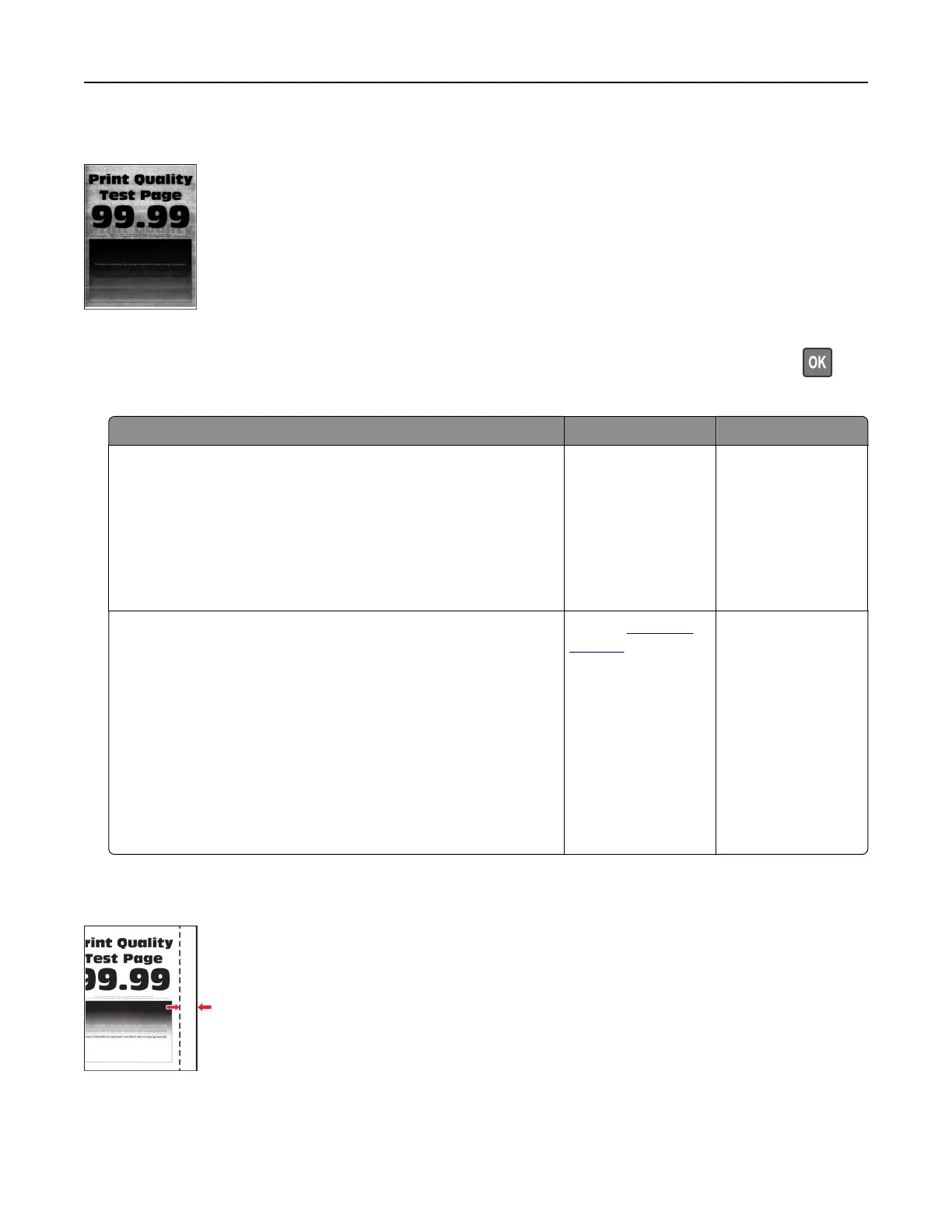Gray or colored background
Note: Before solving the problem, print the Print Quality Test Pages. From the control panel, navigate to
Settings > Troubleshooting > Print Quality Test Pages. For non-touch-screen printer models, press
to
navigate through the settings.
Action Yes No
Step 1
a Perform Color Adjust.
From the control panel, navigate to:
Settings > Print > Quality > Advanced Imaging > Color Adjust
b Print the document.
Does gray or colored background appear on prints?
Go to step 2. The problem is
solved.
Step 2
a Remove, and then insert the imaging kit.
Warning—Potential Damage: Do not expose the imaging kit
to direct light. Extended exposure to light may cause print
quality problems.
Warning—Potential Damage: Do not touch the
photoconductor drum under the imaging kit. Doing so may
aect the quality of future print jobs.
b Print the document.
Does gray or colored background appear on prints?
Contact
customer
support.
The problem is
solved.
Incorrect margins
Troubleshooting 215