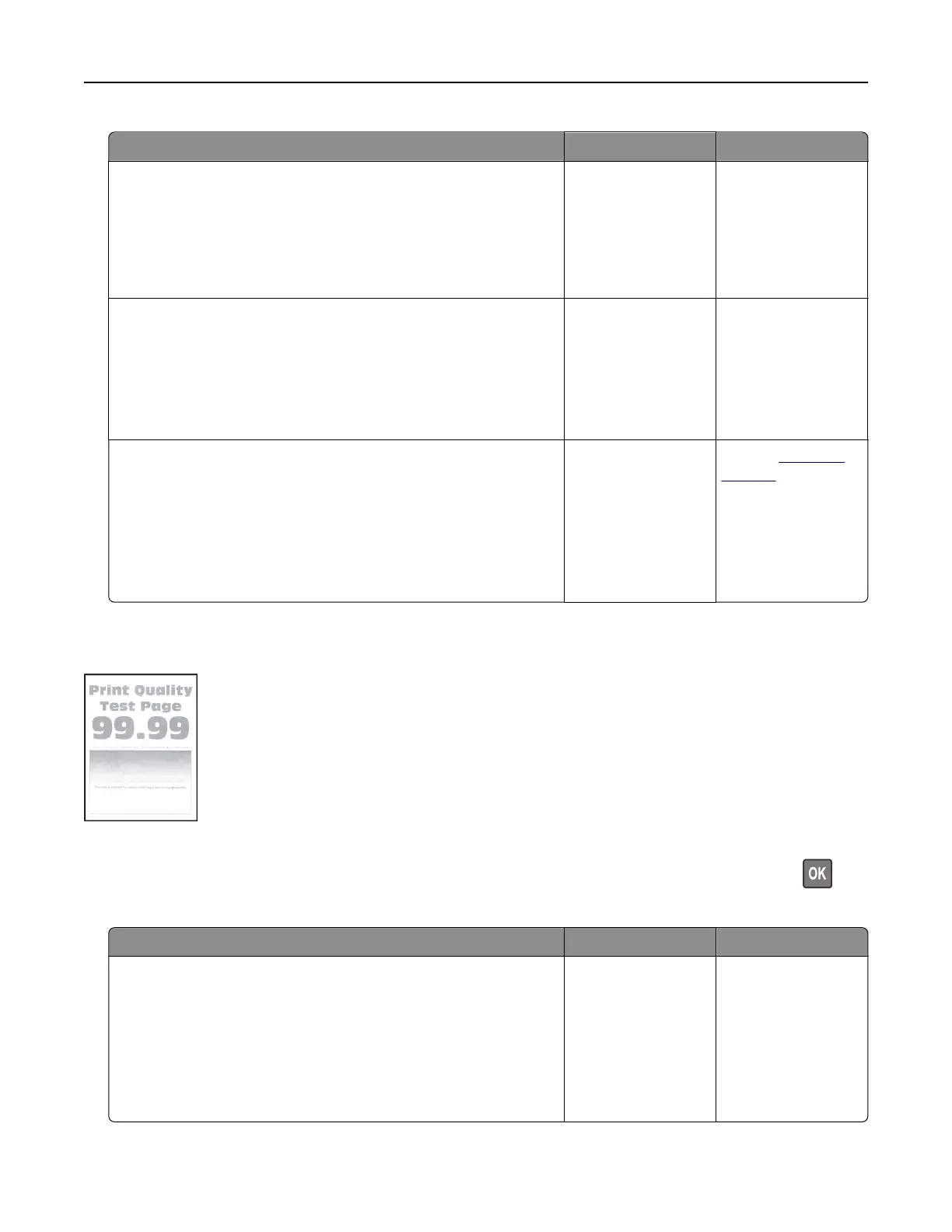Action Yes No
Step 1
a Adjust the paper guides to the correct position for the paper
loaded.
b Print the document.
Are the margins correct?
The problem is
solved.
Go to step 2.
Step 2
a Set the paper size from the control panel. Navigate to:
Settings > Paper > Tray Configuration > Paper Size/Type
b Print the document.
Are the margins correct?
The problem is
solved.
Go to step 3.
Step 3
a Depending on your operating system, specify the paper size
from the Printing Preferences or Print dialog.
Note: Make sure that the setting matches the paper loaded.
b Print the document.
Are the margins correct?
The problem is
solved.
Contact
customer
support.
Light print
Note: Before solving the problem, print the Print Quality Test Pages. From the control panel, navigate to
Settings > Troubleshooting > Print Quality Test Pages. For non-touch-screen printer models, press
to
navigate through the settings.
Action Yes No
Step 1
a Perform Color Adjust.
From the control panel, navigate to:
Settings > Print > Quality > Advanced Imaging > Color Adjust
b Print the document.
Is the print light?
Go to step 2. The problem is
solved.
Troubleshooting 216