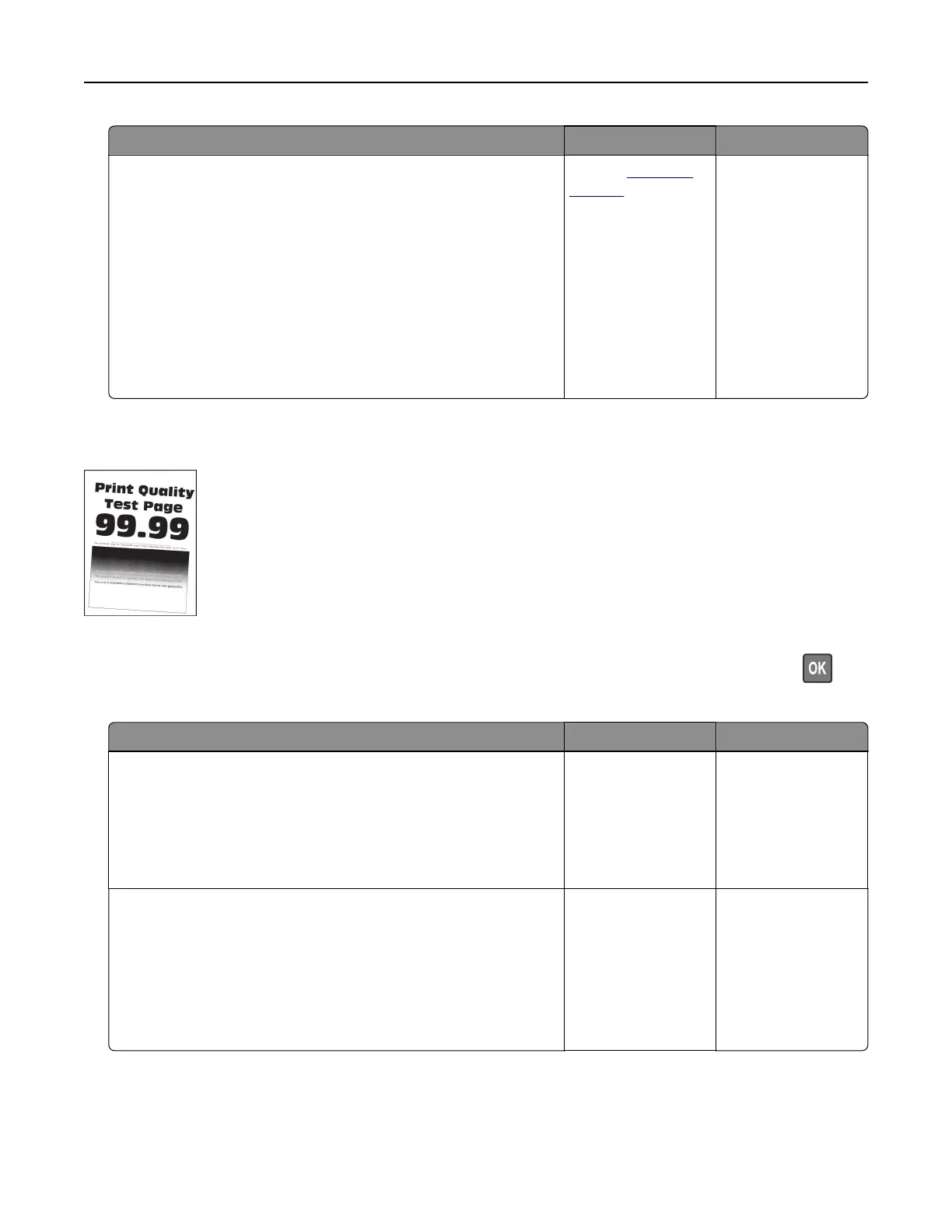Action Yes No
Step 5
a Remove, and then insert the imaging kit.
Warning—Potential Damage: Do not expose the imaging kit
to direct light. Extended exposure to light may cause print
quality problems.
Warning—Potential Damage: Do not touch the
photoconductor drum under the imaging kit. Doing so may
aect the quality of future print jobs.
b Print the document.
Is the print mottled?
Contact
customer
support.
The problem is
solved.
Print crooked or skewed
Note: Before solving the problem, print the Print Quality Test Pages. From the control panel, navigate to
Settings > Troubleshooting > Print Quality Test Pages. For non-touch-screen printer models, press
to
navigate through the settings.
Action Yes No
Step 1
a Adjust the paper guides in the tray to the correct position for
the paper loaded.
b Print the document.
Is the print crooked or skewed?
Go to step 2. The problem is
solved.
Step 2
a Load paper from a fresh package.
Note: Paper absorbs moisture due to high humidity. Store
paper in its original wrapper until you are ready to use it.
b Print the document.
Is the print crooked or skewed?
Go to step 3. The problem is
solved.
Troubleshooting 220