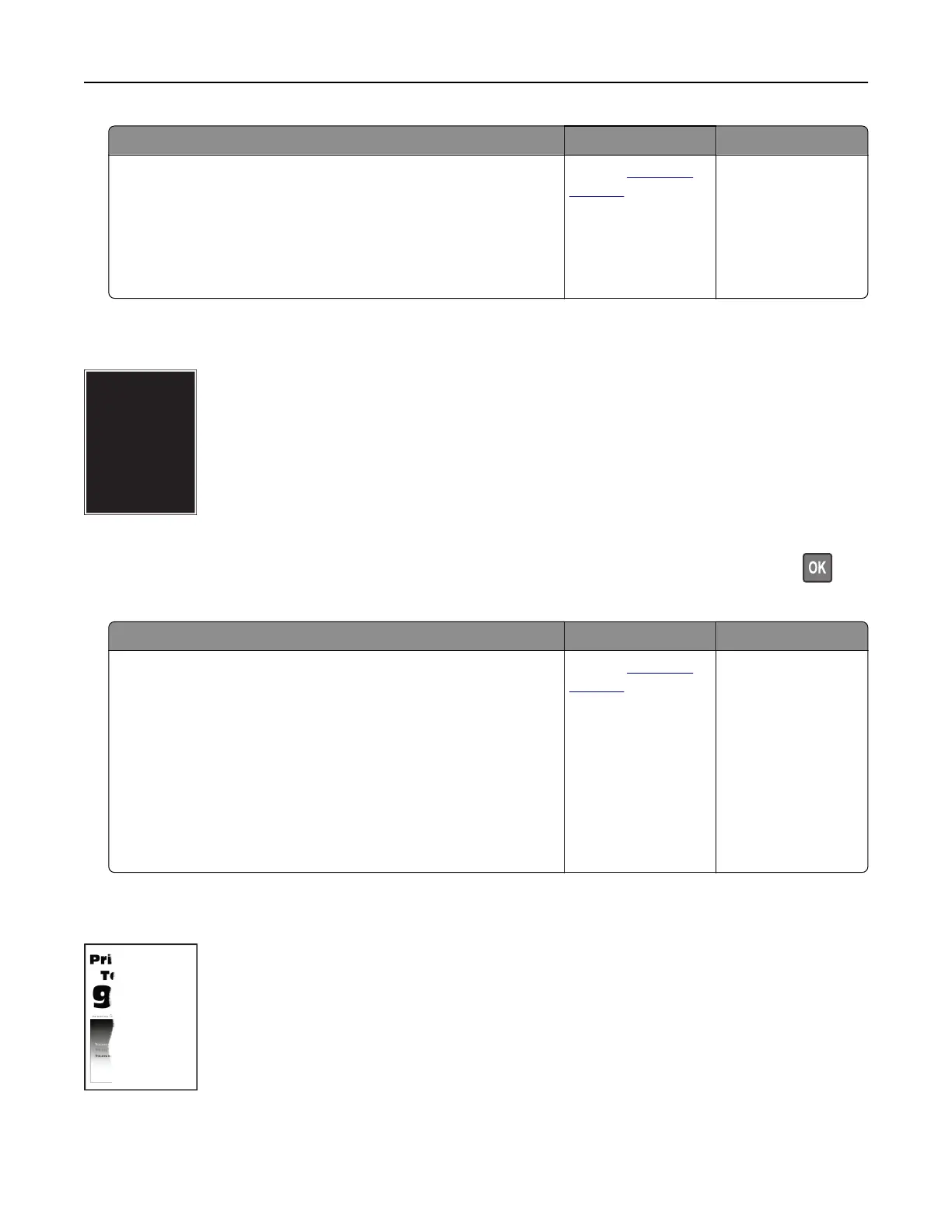Action Yes No
Step 3
a Check if the paper loaded is supported.
Note: If paper is not supported, then load a supported paper.
b Print the document.
Is the print crooked or skewed?
Contact
customer
support.
The problem is
solved.
Solid color or black images
Note: Before solving the problem, print the Print Quality Test Pages. From the control panel, navigate to
Settings > Troubleshooting > Print Quality Test Pages. For non-touch-screen printer models, press
to
navigate through the settings.
Action Yes No
a Remove, and then reinstall the imaging kit.
Warning—Potential Damage: Do not expose the imaging kit
to direct light. Extended exposure to light may cause print
quality problems.
Warning—Potential Damage: Do not touch the
photoconductor drum under the imaging kit. Doing so may
aect the quality of future print jobs.
b Print the document.
Is the printer printing solid color or black images?
Contact
customer
support.
The problem is
solved.
Text or images cut o
Troubleshooting 221