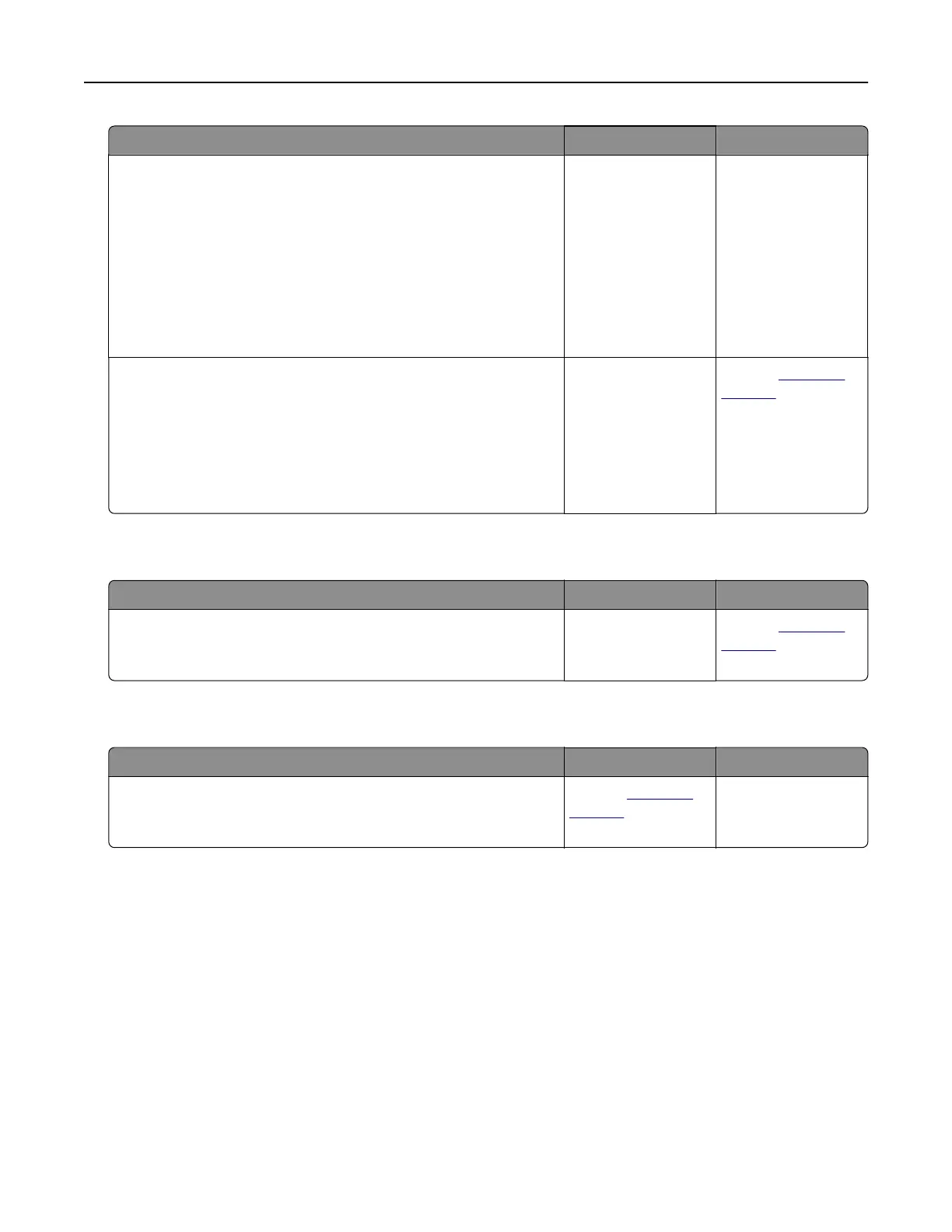Action Yes No
Step 2
Check the file you want to scan.
a Make sure that the file name is not already used in the
destination folder.
b Make sure that the document or photo you want to scan is not
open in another application.
c Resend the scan job.
Is the scan job successful?
The problem is
solved.
Go to step 3.
Step 3
a Make sure that the Append time stamp or the Overwrite
existing file check box is selected in the destination
configuration settings.
b Resend the scan job.
Is the scan job successful?
The problem is
solved.
Contact
customer
support.
Scanner does not close
Action Yes No
Remove obstructions that keep the scanner cover open.
Did the scanner cover close correctly?
The problem is
solved.
Contact
customer
support.
Scanning takes too long or freezes the computer
Action Yes No
Close all applications that are interfering with the scan.
Does scanning take too long or freeze the computer?
Contact
customer
support.
The problem is
solved.
Troubleshooting 259