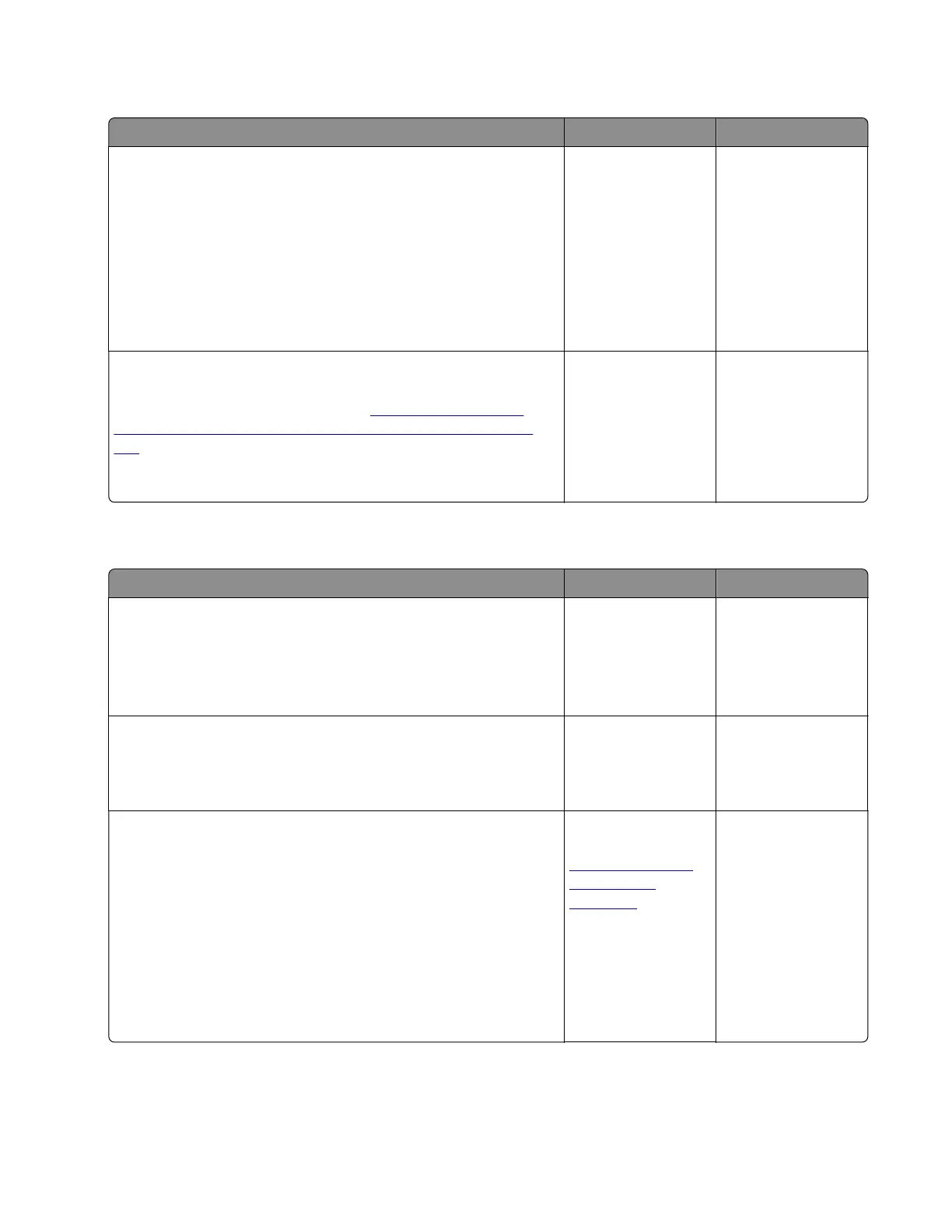Supplies mismatch service check
Action Yes No
Step 1
a Check if the toner cartridge and imaging unit are supported and
genuine Lexmark supplies. If not, then replace the supplies.
b Make sure that the supplies are compatible.
Note: Do not install a MICR cartridge with a non‑MICR
imaging unit or vice versa.
c Make sure that the latest firmware is installed.
Does the problem remain?
Go to step 2. The problem is
solved.
Step 2
If this error occurred after replacing the controller board, then
restore the printer configuration. See
“Restoring the printer
configuration after replacing the controller board” on page
185.
Does the problem remain?
Contact the next
level of support.
The problem is
solved.
Insucient
memory service check
Action Yes No
Step 1
Disable the Resource save feature:
Settings > Print Settings > Setup Menu > Resource Save >
O
Does the problem remain?
Go to step 2. The problem is
solved.
Step 2
Check the memory card for proper installation.
Is it properly installed?
Go to step 3. Reseat the memory
card.
Step 3
a Print the Menu settings page:
Settings > Reports > Menu Settings Page
b POR into the
Configuration
menu and reset the printer’s
settings to factory default:
Configuration Menu > Factory Defaults > Restore Base
c Remove the memory card.
d Restart the printer.
Does the error remain?
Replace the
controller board. See
“Controller board
removal” on
page 223.
Replace the memory
card.
4514-330
Diagnostics and troubleshooting
120
