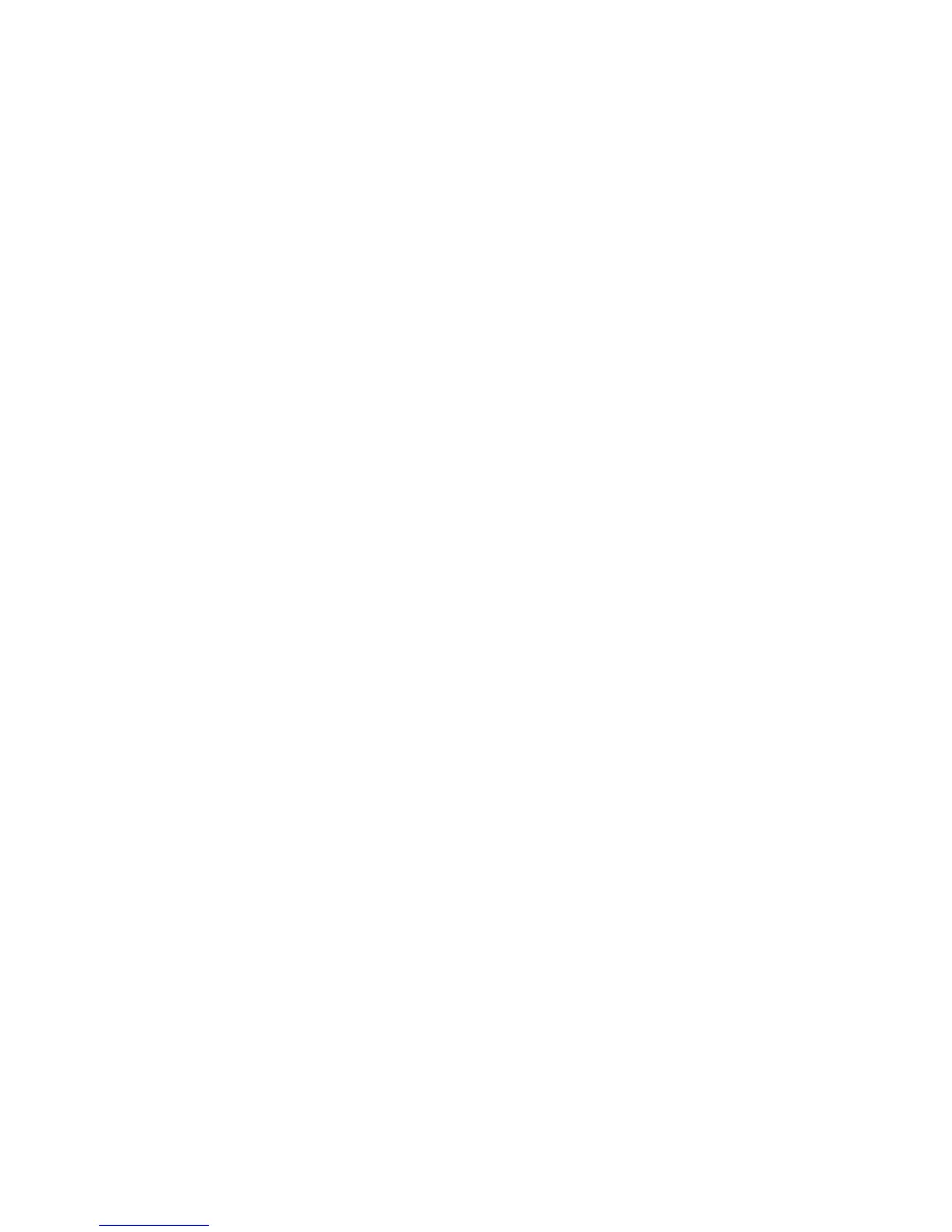To view the Event log:
1 From the Diagnostics menu, navigate to:
Event Log > Display Log
2 Use the arrow buttons to navigate through the entries.
Print Log
Additional diagnostic information is available when the event log is printed. The first page of the report shows the
general device information.
The specific events that appear in the report vary depending on the operational history of the printer. Logs may be
printed from the following events:
• Job accounting log failures
• NV reset failures
• NV mirror entries
• 9xx and 1xx (print engine) service error entries
• Programming error entries
• Maintenance count reset entries
• Clear log entries
• Paper jam entries
• Firmware update entries
• JFFS2 partition format entries
• USB setup pkt info entries
• Supply event entries
To print the Event log:
From the Diagnostics menu, navigate to Event Log > Print Log.
Clear Log
Use this to remove all the current information in the Event log. This affects both the viewed log and the printed log
information.
To clear the event log:
1 From the Diagnostics menu, navigate to:
Event Log > Clear Log
2 Choose any of the following:
• Yes—To clear the Event log
• No—To exit the Clear log menu
Exit Diags
Select this to exit the Diagnostics menu. The printer performs a POR and restarts in normal mode.
4514-630, -635, -636
Service menus
136
