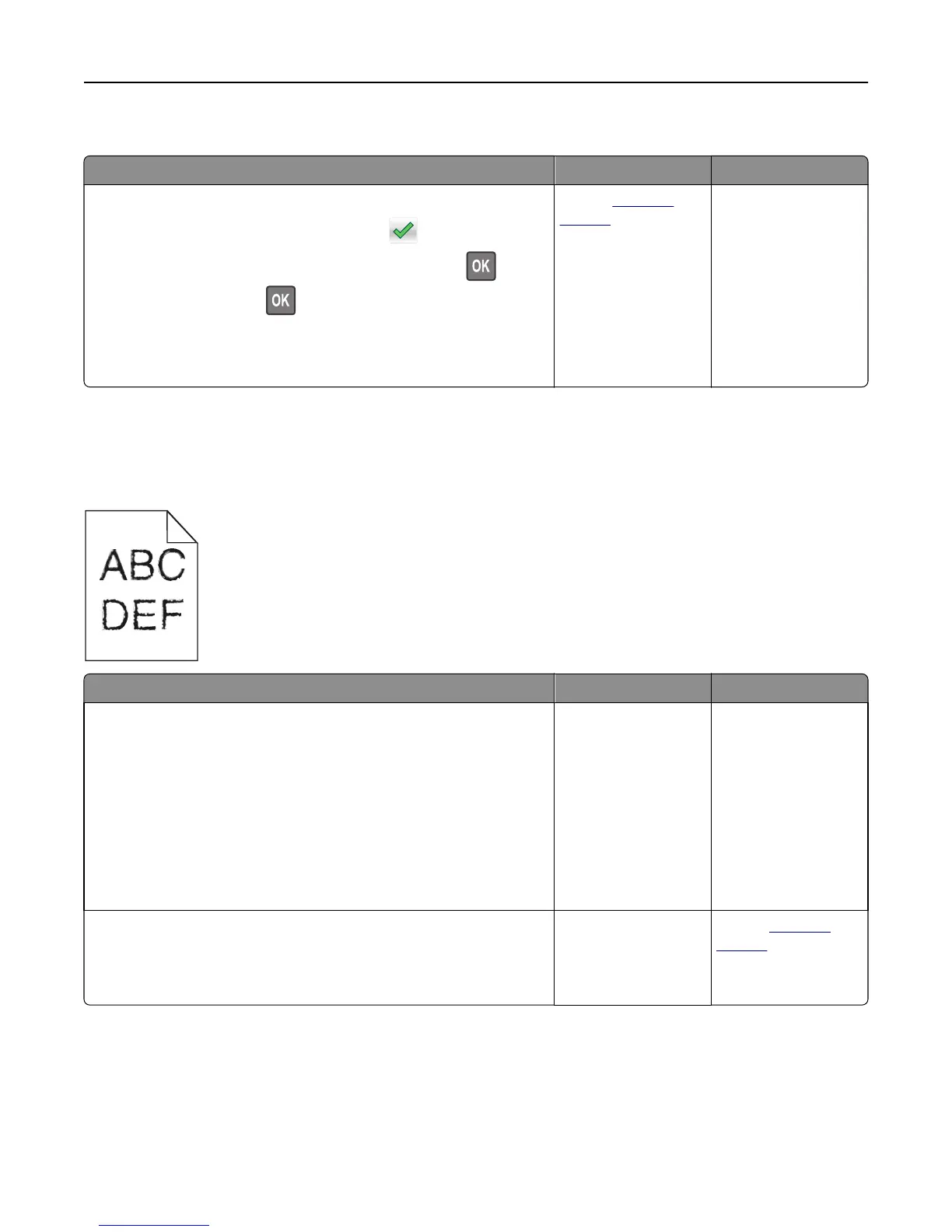Paper jam message remains after jam is cleared
Action Yes No
a Do either of the following:
• For touch‑screen printer models, touch or Done.
• For non‑touch‑screen printer models, select Next > > Clear
the jam, press OK >
.
b Follow the instructions on the printer display.
Does the paper jam message remain?
Contact
customer
support.
The problem is solved.
Print quality problems
Characters have jagged or uneven edges
Action Yes No
Step 1
a Print a font sample list to check if the fonts you are using are supported
by the printer.
1 From the printer control panel, navigate to:
Menus > Reports > Print Fonts
2 Select PCL Fonts or PostScript Fonts.
b Resend the print job.
Are you using fonts that are supported by the printer?
Go to step 2. Select a font that is
supported by the
printer.
Step 2
Check if the fonts installed on the computer are supported by the printer.
Are the fonts installed on the computer supported by the printer?
The problem is solved. Contact
customer
support.
Troubleshooting 314
