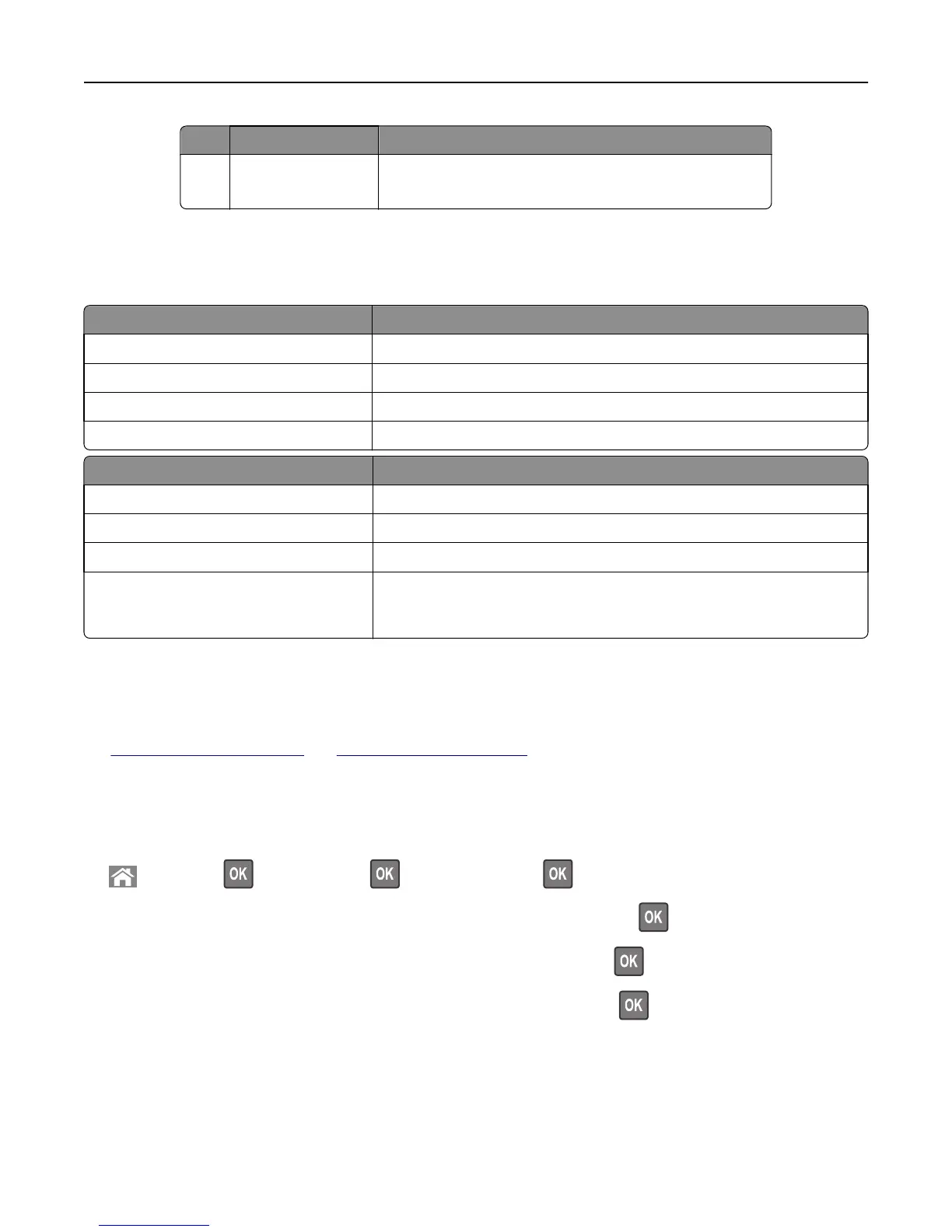Use the To
10 USB port Connect a flash drive to the printer.
Note: Only the front USB port supports flash drives.
Understanding the colors of the Sleep button and indicator lights
The colors of the Sleep button and indicator lights on the printer control panel signify a certain printer status or condition.
Indicator light Printer status
Off The printer is off or in Hibernate mode.
Blinking green The printer is warming up, processing data, or printing.
Solid green The printer is on, but idle.
Blinking red The printer requires user intervention.
Sleep button light Printer status
Off The printer is off, idle or in Ready state.
Solid amber The printer is in Sleep mode.
Blinking amber The printer is entering or waking from Hibernate mode.
Blinking amber for 0.1 second, then goes
completely off for 1.9 seconds in a slow,
pulsing pattern
The printer is in Hibernate mode.
Loading paper and specialty media
The selection and handling of paper and specialty media can affect how reliably documents print. For more information,
see
“Avoiding jams” on page 260 and “Storing paper” on page 179.
Setting the paper size and type
1 From the printer control panel, navigate to:
> Settings > > Paper Menu > > Paper Size/Type >
2 Press the up or down arrow button to select the tray or feeder, and then press .
3 Press the up or down arrow button to select the paper size, and then press .
4 Press the up or down arrow button to select the paper type, and then press to change the settings.
Configuring Universal paper settings
The Universal paper size is a user‑defined setting that lets you print on paper sizes that are not preset in the printer
menus.
Using MS810n, MS810dn, MS811n, MS811dn, MS812dn 43
