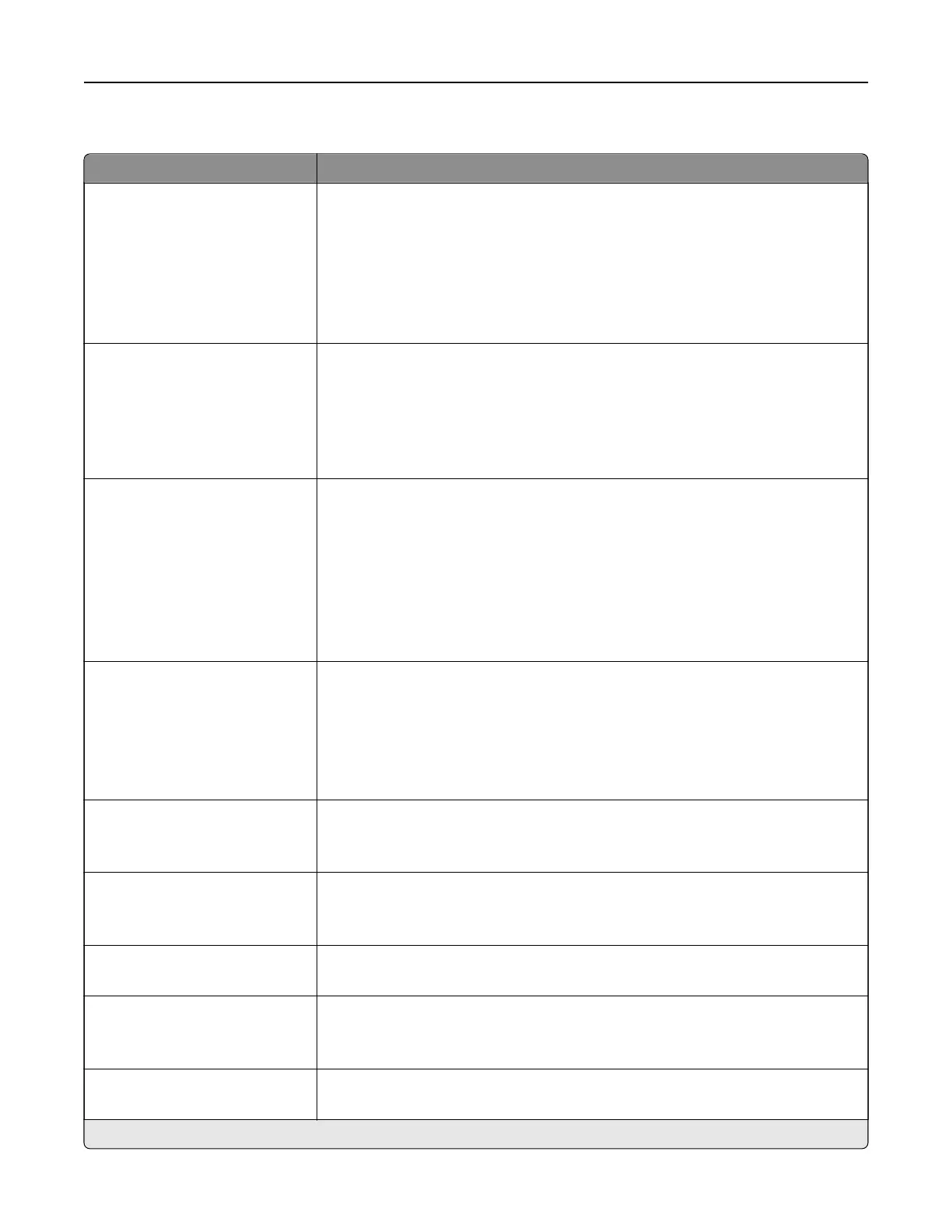Advanced Imaging
Menu item Description
Color Balance
Cyan ‑ Red
-4 to 4 (0*)
Magenta ‑ Green
-4 to 4 (0*)
Ye l l o w ‑ Blue
-4 to 4 (0*)
Adjust the color intensity during scanning.
Color Dropout
Color Dropout (None*)
Default Red Threshold (128*)
Default Green Threshold
(128*)
Default Blue Threshold (128*)
Specify which color to drop during scanning, and adjust the dropout setting for
that color.
Contrast
Best for Content*
0
1
2
3
4
5
Set the contrast of the output.
Background Removal
Background Detection
Content‑based*
Fixed
Level
‑4 to 4 (0*)
Adjust the amount of background visible on a scanned image.
Note: If you want to remove the background color from the original document,
then set Background Detection to Content-based. If you want to remove image
noise from a photo, then set Background Detection to Fixed.
Mirror Image
O*
On
Create a mirror image of the original document.
Negative Image
O*
On
Create a negative image of the original document.
Shadow Detail
‑4 to 4 (0*)
Adjust the amount of shadow detail visible on a scanned image.
Scan Edge to Edge
On
O*
Allow edge‑to‑edge scanning of the original document.
Sharpness
1–5 (3*)
Adjust the sharpness of the scanned image.
Note: An asterisk (*) next to a value indicates the factory default setting.
Understanding the printer menus 113