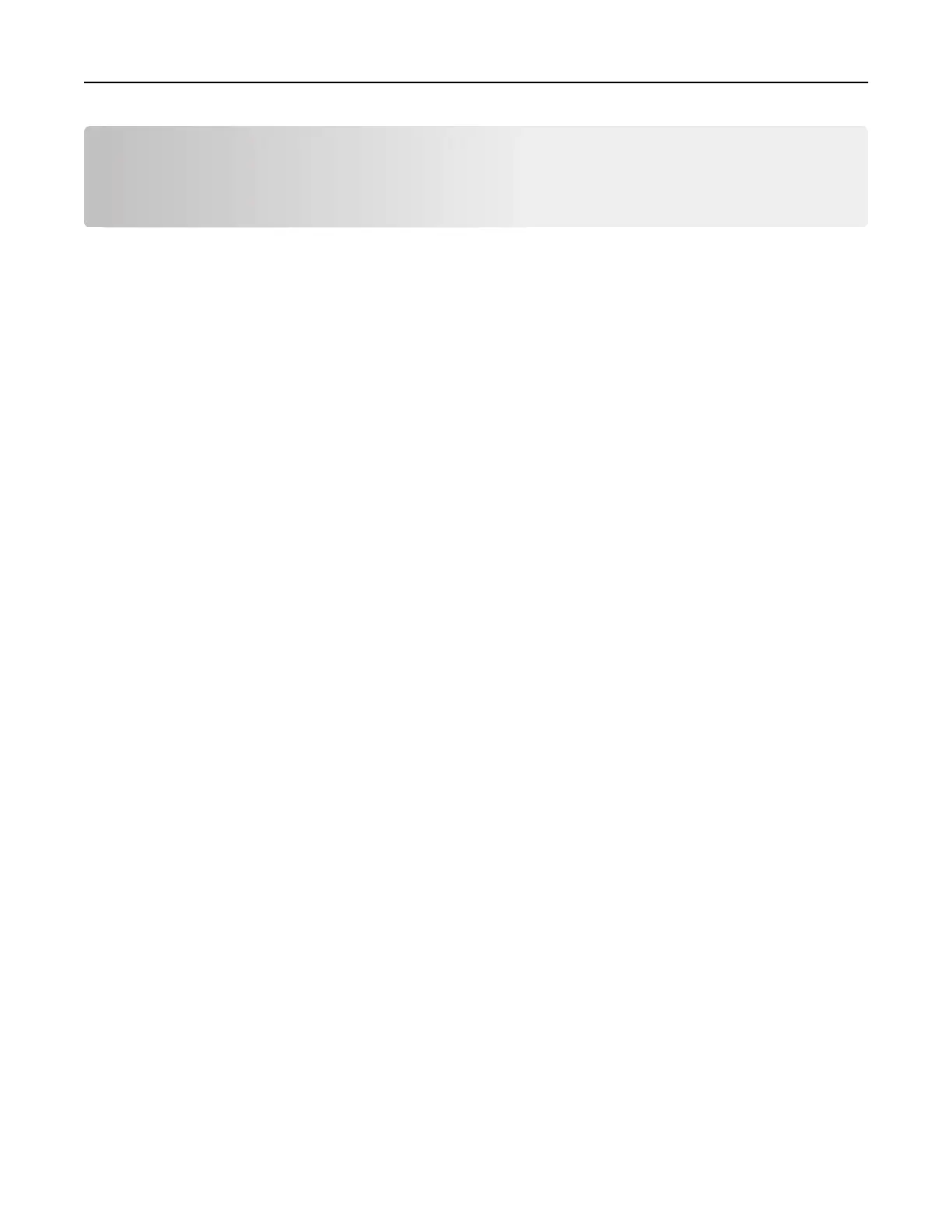Setting up and using the home screen
applications
Customizing the home screen
1 From the control panel, touch Settings > Device > Visible Home Screen Icons.
2 Select the icons that you want to appear on the home screen.
3 Apply the changes.
Setting up Card Copy
1 Open a web browser, and then type the printer IP address in the address field.
Notes:
• View the printer IP address on the printer home screen. The IP address appears as four sets of
numbers separated by periods, such as 123.123.123.123.
• If you are using a proxy server, then temporarily disable it to load the web page correctly.
2 Click Apps > Card Copy > Configure.
Notes:
• Make sure that Display Icon is enabled.
• Make sure that E‑mail Settings and Network Share Settings are configured.
• When scanning a card, make sure that the scan resolution does not exceed 200 dpi for color and
400 dpi for black and white.
• When scanning multiple cards, make sure that the scan resolution does not exceed 150 dpi for color
and 300 dpi for black and white.
3 Apply the changes.
Note: You need a printer hard disk to scan multiple cards.
Using Shortcut Center
1 From the home screen, touch Shortcut Center, and then select a printer function.
2 To uc h Create Shortcut, and then
configure
the settings.
3 Tou ch Save, and then type a unique shortcut name.
4 Apply the changes.
Setting up and using the home screen applications 23
