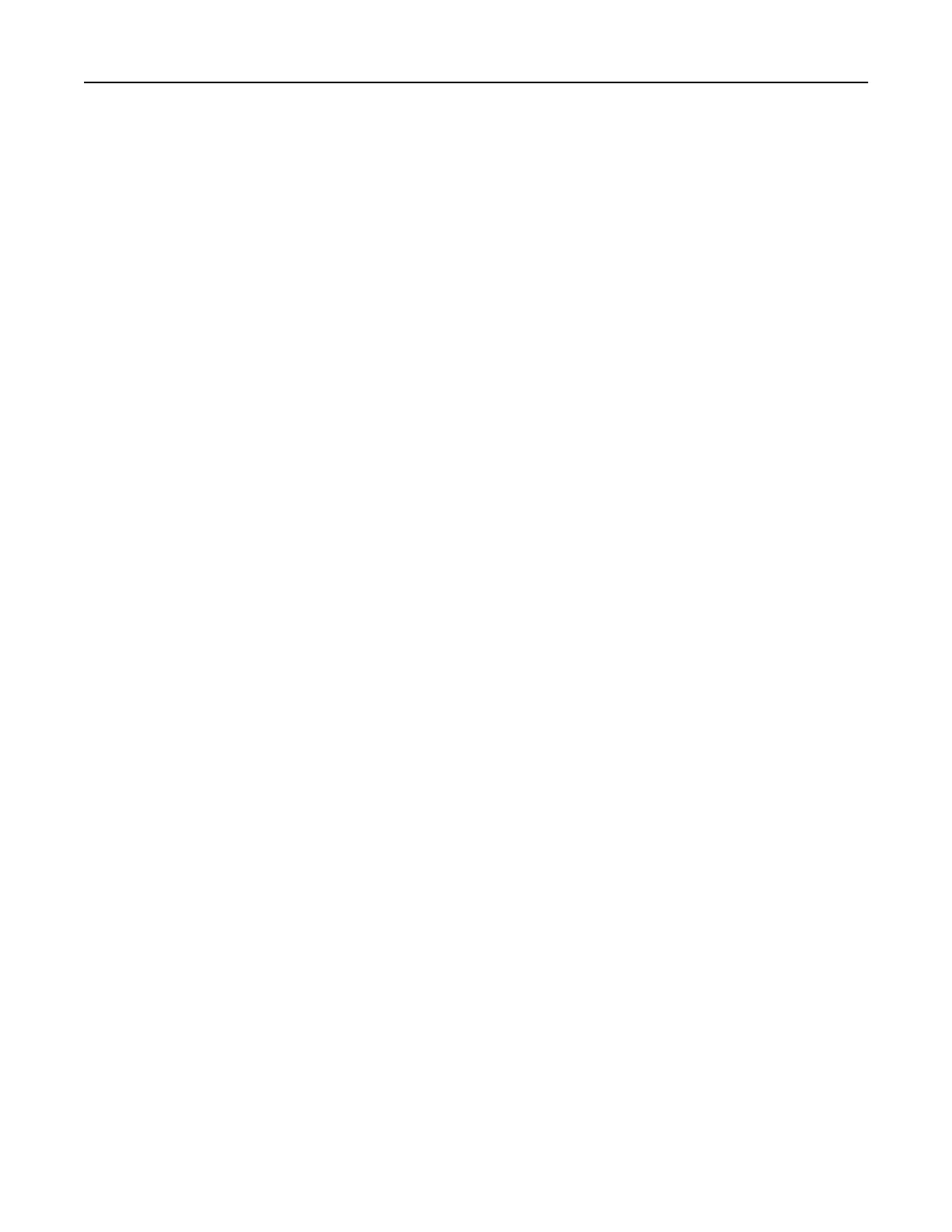Connecting the printer to a wireless network using Wi‑Fi Protected Setup
(WPS)
Before you begin, make sure that:
• The access point (wireless router) is WPS‑
certified
or WPS‑compatible. For more information, see the
documentation that came with your access point.
• A wireless network adapter is installed in your printer. For more information, see the instructions that came
with the adapter.
• Active Adapter is set to Auto. From the home screen, touch Settings > Network/Ports > Network Overview
> Active Adapter.
Using the Push Button method
1
From the home screen, touch Settings > Network/Ports > Wireless > Wi‑Fi Protected Setup > Start Push
Button Method.
2 Follow the instructions on the display.
Using the personal identification number (PIN) method
1
From the home screen, touch Settings > Network/Ports > Wireless > Wi‑Fi Protected Setup > Start PIN
Method.
2 Copy the eight‑digit WPS PIN.
3 Open a web browser, and then type the IP address of your access point in the address
field.
Notes:
• To know the IP address, see the documentation that came with your access point.
• If you are using a proxy server, then temporarily disable it to load the web page correctly.
4 Access the WPS settings. For more information, see the documentation that came with your access point.
5 Enter the eight‑digit PIN, and then save the changes.
Connecting a mobile device to the printer
Before connecting your mobile device, make sure to do the following:
• Enable Wi‑Fi Direct in the printer. From the control panel, navigate to: Settings > Network/Ports > Wireless
> Enable Wi‑Fi Direct.
• Show the preshared key (PSK) on the Network Setup Page. From the control panel, navigate to: Settings >
Network/Ports > Wi‑Fi Direct > Show PSK on Setup Page.
• Print the Network Setup Page. From the control panel, navigate to: Settings > Reports > Network > Network
Setup Page.
Connecting using Wi‑Fi Direct
1
From the mobile device, go to the settings menu.
2 Enable Wi‑Fi, and then tap Wi‑Fi Direct.
3 Select the printer SSID.
4
Confirm
the connection on the printer control panel.
Maintaining the printer 164
