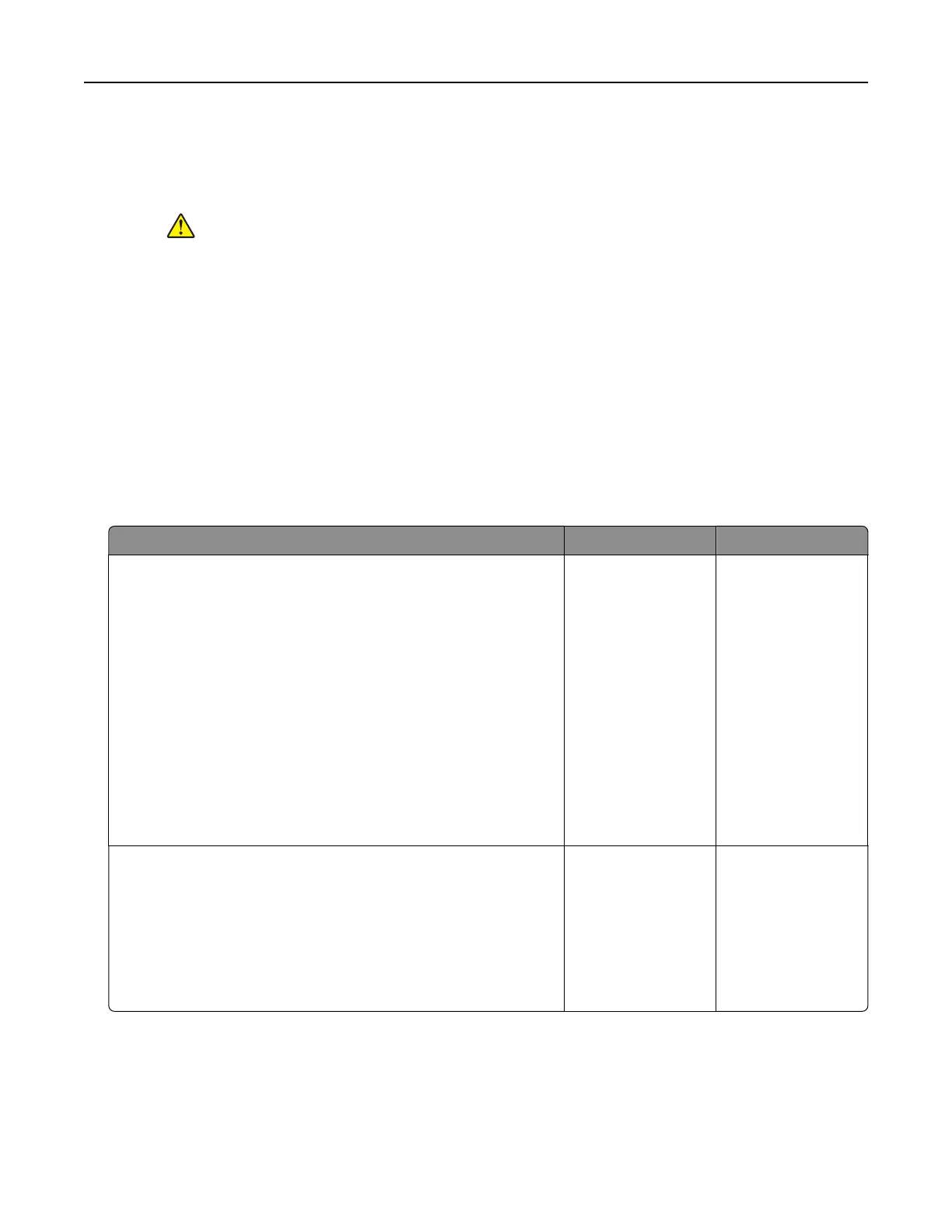3 Remove the indicated tray.
4 Insert the tray.
5 Connect the power cord to the electrical outlet.
CAUTION—POTENTIAL INJURY: To avoid the risk of fire or electrical shock, connect the
power cord to an appropriately rated and properly grounded electrical outlet that is near
the product and easily accessible.
6 Turn on the printer.
If the error occurs again, then:
1 Turn o the printer.
2 Unplug the power cord from the electrical outlet.
3 Remove the indicated tray.
4 Contact customer support.
• From the control panel, select Continue to clear the message and resume printing.
Paper frequently jams
Action Yes No
Step 1
a Remove the tray.
b Check if paper is loaded correctly.
Notes:
• Make sure that the paper guides are positioned correctly.
• Make sure that the stack height is below the maximum
paper
fill
indicator.
• Make sure to print on recommended paper size and type.
c Insert the tray.
d Print the document.
Do paper jams occur frequently?
Go to step 2. The problem is
solved.
Step 2
a From the control panel, navigate to:
Settings > Paper > Tray Configuration > Paper Size/Type
b Set the correct paper size and type.
c Print the document.
Do paper jams occur frequently?
Go to step 3. The problem is
solved.
Troubleshooting 234
