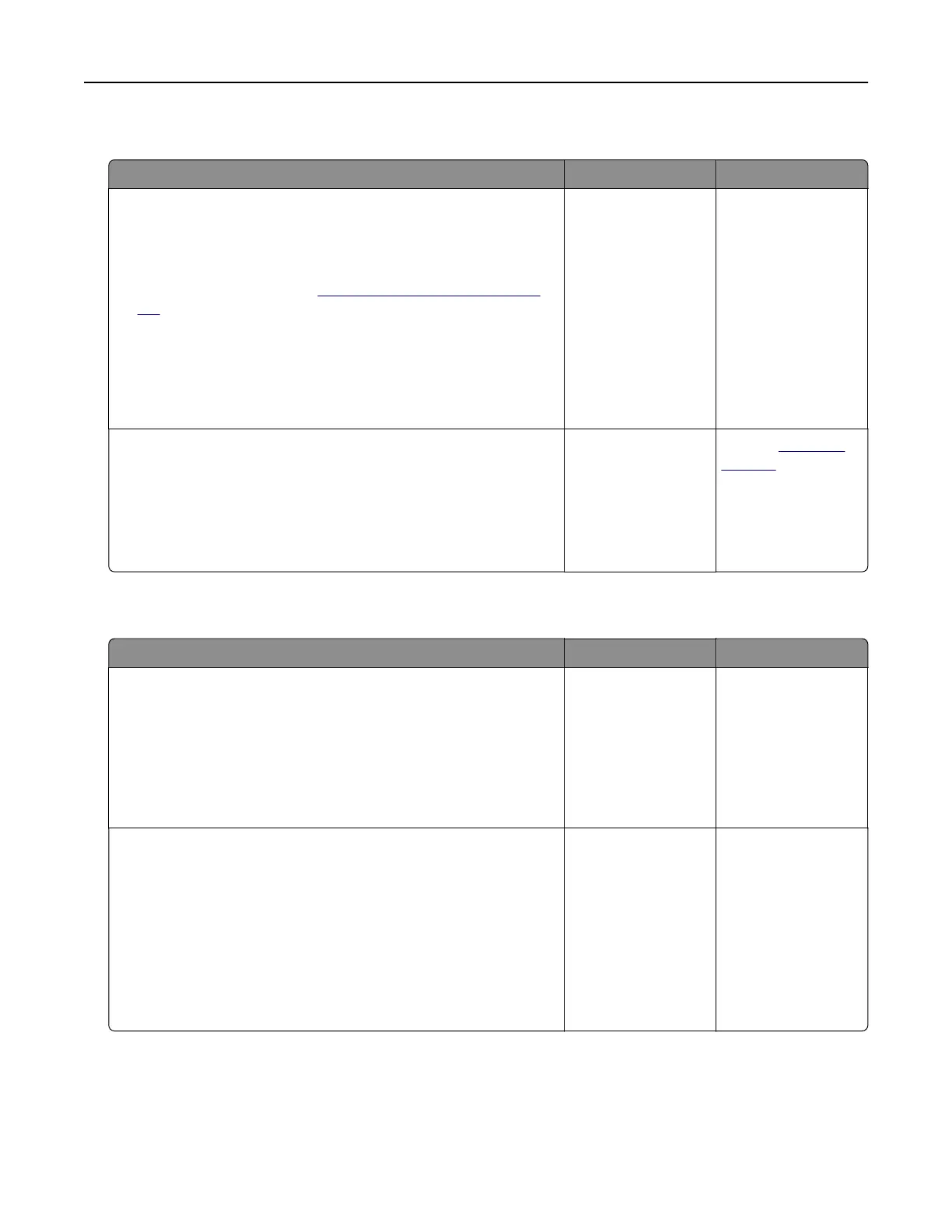Poor copy quality
Action Yes No
Step 1
a Clean the scanner glass and the ADF glass with a damp, soft,
lint‑free cloth. If your printer has a second ADF glass inside the
ADF, then also clean that glass.
For more information, see
“Cleaning the scanner” on page
167.
b Make sure that the document or photo is loaded facedown on
the upper left corner of the scanner glass.
c Copy the document or photo.
Is the copy quality satisfactory?
The problem is
solved.
Go to step 2.
Step 2
a Check the quality of the original document or photo.
b Adjust the scan quality settings.
c Copy the document or photo.
Is the copy quality satisfactory?
The problem is
solved.
Contact
customer
support.
Scan job was not successful
Action Yes No
Step 1
Check the cable connections.
a Make sure that the Ethernet or USB cable is securely connected
to the computer and the printer.
b Resend the scan job.
Is the scan job successful?
The problem is
solved.
Go to step 2.
Step 2
Check the file you want to scan.
a Make sure that the file name is not already used in the
destination folder.
b Make sure that the document or photo you want to scan is not
open in another application.
c Resend the scan job.
Is the scan job successful?
The problem is
solved.
Go to step 3.
Troubleshooting 267