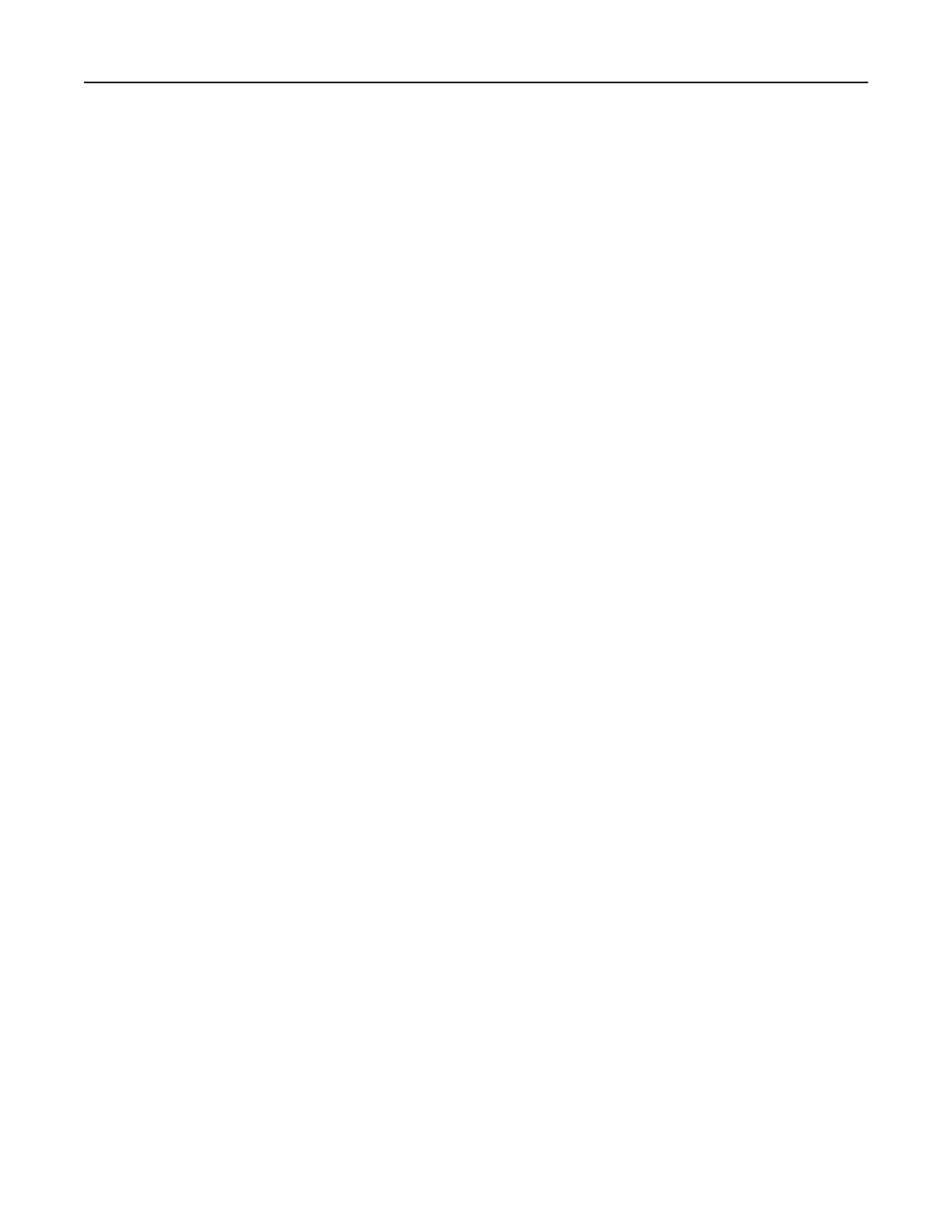Sending a fax
Using the control panel
1 Load the original document into the ADF tray or on the scanner glass.
2 From the home screen, touch Fax, and then enter the needed information.
3 If necessary,
configure
other fax settings.
4 Send the fax job.
Using the computer
Note: Make sure that the Universal Fax driver is installed.
For Windows users
1
With a document open, click File > Print.
2 Select the printer, and then click Properties, Preferences, Options, or Setup.
3 Click Fax > Enable fax, and then enter the recipient number.
4 If necessary, configure other fax settings.
5 Send the fax job.
For Macintosh users
1
With a document open, choose File > Print.
2 Select the printer and enter the recipient number.
3 If necessary, configure other fax settings.
4 Send the fax job.
Scheduling a fax
1 Load the original document into the ADF tray or on the scanner glass.
2 From the home screen, navigate to:
Fax > To > enter the fax number > Done
3 Tou ch Send Time, configure the settings, and then touch Done.
4 Send the fax.
Creating a fax destination shortcut
1 From the home screen, touch Fax > To.
2 Enter the recipient number, and then touch Done.
Faxing 74