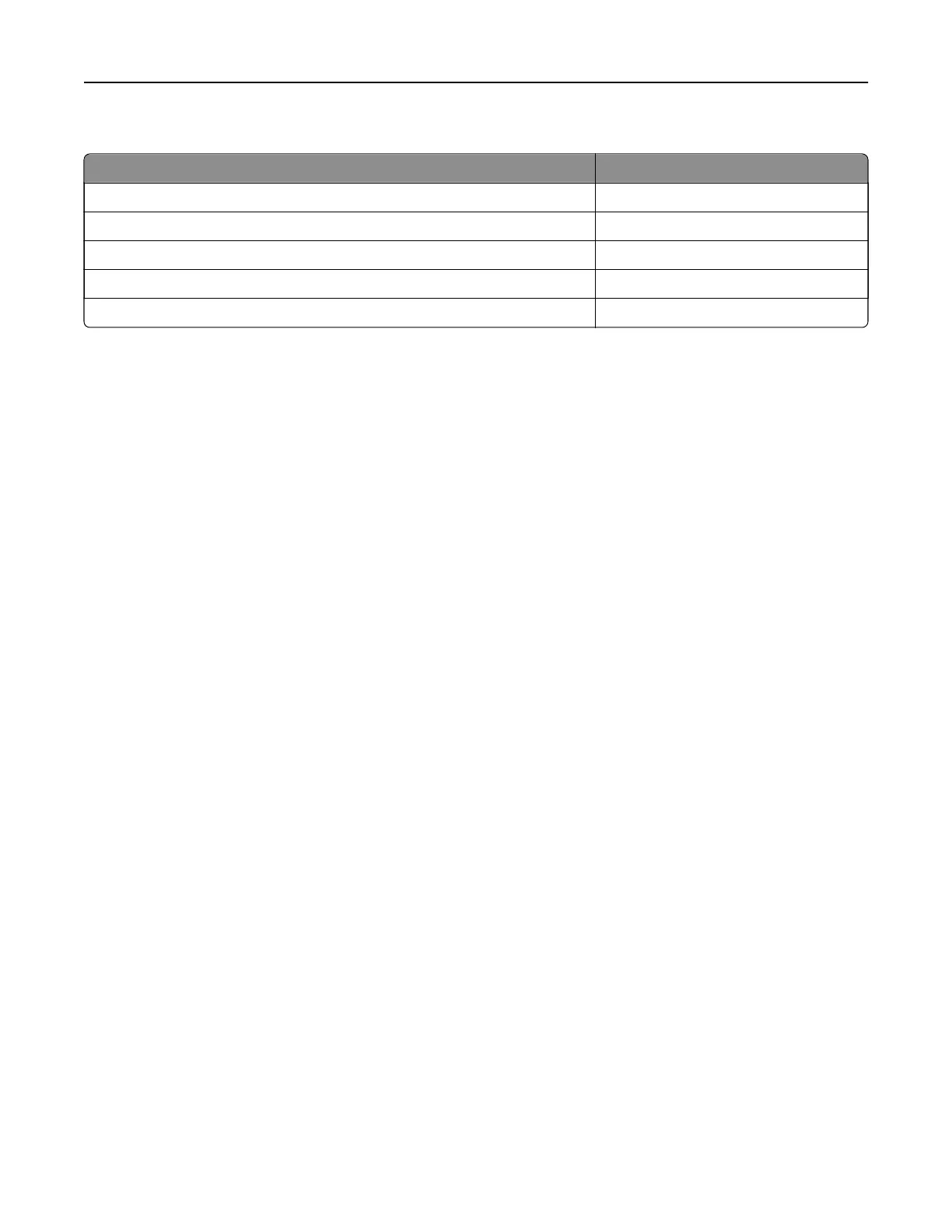XC9225 and XC9235 maintenance kits
Maintenance kits Part number
300K transfer belt maintenance kit 41X1593
Fuser maintenance kit, 100 V 41X2060
Fuser maintenance kit, 110 V 41X2061
Fuser maintenance kit, 120 V 41X1860
Fuser maintenance kit, 230 V 41X1861
Configuring
supply
notifications
1 Open a web browser, and then type the printer IP address in the address
field.
Notes:
• View the printer IP address on the printer home screen. The IP address appears as four sets of
numbers separated by periods, such as 123.123.123.123.
• If you are using a proxy server, then temporarily disable it to load the web page correctly.
2 Click Settings > Device >
Notifications
.
3 From the Supplies menu, click Custom Supply Notifications.
4 Select a
notification
for each supply item.
5 Apply the changes.
Maintaining the printer 174