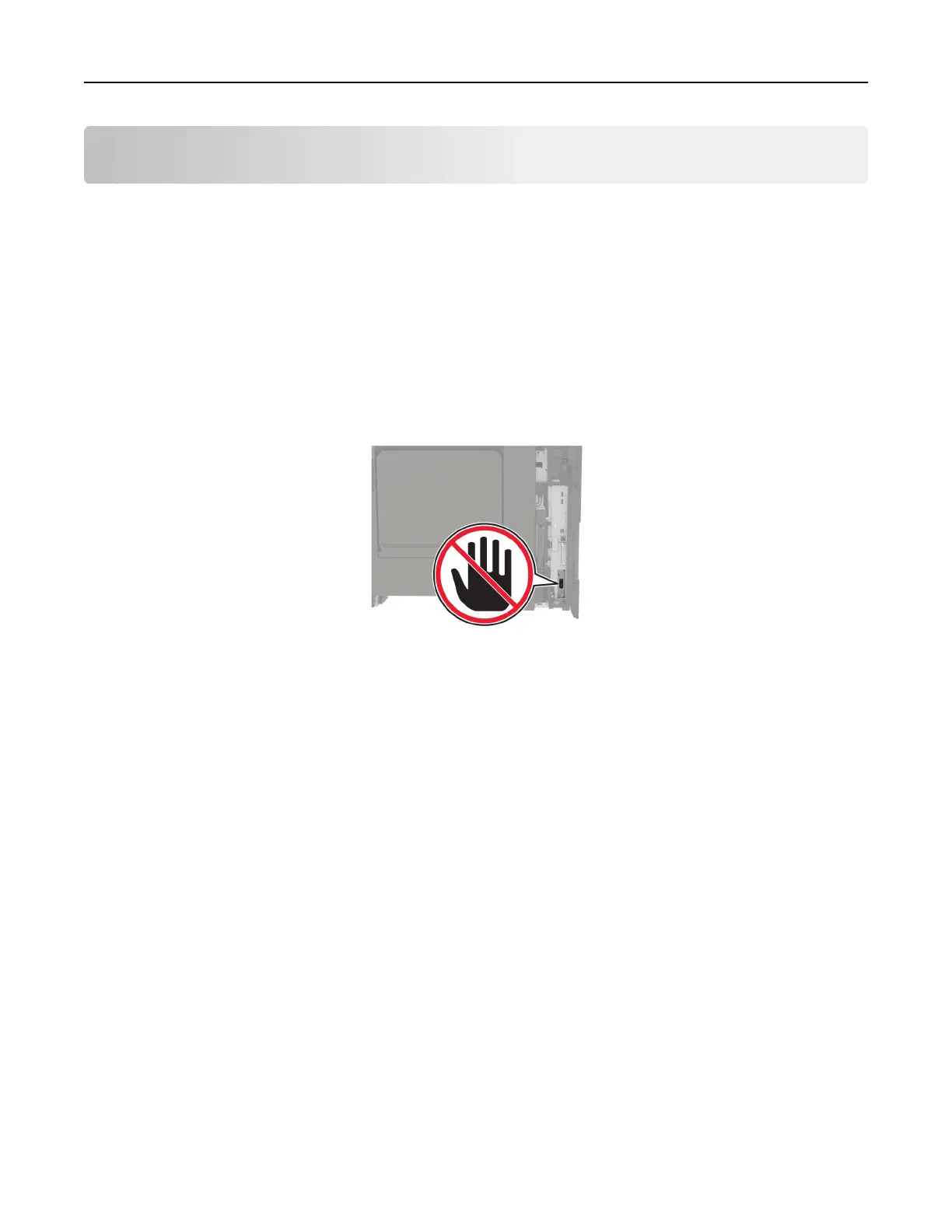Faxing
Setting up the printer to fax
Notes:
• The following connection methods are applicable only in some countries or regions.
• During the initial printer setup, clear the fax function check box and any other function you plan to set up
later, and then touch Continue.
• The indicator light may blink red if the fax function is enabled and not fully set up.
Warning—Potential Damage: Do not touch cables or the printer in the area shown while actively sending or
receiving a fax.
Configuring
the SMTP server for fax
From the control panel
1
From the control panel, touch Settings > Fax > Fax Server Setup > Fax Server E‑mail Settings.
2 Configure the settings.
Note: To use the SMTP server setting for e‑mail, enable Use E‑mail SMTP Server.
From the Embedded Web Server
1
Open a web browser, and then type the printer IP address in the address
field.
Notes:
• View the printer IP address on the printer home screen. The IP address appears as four sets of
numbers separated by periods, such as 123.123.123.123.
• If you are using a proxy server, then temporarily disable it to load the web page correctly.
2 Click Settings > Fax > Fax Server Setup.
3 From the Fax Server E‑mail Settings section, configure the settings.
Note: To use the SMTP server setting for e‑mail, enable Use E‑mail SMTP Server.
4 Click Save.
Faxing 60