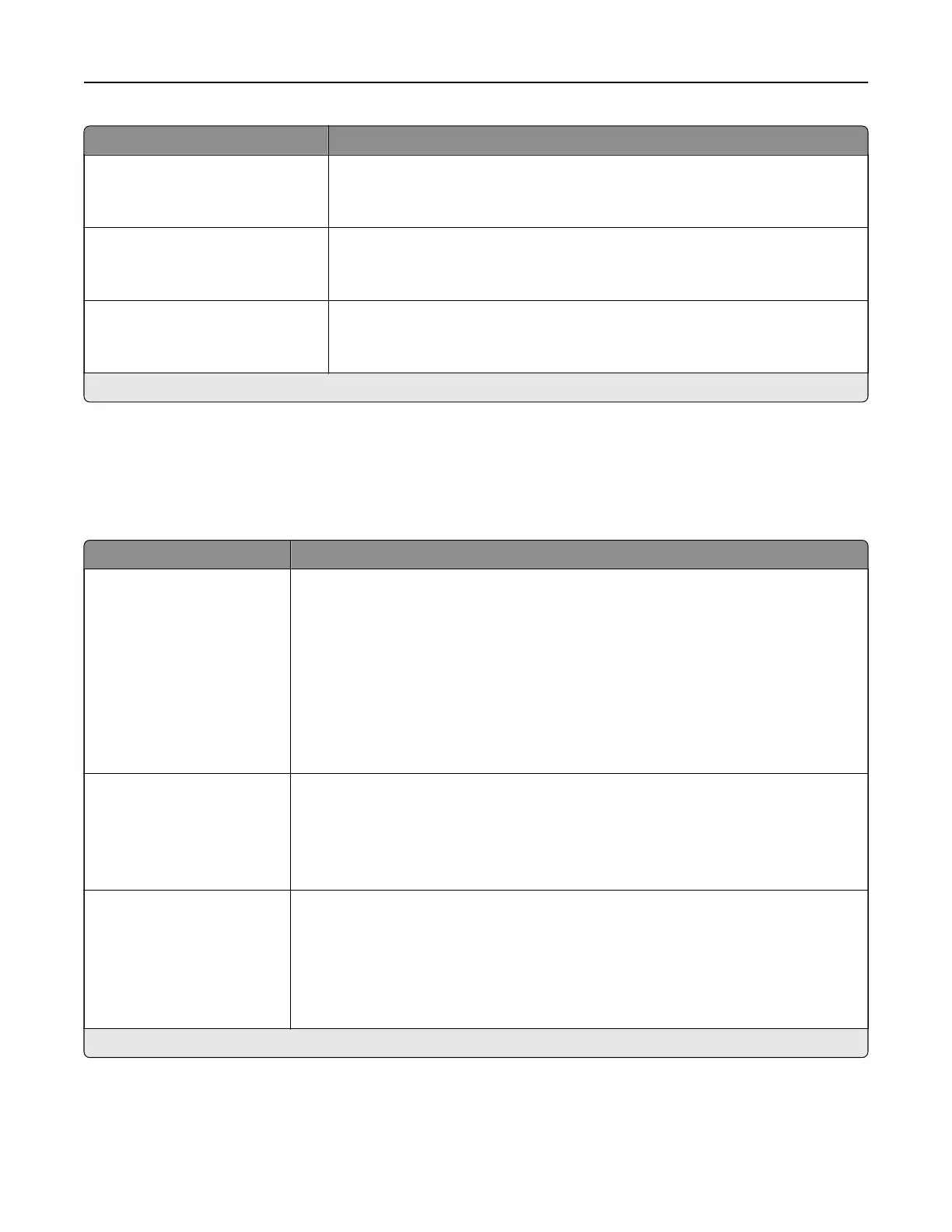Menu item Description
Custom Job Scanning
O*
On
Turn on scanning of custom jobs by default.
Note: This menu item appears only when a hard disk is installed.
Scan Preview
O
On*
Show a preview of the scan on the display.
Note: This menu item appears only when a hard disk is installed.
Allow Save as Shortcut
O
On*
Save custom FTP settings as shortcuts.
Note: An asterisk (*) next to a value indicates the factory default setting.
USB Drive
Flash Drive Scan
Menu item Description
Format
JPEG (.jpg)
PDF (.pdf)*
TIFF (.tif)
XPS (.xps)
TXT (.txt)
RTF (.rtf)
DOCX (.doc)
CSV (.csv)
Specify the file format for the scanned image.
Global OCR Settings
Recognized Languages
Auto Rotate
Despeckle
Auto Contrast Enhance
Configure the settings for optical character recognition (OCR).
Note: This menu appears only if you have purchased and installed an OCR
solution.
PDF Settings
PDF Version (1.5*)
Archival Version (A‑1a*)
Highly Compressed (O*)
Secure
(O*)
Archival (PDF/A) (O*)
Configure the PDF settings of the scanned image.
Notes:
• Archival Version and Archival (PDF/A) are supported only when PDF Version is
set to 1.4.
• Highly Compressed appears only when a hard disk is installed.
Note: An asterisk (*) next to a value indicates the factory default setting.
Understanding the printer menus 133