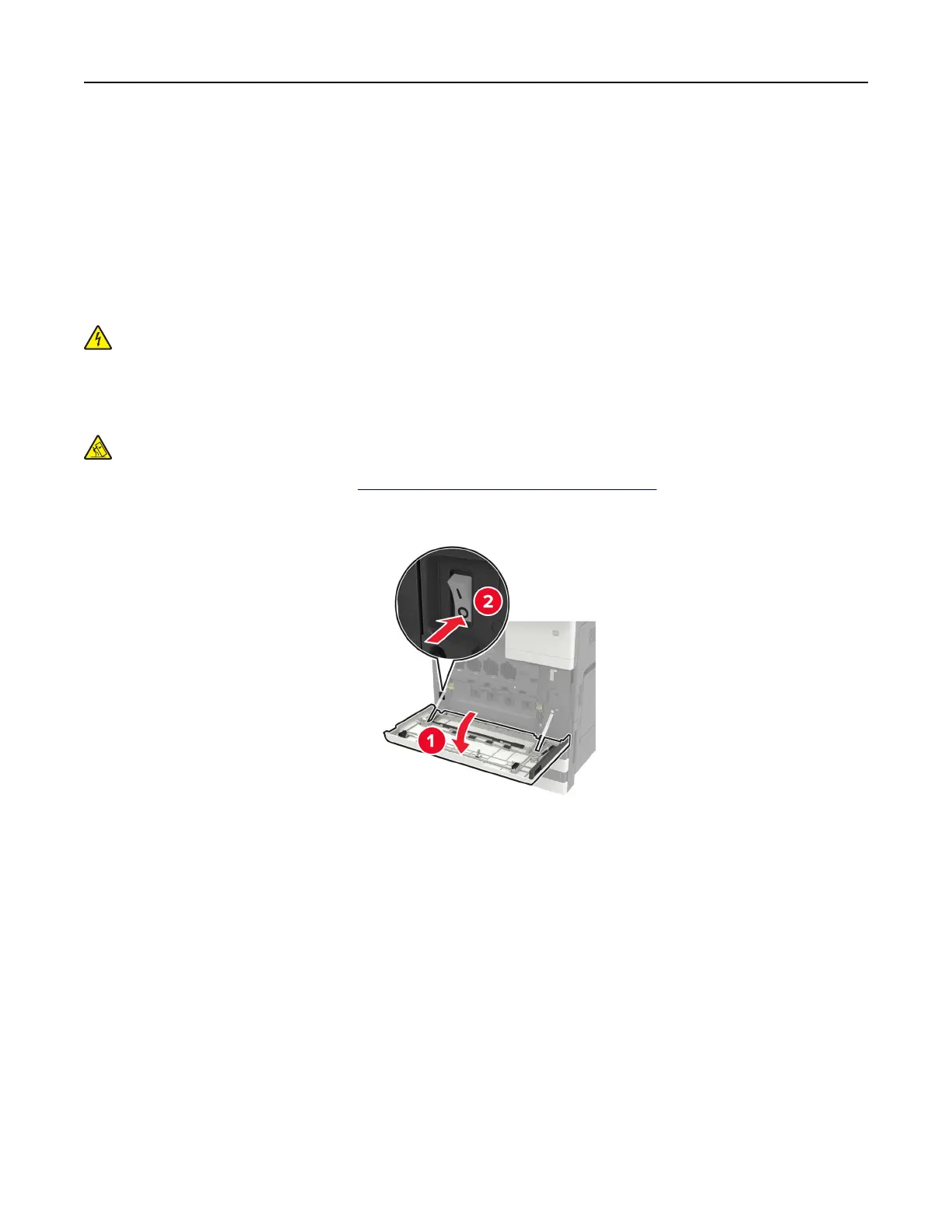When installing hardware options, follow this order of installation.
• 2 x 500‑ or 2500‑sheet tray
• Printer
• Staple
finisher
Installing the 3000‑sheet tray
Note: The 3000‑sheet tray is only supported if the 2 x 500‑ or 2500‑sheet tray is installed.
CAUTION—SHOCK HAZARD: To avoid the risk of electrical shock, if you are accessing the controller
board or installing optional hardware or memory devices sometime after setting up the printer, then turn
the printer o, and unplug the power cord from the electrical outlet before continuing. If you have any
other devices attached to the printer, then turn them o as well, and unplug any cables going into the
printer.
CAUTION—TIPPING HAZARD: Installing one or more options on your printer or MFP may require a
caster base, furniture, or other feature to prevent instability causing possible injury. For more information
on supported configurations, see
www.lexmark.com/multifunctionprinters.
1 Turn o the printer.
2 Unplug the power cord from the electrical outlet, and then from the printer.
3 Unpack the tray.
Upgrading and migrating 291