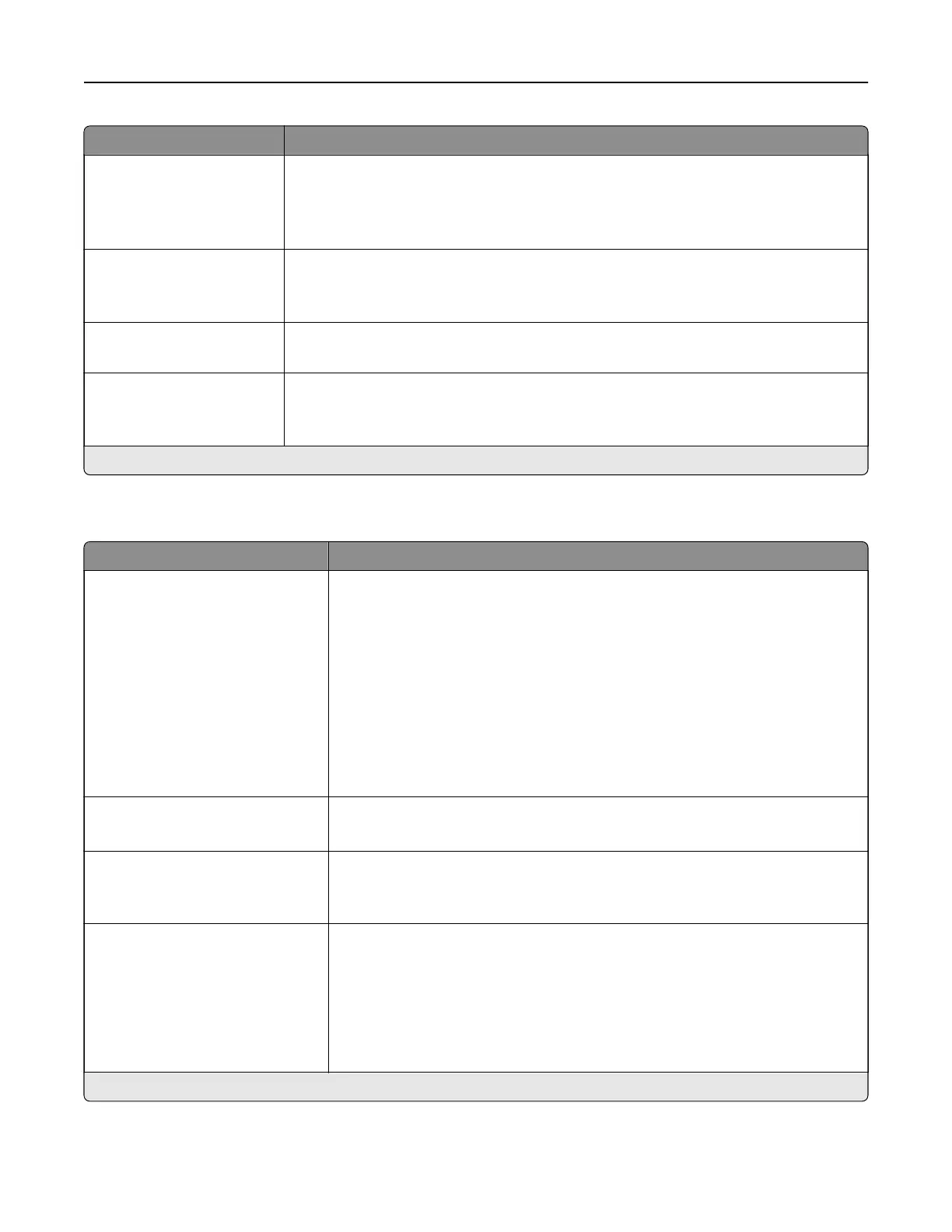Menu item Description
Pages per Side Orientation
Auto*
Landscape
Portrait
Specify the orientation of multiple page images when using the Pages per Side menu.
Pages per Side Border
None*
Solid
Print a border around each page image when using the Pages per Side menu.
Copies
1–9999 (1*)
Specify the number of copies for each print job.
Print Area
Normal*
Whole Page
Set the printable area on a sheet of paper.
Note: An asterisk (*) next to a value indicates the factory default setting.
Finishing
Menu item Description
Staple Job
O*
1 staple, top left corner
2 staples, left
1 staple, top right corner
2 staples, top
1 staple, bottom left corner
2 staples, bottom
1 staple, bottom right corner
2 staples, right
Specify the staple position for all print jobs.
Note: This menu item appears only when a
finisher
is installed.
Staple Test
Start
Determine whether the staple finisher is functioning properly.
Note: This menu item appears only when a finisher is installed.
Hole Punch
O*
On
Punch holes along the edge of the printed output.
Note: This menu item appears only when a multiposition staple, hole punch
finisher
is installed.
Hole Punch Mode
2 holes
3 holes
4 holes
Set the hole punch mode for the printed output.
Notes:
• 3 holes is the U.S. factory default setting. 4 holes is the international
factory default setting.
• This menu item appears only when a multiposition staple, hole punch
finisher is installed.
Note: An asterisk (*) next to a value indicates the factory default setting.
Understanding the printer menus 94