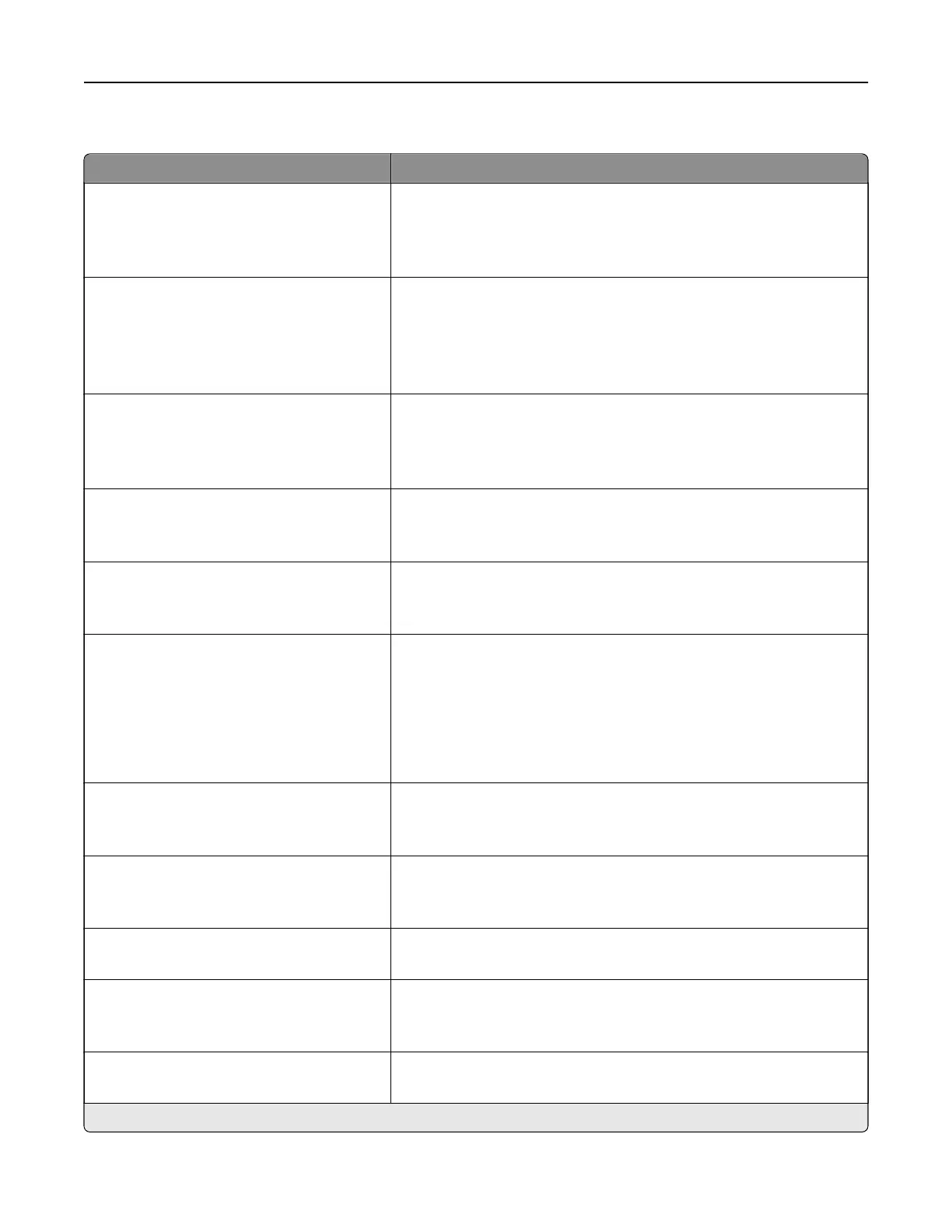Advanced Imaging
Menu item Description
Color Balance
Cyan (0*)
Magenta (0*)
Ye l l o w (0 * )
Adjust the color intensity for cyan, magenta, and yellow.
Color Dropout
Color Dropout (None*)
Default Red Threshold (128*)
Default Green Threshold (128*)
Default Blue Threshold (128*)
Specify which color to drop during scanning, and adjust the dropout
setting for that color.
Auto Color Detect
Color Sensitivity (5*)
Area Sensitivity (5*)
Scan Bit Depth (1 bit*)
Configure the auto color detection setting.
JPEG Quality
Best for content*
5–95
Set the JPEG quality of the scanned image.
Contrast
Best for content*
0–5
Specify the contrast for the scanned image.
Background Removal
Background Detection (Content‑based*)
Level (0*)
Remove the background color or image noise from the original
document.
Notes:
• Content-based removes the background color from the original
document.
• Fixed removes image noise from a photo.
Mirror Image
O*
On
Create a mirror image of the original document.
Negative Image
O*
On
Create a negative image of the original document.
Shadow Detail
‑4 to 4 (0*)
Adjust the shadow detail in the scanned image.
Scan Edge to Edge
O*
On
Scan the original document from edge to edge.
Sharpness
1–5 (3*)
Adjust the sharpness in the scanned image.
Note: An asterisk (*) next to a value indicates the factory default setting.
Understanding the printer menus 135