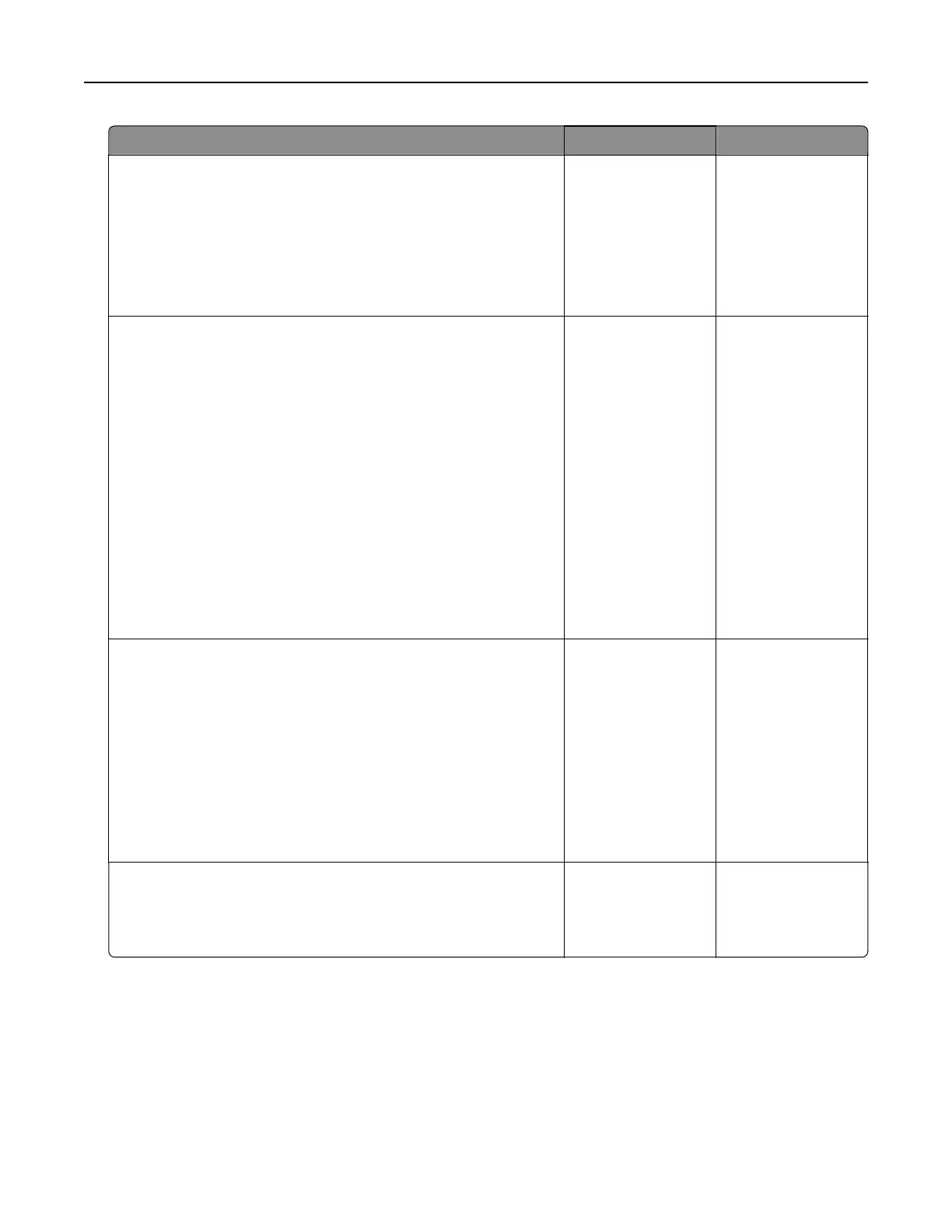Action Yes No
Step 3
a Depending on your operating system, specify the print
resolution from the Printing Preferences or Print dialog.
b Set the resolution to 2400 Image Q.
c Print the document.
Is the printer printing slow?
Go to step 4. The problem is
solved.
Step 4
a Depending on your operating system, specify the paper type
from the Printing Preferences or Print dialog.
Notes:
• Make sure that the setting matches the paper loaded.
• You can also change the setting on the printer control
panel. From the home screen, touch Settings > Paper >
Tray
Configuration
> Paper Size/Type.
• Heavier paper prints more slowly.
• Paper narrower than letter, A4, and legal may print more
slowly.
b Print the document.
Is the printer printing slow?
Go to step 5. The problem is
solved.
Step 5
a Make sure that the printer settings for texture and weight match
the paper being loaded.
From the home screen, touch Settings > Paper > Media
Configuration > Media Types.
Note: Rough paper texture and heavy paper weight may print
more slowly.
b Print the document.
Is the printer printing slow?
Go to step 6. The problem is
solved.
Step 6
Remove held jobs.
Is the printer printing slow?
Go to step 7. The problem is
solved.
Troubleshooting 237