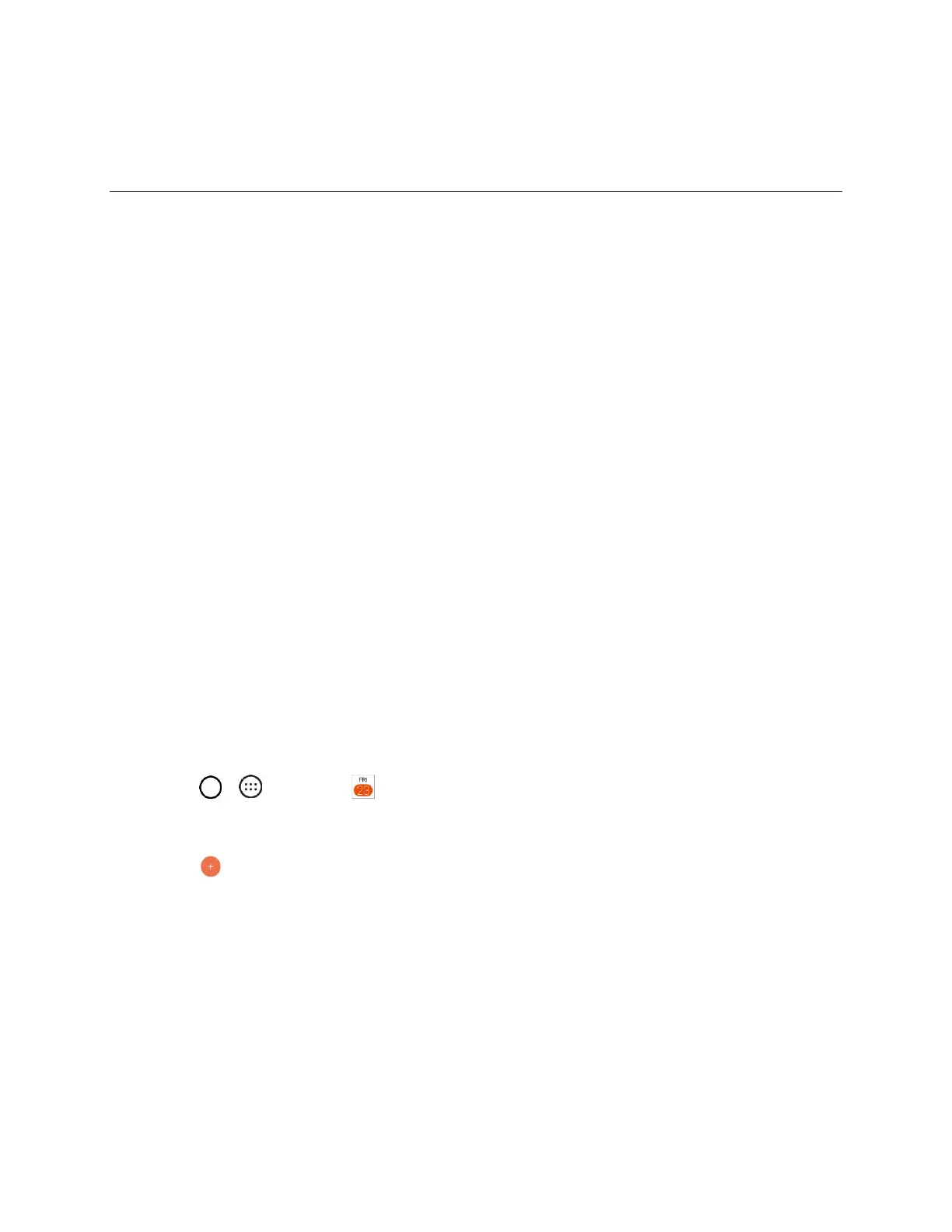Productivity 95
Productivity
The following topics detail many of your phone’s tools and features such as maps and navigation,
calendar, clock, social networking apps, music, memos, and more.
Calendar
Use Calendar to create and manage events, meetings, and appointments. Your Calendar helps organize
your time and reminds you of important events. Depending on your synchronization settings, your
phone’s Calendar stays in sync with your Calendar on the Web, Microsoft Exchange calendar, Google
Calendar, and Outlook calendar.
In order to sync with your Google calendar, you must sign in to a Google account on your phone. See
Google Account.
Calendar Operations
● View Today’s Calendar: From the Calendar, tap Today.
● Change Calendar View: From the Calendar, tap Day, Week, Month, Year or Agenda to change
the current view.
● View Next/Previous Month (Month View): From the Calendar, flick the screen left or right.
● View Next/Previous Week (Week View): From the Calendar, flick the screen left or right.
● View Next/Previous Day (Day View): From the Calendar, flick the screen left or right.
Add an Event to the Calendar
Add events to your calendar directly from the Calendar application.
1. Tap > > Calendar .
The Calendar app opens.
2. Tap .
The add event window opens.
3. Enter an event name, location, start date/time, end date/time, etc., and then tap SAVE.
The event is added to your calendar.
Selecting a Calendar
● If you have more than one calendar, select a calendar in which to add events:
