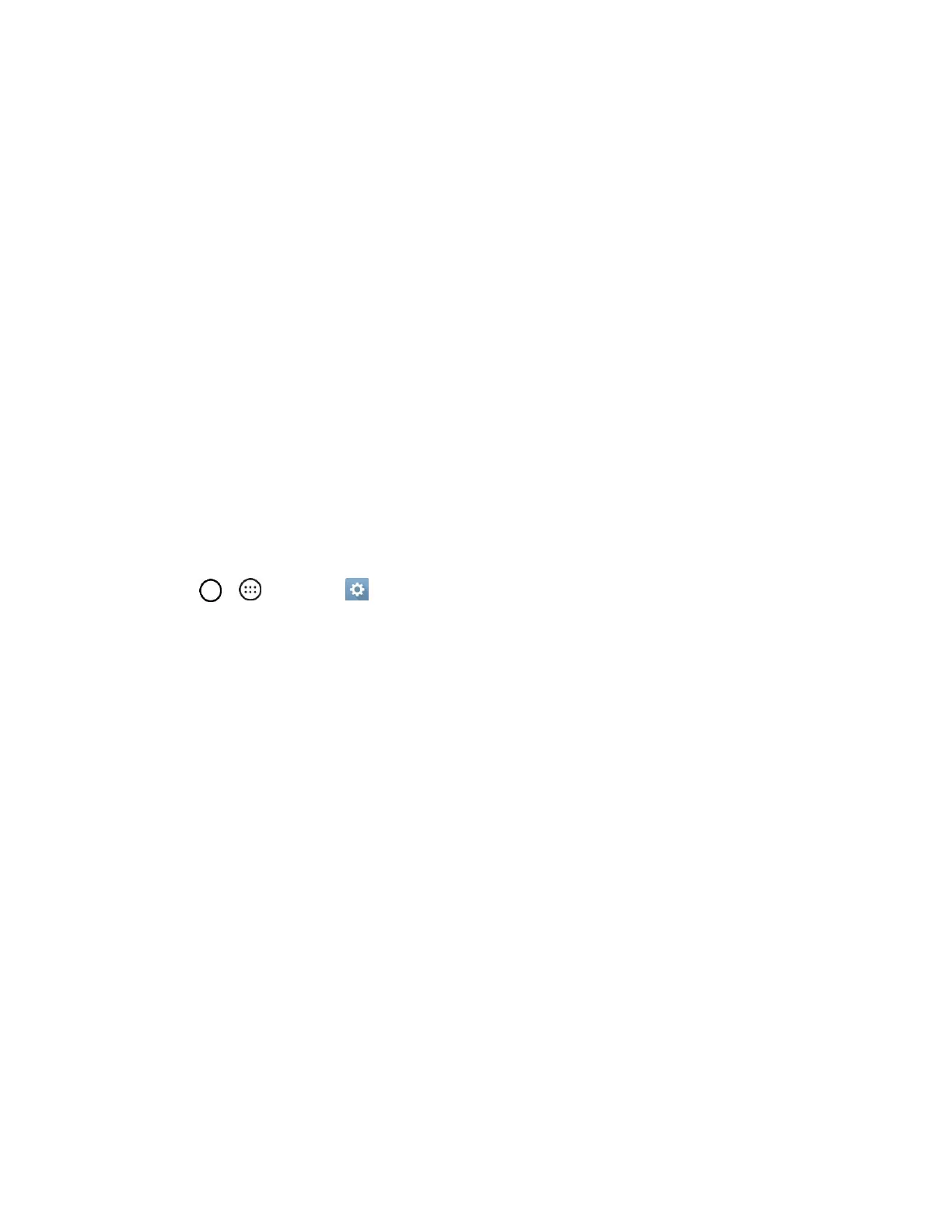Messaging 66
Tapping NEXT prompts your phone to attempt a "regular" email setup and test the incoming
and outgoing servers.
If you have custom settings you need to configure, tap MANUAL SETUP and enter your
settings. These may include mail type, user name, password, server, security type, etc.
3. Select your sync settings and then tap NEXT.
4. Enter an account name and a display name and tap DONE to complete setup.
The email account is set up and you will begin receiving email for the account.
Important: If the account type you want to set up is not in the phone database, you will be asked to enter
more details. You should get all pertinent information for the email account, such as incoming and
outgoing server settings, before you proceed.
Add an Exchange Account
If you synchronize your phone with your Exchange account, you can read, manage, and send email in the
same easy way as with a POP3/IMAP account. However, you can also access some powerful Exchange
features.
Important: Before setting up a Microsoft Exchange Account, contact your company’s Exchange Server
administrator for required account settings information.
1. Tap > > Settings > General tab > Accounts & sync > ADD ACCOUNT > Microsoft
Exchange.
2. Enter the Email address and Password for the email account and then tap MANUAL SETUP.
3. Enter the required information:
Domain\username: Enter your network domain and username, separated by “\”.
Password: Enter your network access password (case-sensitive).
Exchange server: Enter your system’s Exchange server remote email address. Obtain this
information from your company network administrator.
Use secure connection (SSL): Tap to place a checkmark in the box, if your system requires
SSL encryption.
Use client certificate: Tap to place a checkmark in the box, if your system requires
certification.
4. Follow the onscreen prompts to configure options for the account.
5. Enter an account name and a display name and tap DONE to complete setup.
Your corporate email account is set up and you will begin receiving email for the account.
