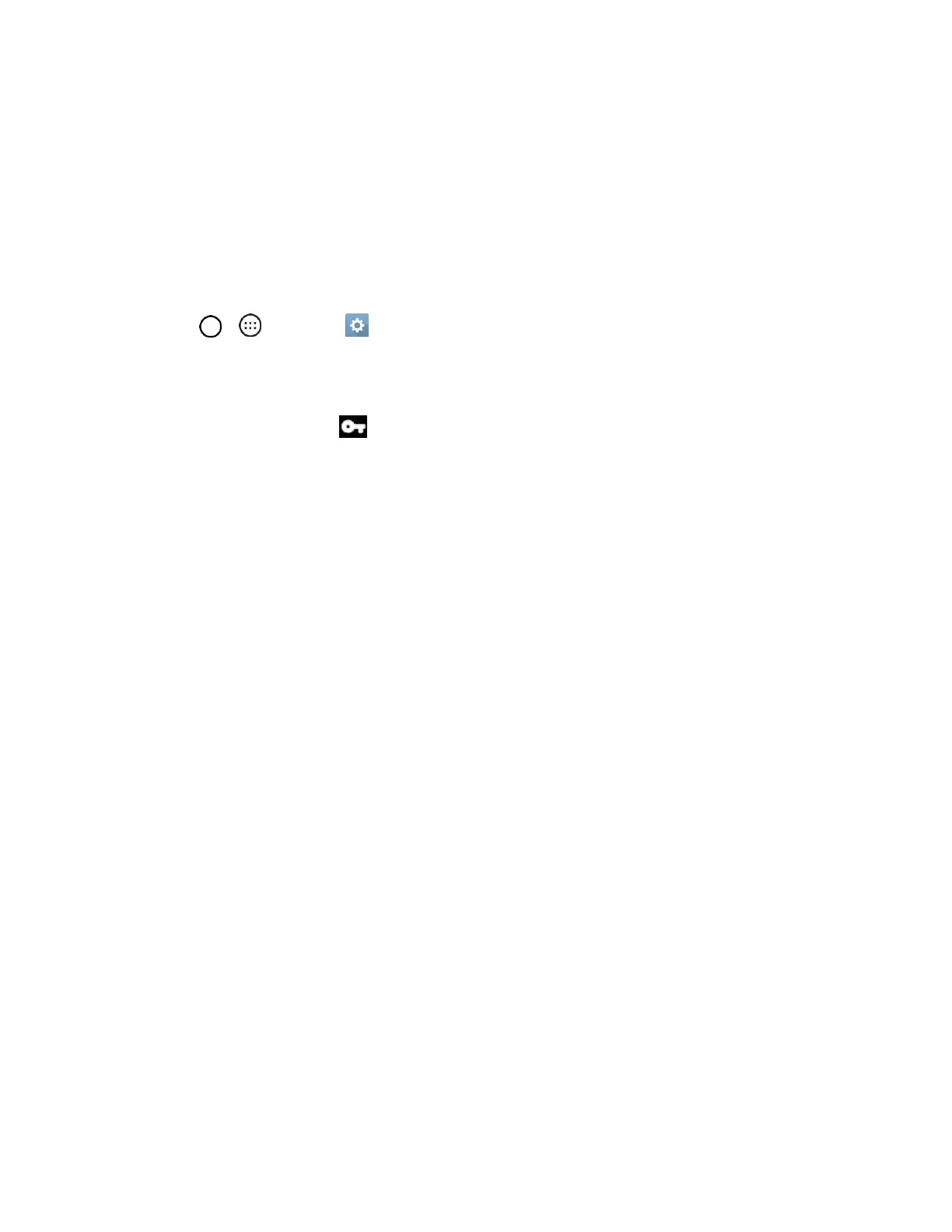Networks Settings 112
4. When finished, tap SAVE.
The VPN is then added to the VPNs section of the VPN settings screen.
Connect to or Disconnect From a VPN
Once you have set up a VPN connection, use the Wireless networks settings menu to connect to or
disconnect from the VPN.
Connect to a VPN
1. Tap > > Settings > Networks tab > More > VPN.
2. In the VPNs section, tap the VPN that you want to connect to.
3. When prompted, enter your login credentials, and then tap Connect. When you are connected,
the VPN connected icon appears in the notification area of the Status bar.
4. Open the web browser to access resources such as intranet sites on your corporate network.
Disconnect From a VPN
1. Drag the Status bar down to open the Notification panel.
2. Tap the VPN connection, and then tap Disconnect VPN to disconnect.
