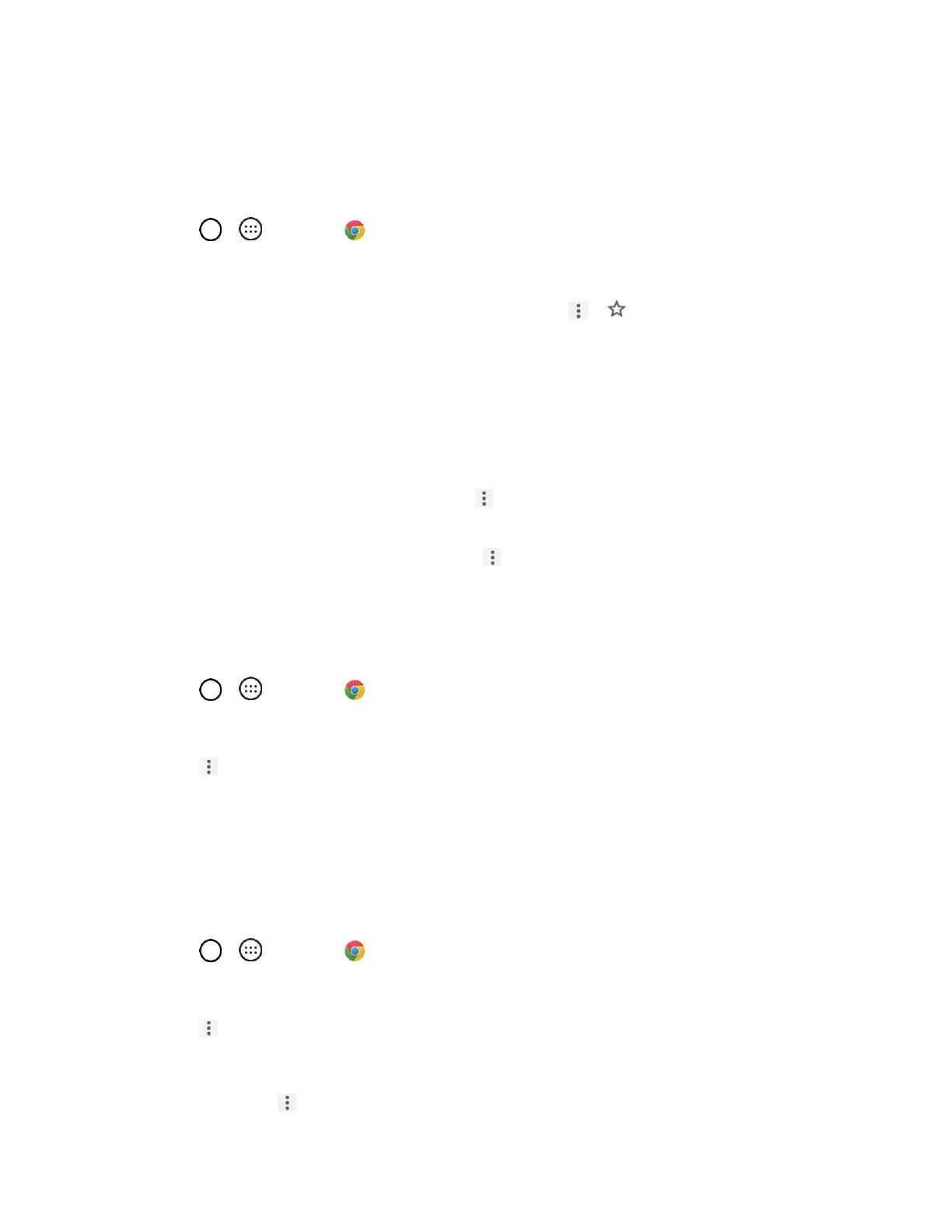Internet and Social Networking 73
Tip: For more information, from your computer, visit: google.com/intl/en/chrome/browser/mobile/.
Add a Bookmark
Bookmark favorite sites using the browser menu options.
1. Tap > > Chrome .
The browser opens.
2. Navigate to the Web page you want to bookmark, and tap > .
The add bookmark window opens.
3. Check or change the bookmark title, URL, etc., and then tap Save.
The Web page is added to bookmarks.
Bookmark Options
● Editing Bookmarks: From the browser, tap > Bookmarks, touch and hold a bookmark, tap
Edit bookmark, edit the bookmark, and then tap Save.
● Deleting Bookmarks: From the browser, tap > Bookmarks, touch and hold a bookmark, tap
Delete bookmark.
View Browser History
Use the browser menu options to view your browsing history.
1. Tap > > Chrome .
The browser opens.
2. Tap > History.
The browser history window opens.
3. Tap an entry to open the Web page.
Open New Browser Tabs
Use tabbed browsing to switch between websites quickly and easily.
1. Tap > > Chrome .
The browser opens.
2. Tap > New tab.
A new tab appears.
Tip: To switch tabs, tap > Recent tabs.
