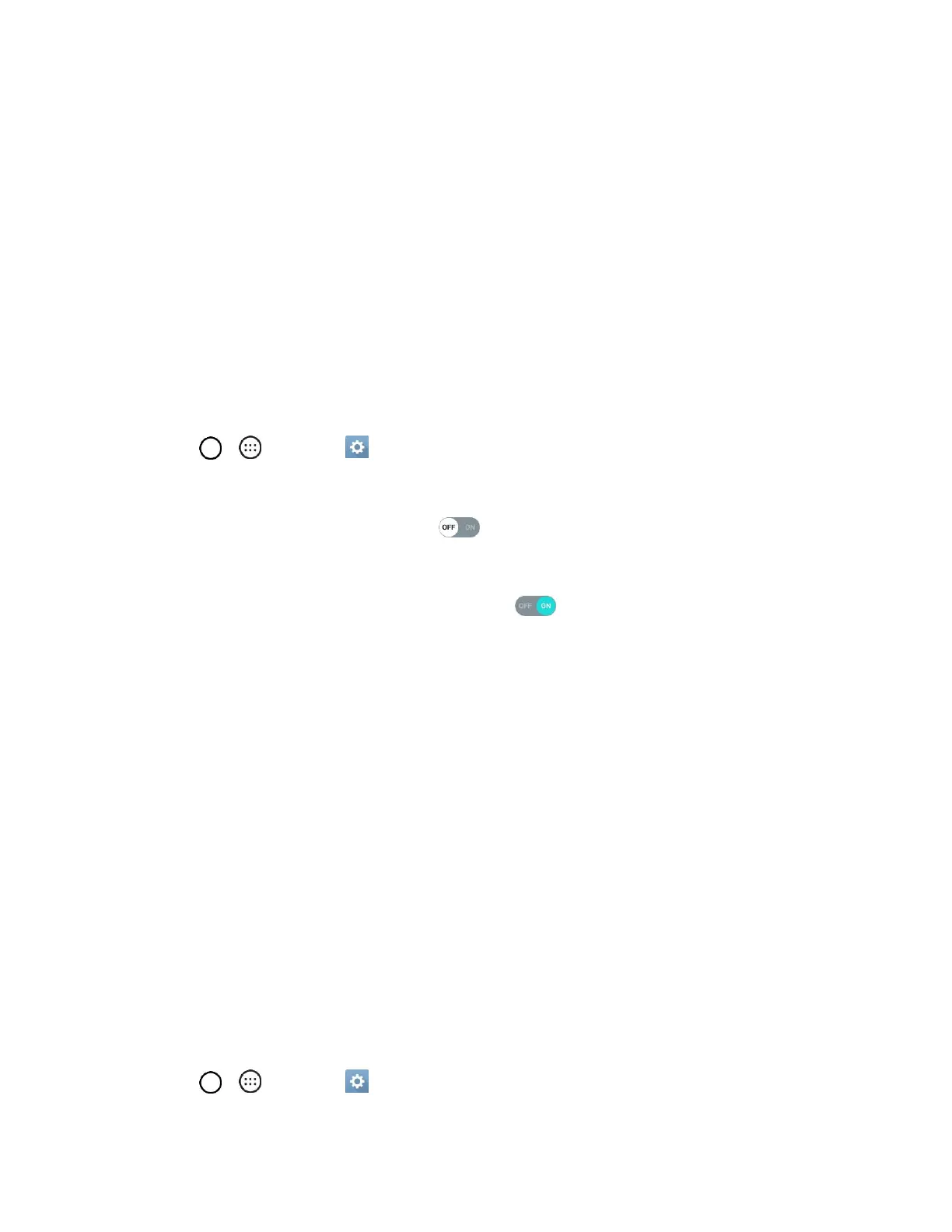Connectivity 81
If a connection is not accepted after a certain period, the connection request is cancelled.
To stop a connection, tap the a device > OK.
Hotspot
Wi-Fi Hotspot allows you to turn your phone into a Wi-Fi hotspot. When this feature is turned on, you can
share your phone's mobile data services via Wi-Fi with other Wi-Fi enabled devices. The feature works
best when used in conjunction with 4G data services (although 3G service can also be used).
Important: Use of the Hotspot feature requires an additional subscription. Visit boostmobile.com to learn
more.
Note: Turning on Hotspot will disable your phone's connection to other Wi-Fi networks.
Set Up Wi-Fi Hotspot
1. Tap > > Settings > Networks tab.
2. Tap Tethering > Wi-Fi Hotspot.
3. Tap the switch to turn Wi-Fi hotspot on .
Wi-Fi hotspot is enabled.
To disable Wi-Fi hotspot, tap the switch again .
Note: The best way to keep using the phone as a hotspot is to have it connected to a power supply.
Important: Write down the passkey (password) for this communication (shown onscreen).
Connect to Wi-Fi Hotspot
1. Enable Wi-Fi (wireless) functionality on your target device (laptop, media device, etc.).
2. Scan for Wi-Fi networks from the device and select your phone hotspot from the network list.
3. Select this phone and follow your onscreen instructions to enter the passkey (provided on the Wi-
Fi Hotspot page).
4. Launch your Web browser to confirm you have an Internet connection.
Tethering
Use Tethering to share your device’s Internet connection with a computer that connects to your device via
Wi-Fi hotspot or by Bluetooth.
Important: Use of the Tethering feature requires an additional subscription. Visit boostmobile.com to
learn more.
1. Tap > > Settings > Networks tab > Tethering.
