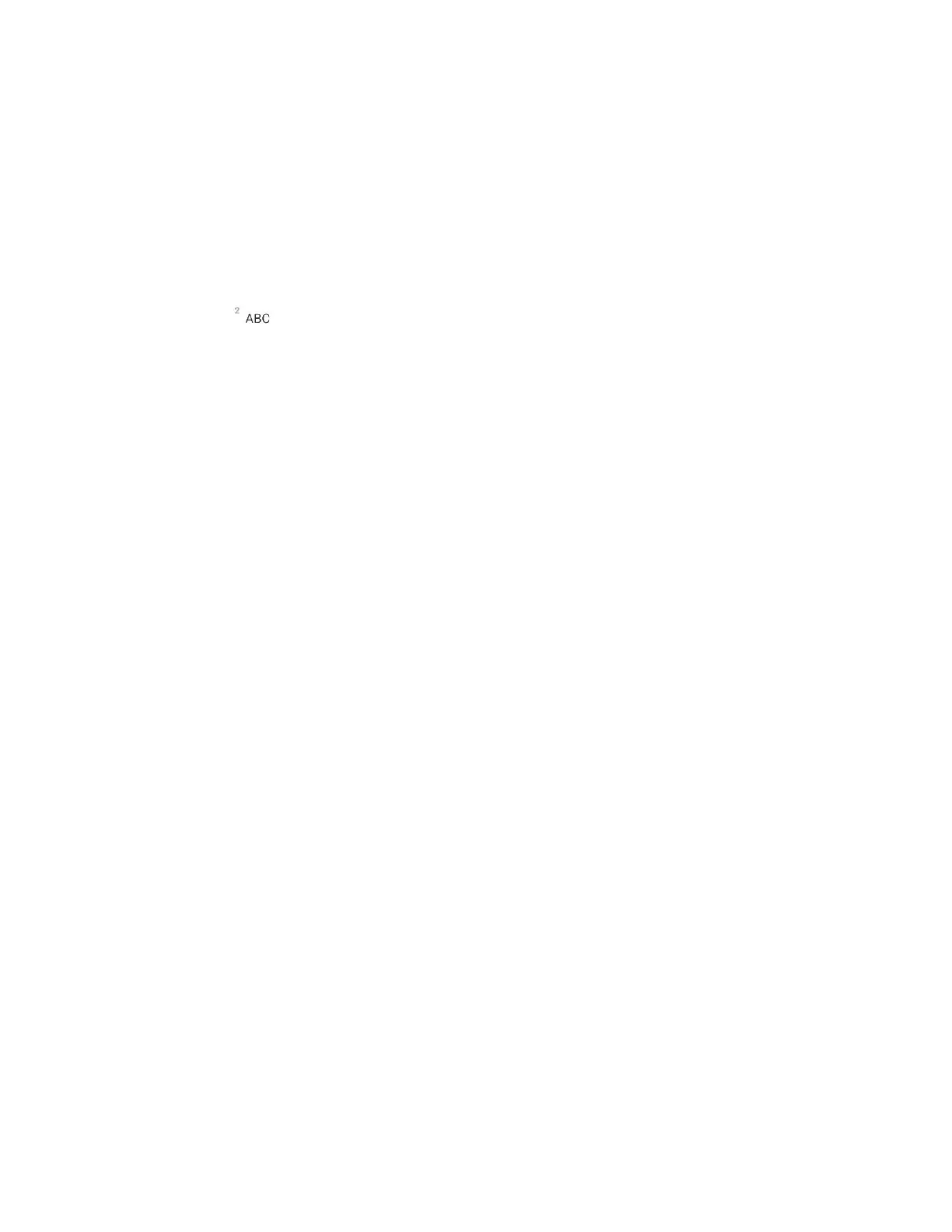Basic Operations 20
QWERTY Keyboard
You can enter text using the on-screen keyboard. The on-screen keyboard appears on the screen when
you tap an available text entry field.
Phone Keyboard
When ATX is off, to enter text, tap the key labeled with the desired letter until it appears on the screen.
For example, tap once for "a", twice for "b", or three times for "c".
Tips for Editing Text
Your phone gives you many options to make entering text easier, including copying, cutting, and pasting
text, using voice-to-text input, customizing the user dictionary, using predictive text, and more.
To cut/copy and paste:
1. Touch and hold a word to highlight it.
2. Drag the blue highlight markers to highlight the text you want.
– or –
To select all the text, tap Select all in the context menu.
To cancel the selection, simply tap unselected text or empty area.
3. Tap Cut or Copy in the context menu.
4. Place the cursor on the location where you want to paste the text.
5. Touch and hold the text field and tap Paste. The text that you pasted also remains in the phone's
memory (temporarily), so you can paste that same text in another location.
Move Cursor Using the Space Bar
Touch and hold the Space Key and slide your finger to the left or right to move the cursor.
