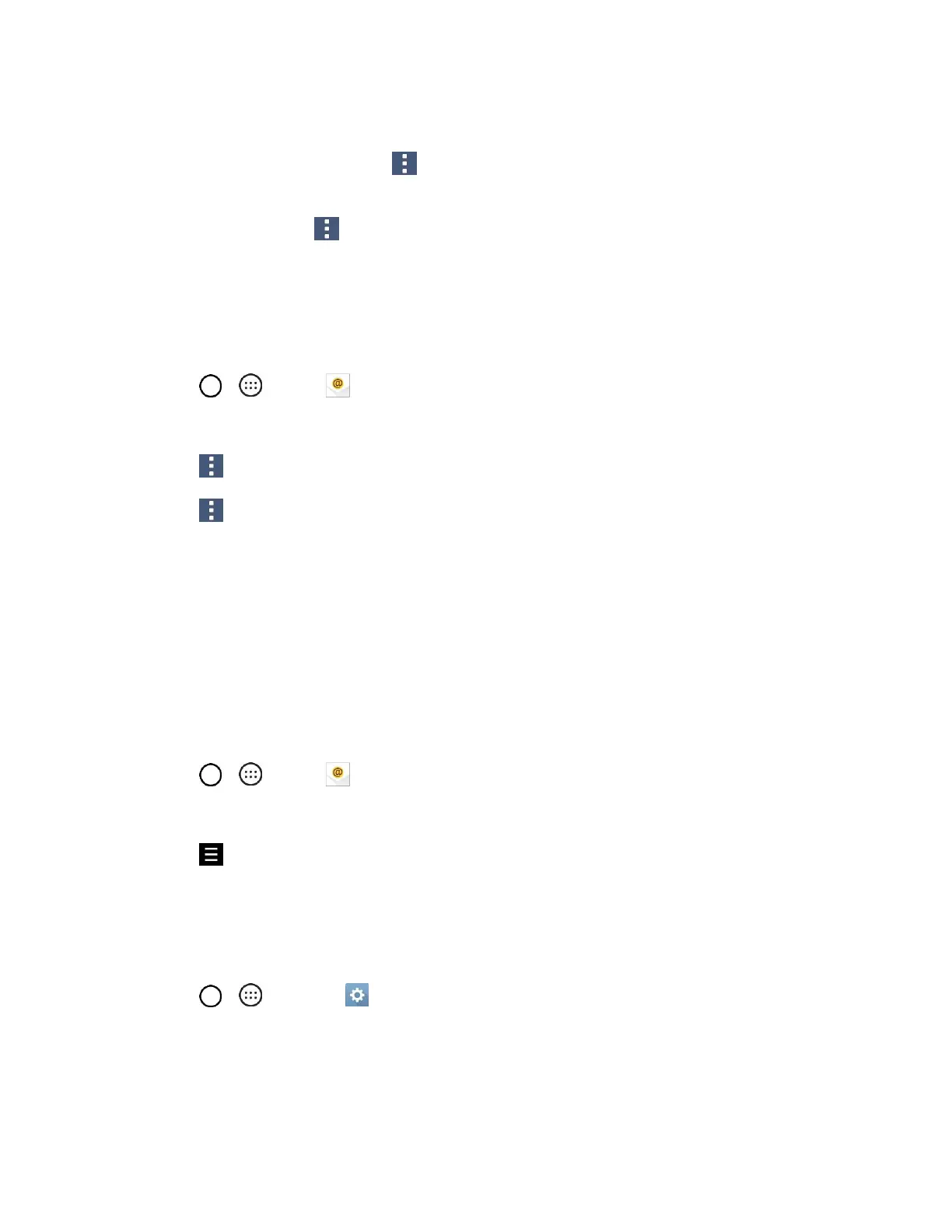Messaging 68
Options when Reviewing Email Messages
● Resetting Mail as Unread: Tap > Select. Tap the check box on the left side of a read
message and then tap MARK AS UNREAD.
● Deleting Email: Tap > Select. Tap the check box on the left side of a message or messages
and then tap DELETE.
Delete an Email Account
You can delete an email account from your phone if you no longer wish to receive messages for the
account on your phone.
1. Tap > > Email .
The email inbox opens.
2. Tap > Settings.
3. Tap > Remove account.
4. Select the account(s) to delete, and then tap REMOVE.
5. Tap YES to confirm.
The account is deleted from your phone.
Manage Your Email Inbox
Your email inbox provides management options for viewing, sorting, and deleting your email messages.
View Your Email Inbox
1. Tap > > Email .
The email inbox opens.
2. Tap to select a different inbox, or tap COMBINED VIEW to see all your email inboxes at once.
Refresh an Email Account
Whatever your automatic synchronization settings are, you can also synchronize your sent and received
email messages manually at any time.
1. Tap > > Settings > General tab > Accounts & sync.
2. Tap Microsoft Exchange, then select the Corporate account to reveal the account‘s
synchronization settings screen.