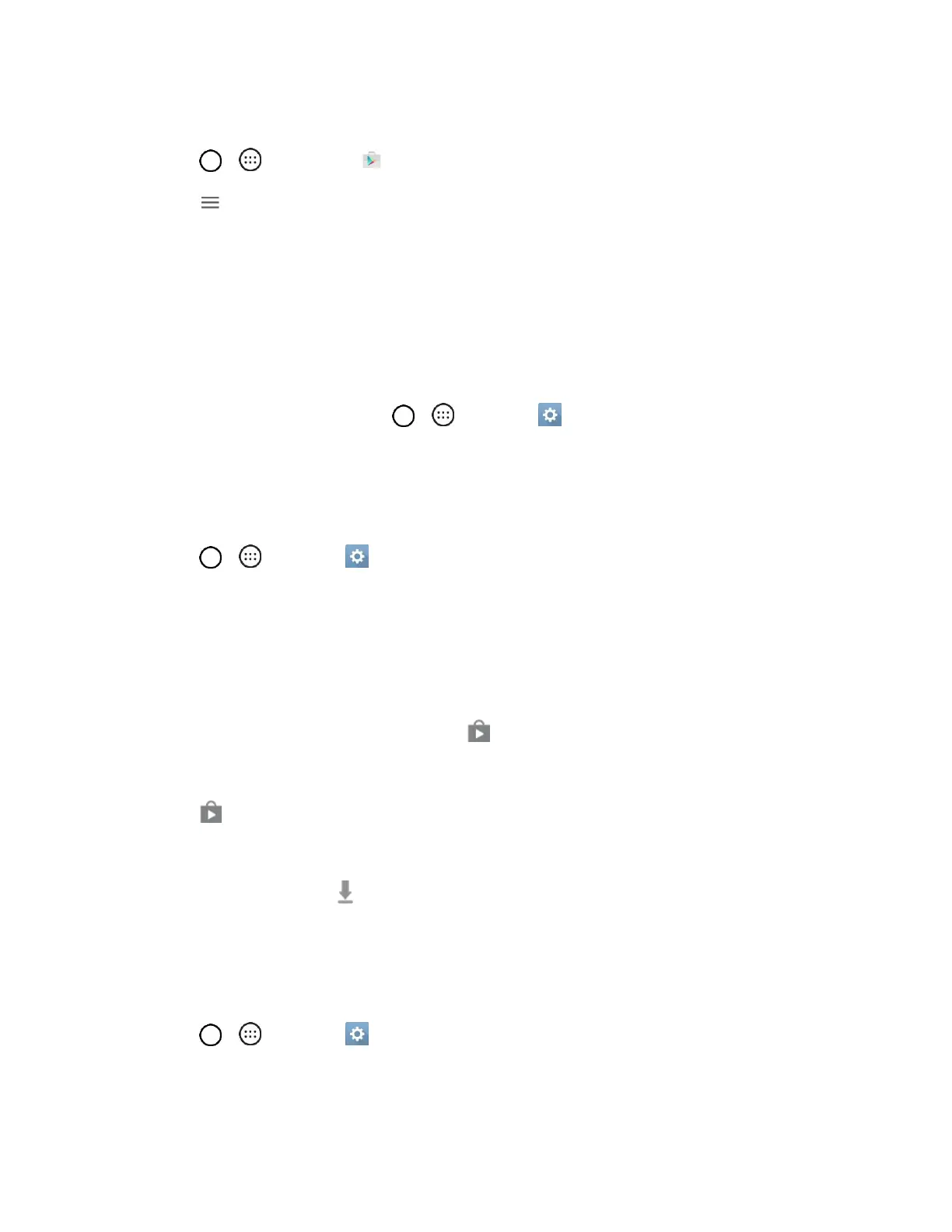Basic Operations 28
To restore your Google apps following the update:
1. Tap > > Play Store .
2. Tap > My apps > ALL tab.
3. Scroll through the list of previously downloaded Google apps and choose those you wish to
reinstall.
4. Follow the onscreen instructions.
Note: Your Google app purchases are reloaded remotely and can be re-installed after the update is
applied.
As an added precaution, to preserve any data on your microSD card, please unmount it from your phone
prior to starting the update process. Tap > > Settings > General tab > Storage > Unmount
SD card.
Update Your Phone’s Software
Once you have backed up all your data, use the Update now option to update your phone’s software.
1. Tap > > Settings > General tab > System updates.
2. Tap Update LG software > CHECK FOR UPDATE.
Your phone automatically downloads and installs any available updates. You may be required
to power your phone off and back on to complete the software upgrade.
Alternatively, you can access system updates through the notification panel.
1. Locate the System Update Available icon in notifications.
2. Pull down the status bar.
3. Tap to open the System Updates screen.
4. Tap Download and follow the onscreen instructions.
The downloading icon appears within the status bar to indicate the phone is downloading the
necessary files.
5. Tap Restart and install to complete the process.
Confirm Your Current Phone Software
1. Tap > > Settings > General tab > About phone.
2. Locate the Software version read-only field.
