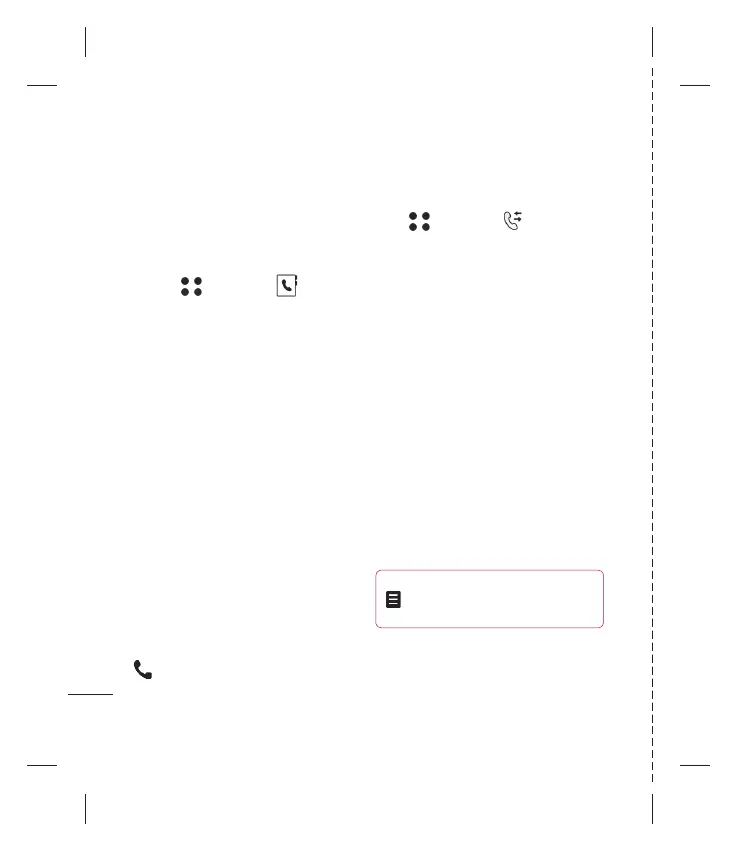LG KF600d | Guía del usuario
Llamadas
24
Llamadas
Marcación rápida
Puede asignar un contacto, al que le llama
frecuentemente, a un número de
marcación rápida.
1 Pulse y seleccione
utilizando
las fl echas de la pantalla táctil.
2 Seleccione Marcación rápida.
3 Su buzón de voz ya está asignado a la
tecla de marcación rápida 1. No puede
cambiarlo. Seleccione cualquier otro
número ya sea utilizando las fl echas de
la pantalla táctil y pulsando Asignar u
oprimiendo el número en el teclado.
4 Se abrirá su agenda. Seleccione el
contacto al que le quiere asignar ese
número utilizando las fl echas de la
pantalla táctil, después pulse OK.
Para llamar a un número de marcación
rápida, oprima y mantenga oprimido el
número asignado hasta que aparezca el
contacto en la pantalla. La llamada iniciará
automáticamente; no es necesario oprimir
.
Visualización de sus llamadas
Pulse y seleccione . Seleccione
para ver:
Todas llamadas - Ver la lista completa
de todas sus llamadas marcadas,
recibidas y perdidas.
Perdidas - Ver la lista de todas las
llamadas perdidas.
Realizadas - Ver la lista de todos los
números a los que ha llamado.
Recibidas - Ver la lista de todos los
números que le han llamado.
Duración de llamadas - Ver detalles del
tiempo que han durado sus llamadas.
Información de datos - Ver la cantidad
en kilobytes de todos los datos que ha
recibido y enviado.
¡Consejo! Desde cualquier llamada pulse
para ver, guardar, eliminar, editar o enviar
mensaje a dicho número.