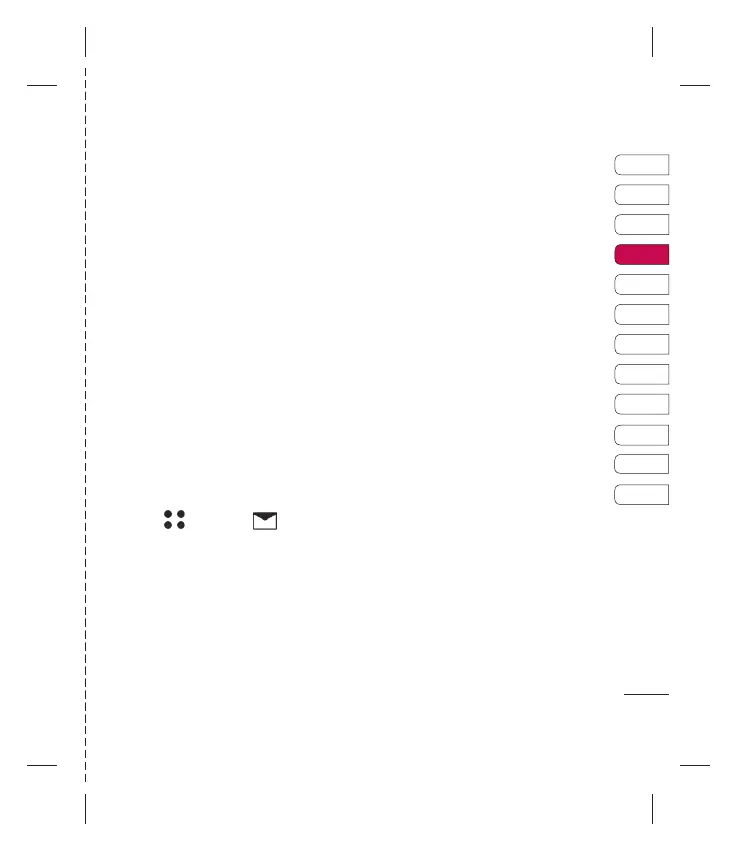39
Mensajes
4 Seleccione cómo le gustaría enviar la
plantilla; como mensaje de texto, como
mensaje multimedia, como mensaje
Bluetooth o como E-mail.
5 Seleccione un contacto y pulse Enviar.
Cambio de sus confi guraciones de
mensajes de texto
Las confi guraciones de mensajes de
su teléfono KF600d están predefi nidas
de manera que pueda enviar mensajes
inmediatamente.
Si desea cambiar las confi guraciones,
consulte lo siguiente para obtener más
información.
Pulse
, seleccione
, después elija
Confi guraciones y Mensaje de texto.
Puede realizar los siguientes cambios:
Tipo de mensaje - Convierte su Texto
en Voz, Fax, Paginación, X.400 E-mail o
ERMES.
Período de validez - Para seleccionar el
tiempo que desea guardar sus mensajes
en el centro de mensajes.
Informe de entrega - Seleccione si desea
recibir confi rmación de que su mensaje fue
entregado.
Responder mediante el mismo centro
- Seleccione para que se le cobre la
respuesta del receptor del mensaje.
Nº centro mensajes - Introduzca los
detalles para su centro de mensajes.
Codifi cación de caracteres -
Seleccione cómo codifi car sus caracteres,
esto afecta el tamaño de su mensaje y por
consiguiente los costos de los datos.
Ajustes de portadora - Seleccione para
enviar sus mensajes vía GSM preferido o
GPRS preferido.
01
02
03
04
05
06
07
08
09
10
11
12