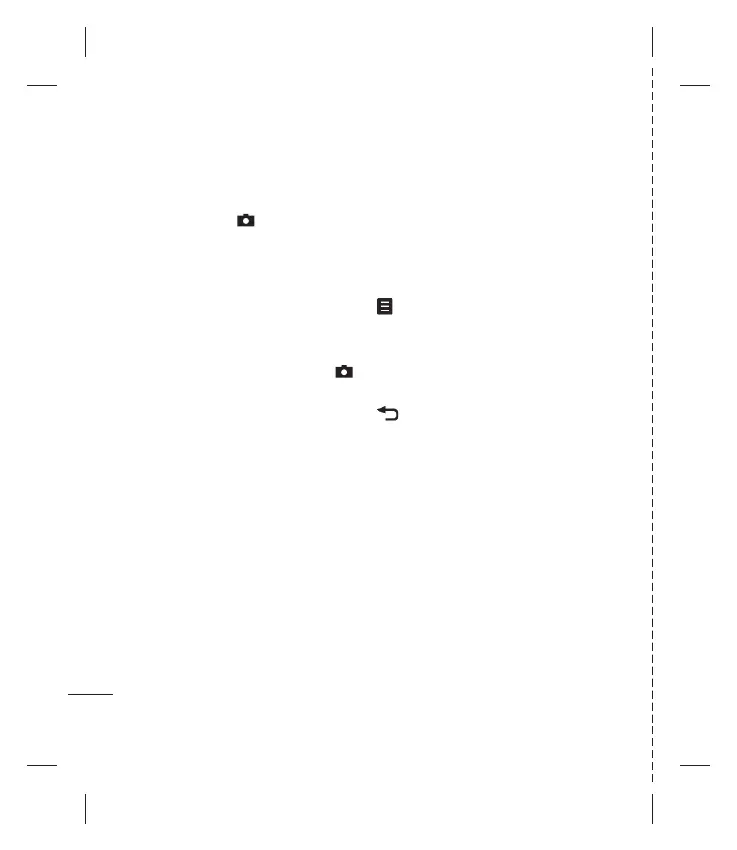LG KF600d | Guía del usuario
Cámara
42
Cámara
Cómo tomar una foto rápida
1 Oprima el botón que se encuentra
en el costado derecho del teléfono y
aparecerá en la pantalla el visor de
imagen de la cámara.
2 Sujete el teléfono horizontalmente y
apunte el lente hacia el objeto al que le
va a tomar la foto.
3 Pulse Capturar u oprima el botón
que se encuentra en el costado derecho
del teléfono para tomar la foto.
Aparecerá en el centro de la pantalla
del visor de imagen un cuadro de
enfoque, coloque el teléfono de manera
que pueda ver el objeto al que le va a
tomar la foto en el cuadro de enfoque.
Cuando el cuadro de enfoque se pone
verde, la cámara ha enfocado el objeto
y tomará la foto.
Después de tomar una foto
Aparecerá en la pantalla la foto capturada.
En la parte inferior de la pantalla aparece
el nombre de la imagen y verá cuatro
opciones desplegadas en la pantalla táctil.
- Pulse para abrir un submenú donde
puede seleccionar tomar una Nueva
foto, confi gurar Defi nir como: Fondo
de pantalla o Foto contacto, o ver las
demás fotos de su Álbum.
- Pulse para tomar otra foto. La foto
actual se guardará.
Borrar - Pulse para eliminar la foto que
acaba de tomar. Aparecerá el visor de
imagen.
Enviar vía - Pulse para enviar la foto
como archivo adjunto de un mensaje
multimedia o de un correo electrónico.