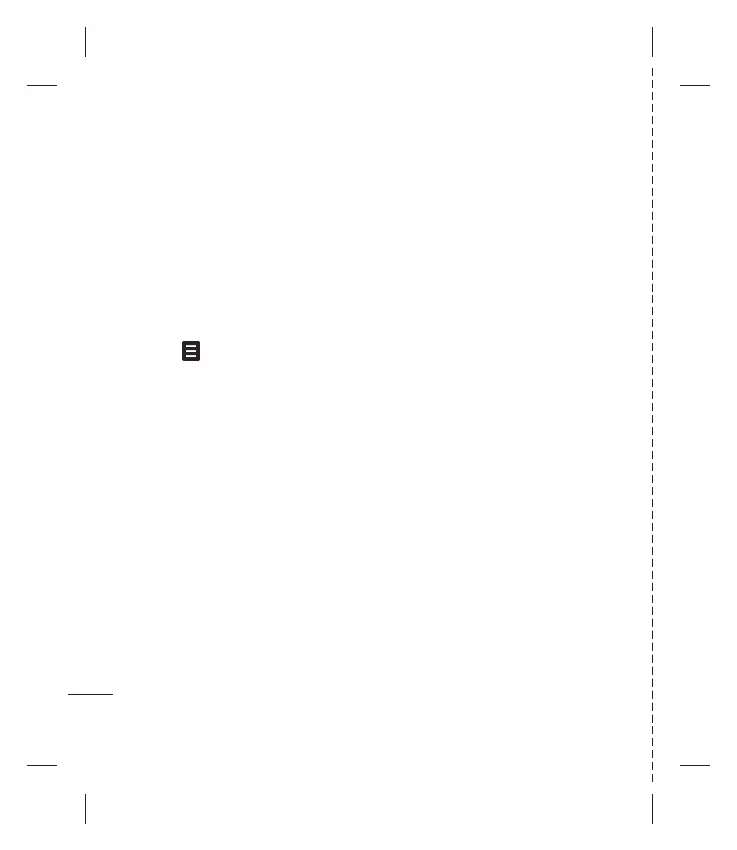LG KF600d | Guía del usuario
Contactos
28
Contactos
Opciones de contacto
Se pueden hacer muchas cosas al
visualizar un contacto. A continuación se
explica cómo acceder y utilizar el menú de
opciones:
1 Abra el contacto que desea utilizar.
Consulte el tema Buscar.
2 Pulse para abrir la lista de
opciones. Desde aquí puede:
Ver - Examinar los detalles que desea
tener para este contacto.
Editar - Cambiar alguno de los detalles
del contacto.
Nuevo mensaje - Enviar un mensaje
al contacto. Si el contacto tiene una
dirección de correo electrónico,
seleccione si desea enviar un mensaje
de Texto, Multimedia o E-mail. Para
más detalles sobre cómo enviar
mensajes, consulte la página 32.
Enviar vía - Enviar los detalles del
contacto a otra persona como Tarjeta
de Presentación. Seleccione para enviar
como Mensaje de Texto, Mensaje de
multimedia, Bluetooth o via E-mail.
Borrar - Borrar el contacto. Pulse Sí si
está seguro.
Nuevo contacto- Añadir un nuevo
contacto.
Borrar múltiple - Marcar múltiples
contactos para eliminar.
Copiar a SIM/teléfono - Seleccionar
para mover o copiar a la tarjeta SIM o al
teléfono (dependiendo de dónde guardó
originalmente al contacto).
Número principal - Si se lista más de
uno, seleccione cuál de los números del
contacto prefi ere.