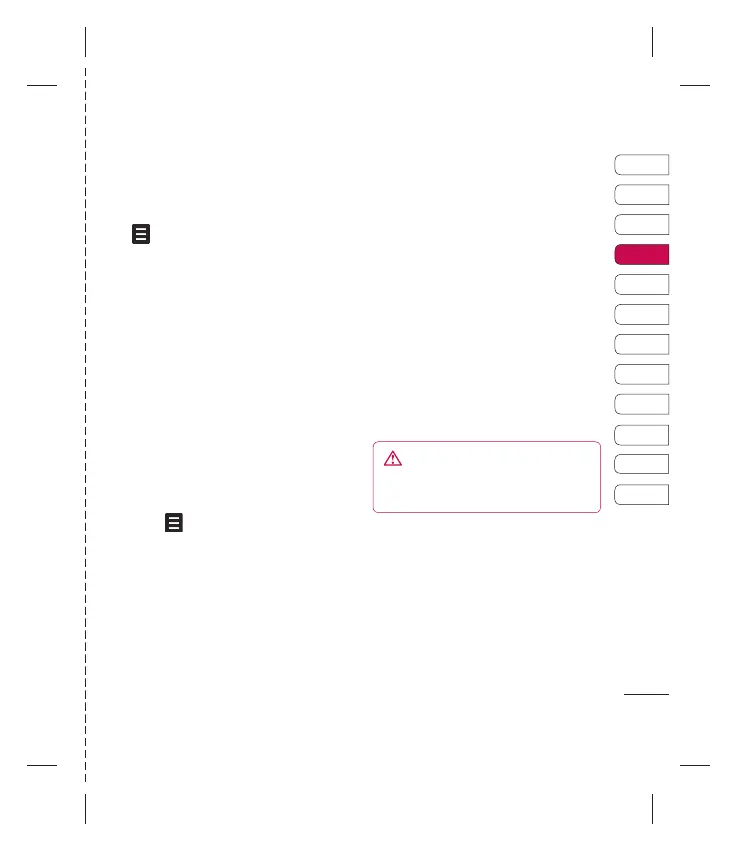33
Mensajes
Para activar el reconocimiento de escritura
a mano, inicie un nuevo mensaje, pulse
y seleccione Escritura a mano.
Texto predictivo T9
El modo T9 utiliza un diccionario integrado
para reconocer las palabras que está
escribiendo con base en las secuencias
de tecla que toque. Simplemente toque
la tecla de número asociada con la letra
que desea introducir, y el diccionario
reconocerá la palabra una vez que se
introduzcan todas las letras. Por ejemplo,
oprima 8, 3, 5, 3, 3, 6, 6, 6 para escribir
la palabra ‘teléfono’.
Si no aparece la palabra que desea,
pulse
y seleccione Nueva palabra
T9. Teclee la palabra utilizando el modo
manual Abc y su palabra o nombre se
añadirá al diccionario.
Texto manual Abc
En el modo manual Abc debe tocar la tecla
repetidamente para capturar una letra.
Por ejemplo, para escribir ‘hola’, toque el
número 4 dos veces, el 6 tres veces, el 5
tres veces y el 2 una vez.
Reconocimiento de escritura a mano
En el modo de escritura a mano
simplemente escriba sobre la pantalla
táctil y su teléfono KF600d convertirá su
escritura a mano en mensaje.
ADVERTENCIA: Se le cobrará por mensaje
de texto de 160 caracteres por cada persona a
la que le envíe el mensaje.
01
02
03
04
05
06
07
08
09
10
11
12