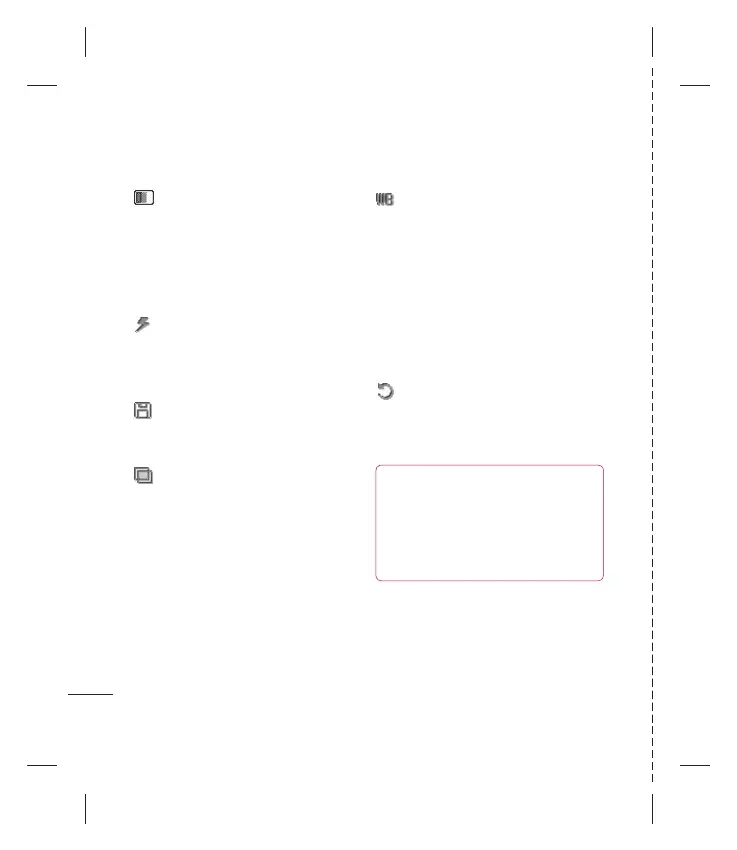LG KF600d | Guía del usuario
Videocámara
50
Videocámara
Calidad - Seleccione entre Normal,
Fina y Super fi na. Mientras más fi na
se mejorará la calidad del video pero se
incrementará el tamaño del archivo, lo que
signifi ca que podrá guardar menos videos
en la memoria del teléfono.
Flash - Para Activado o
Desactivado el fl ash. El fl ash está
confi gurado en Desactivado por defecto
para ahorrar energía de la batería.
Guardar en - Seleccione guardar sus
videos ya sea en la memoria del Teléfono
o en la memoria Externa.
Efecto de color - Seleccione el
tono de color que desea aplicar al video
que está tomando. Seleccione de cuatro
opciones de tono de color: Desactivado
(normal/ color), Sepia, Mono (blanco y
negro) o Negativo.
Balance blanco - El balance
blanco garantiza que cualquier blanco
de sus videos sea realista. Para ajustar
correctamente el balance blanco de su
cámara, puede ser necesario determinar
las condiciones de luz.
Seleccione entre Auto, Luz del
día, Incandescente, Nublado o
Fluorescente.
Restaurar confi guraciones -
Seleccione Sí para restablecer su teléfono
a las confi guraciones originales de la
videocámara.
¡Consejo! El menú Confi guraciones está
sobrepuesto en el visor de imagen, así que
cuando cambie elementos de color o calidad
de la imagen podrá ver el cambio de la
imagen en vista preliminar detrás del menú
Confi guraciones.