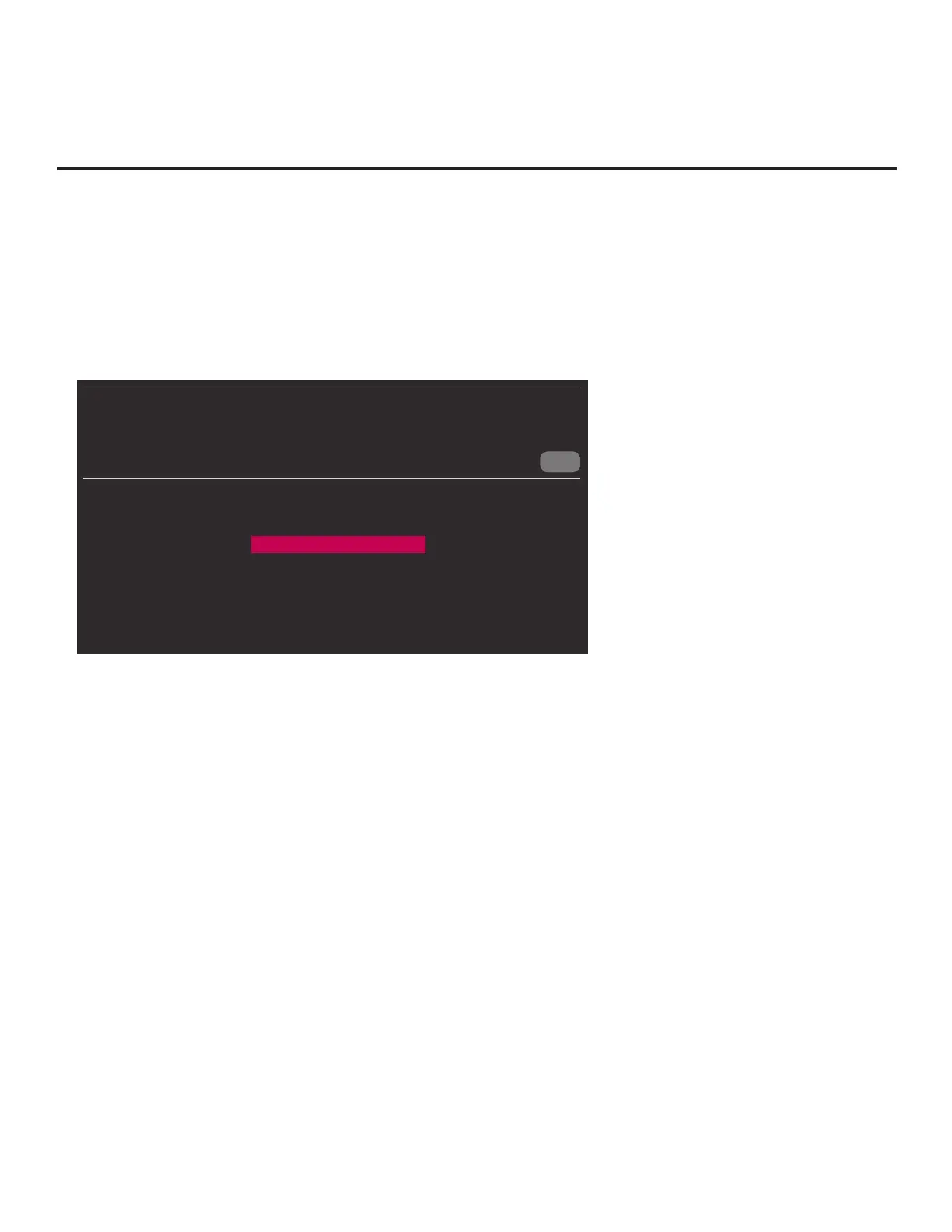47
206-4272
Cloning Procedures (Cont.)
(Continued from previous page)
6. Use the arrow navigation keys to select/highlight either the General menu icon from the STB
setup menus or the Safety menu icon from the Function Menu. Then, press the number “7” key
a total of seven times to display the STB Manager / USB Download Menu.
Note: The STB Manager / Diagnostics Menu is for service use only.
7. With the STB Manager / USB Download Menu on display, use the Up/Down arrow keys to select
Teach To STB (TLX), and then press OK.
CANCEL
STB MANAGER
USB Download Menu
Diagnostics Menu
Ez Download
Update STB Software
Update PTC Software
Teach To STB (TLX)
8. In the Teach To STB (TLX) screen:
• If more than one USB memory device is currently connected to the STB, be sure to select the
USB device that contains the TLX le you wish to use. If necessary, use the Up/Down arrow
keys on the Installer Remote to select/highlight the Select USB Memory Device eld and
press OK. Then, use the arrow keys to select the appropriate USB device from the drop-down
list.
• Use the arrow keys on the Installer Remote to select/highlight the TLX le you want to install,
and then press OK. A checkmark will appear at the left of the selected le.
Note: Filenames for TLX les that were Learned from an STB are comprised of the STB
model and a ve-digit number, for example, STB-3000-UA00001.TLX.
• If the TLX le includes an FTG Channel Map with RF channels and Aux inputs only, you can
choose the format for the channel tuning/banner display. Use the arrows keys to select the
desired Channel Tuning / Channel Banner Display option—either Logical or Physical—at
the right side of the Teach to STB (TLX) screen. A checkmark will appear at the left of the
selected option. Logical tuning is selected by default.
Note: If an FTG Channel Map includes IP channels, only logical tuning is available. Also, if a
TLX le does not include an FTG Channel Map, the message, “No Channel Map in TLX le,”
will be displayed at the right of the screen.
(Continued on next page)
